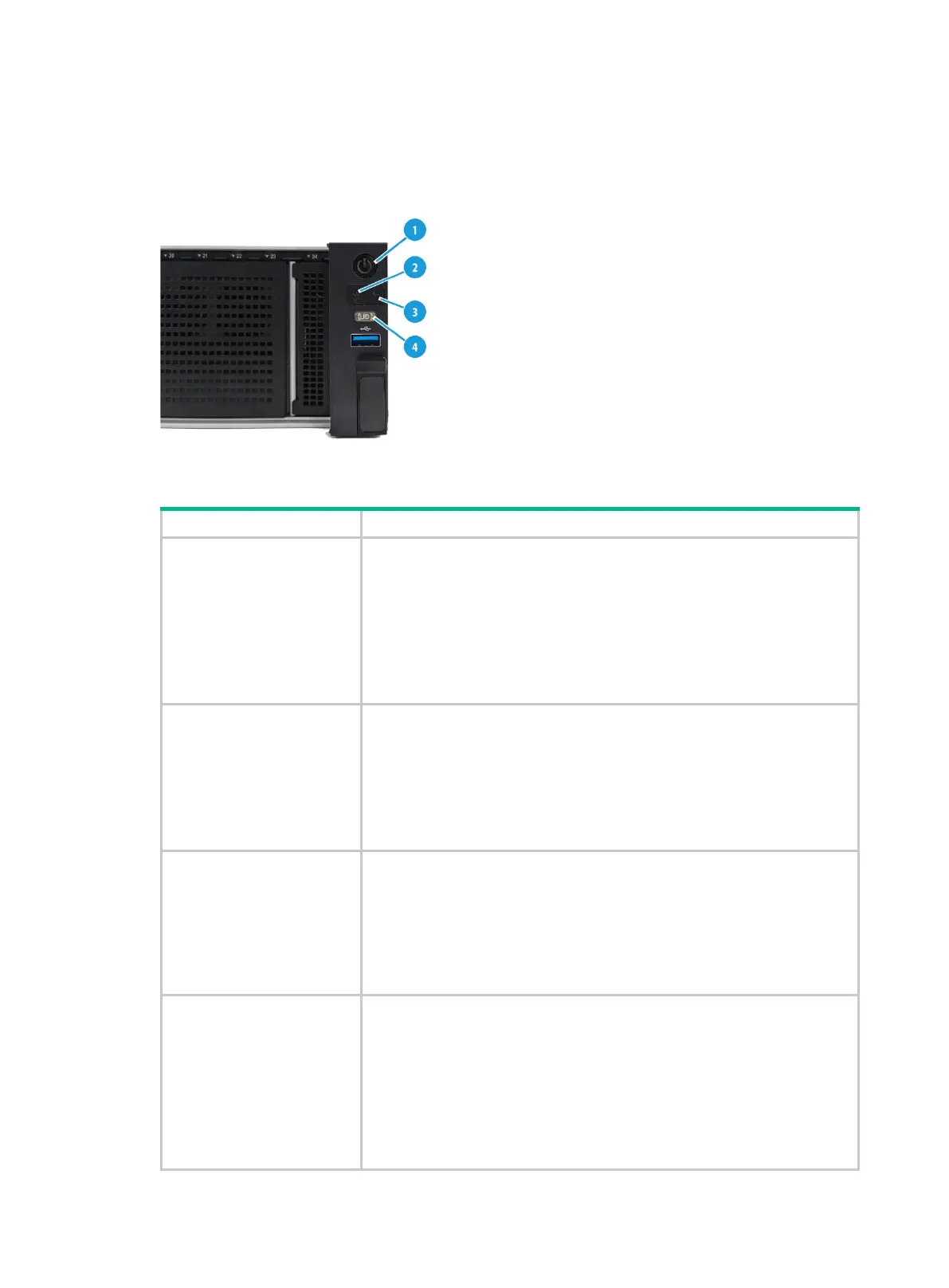5
LEDs and buttons
Front panel LEDs and buttons
Figure 7 Front panel LEDs and buttons
Table 6 LEDs and buttons on the front panel
and system power LED
• Steady green—The system has started.
• Flashing green (1 Hz)—The system is starting.
• Steady amber—The system is in standby state.
• Off—No power is present. Possible reasons:
No power source is connected.
No power supplies are present.
The installed power supplies are faulty.
The system power cords are not connected correctly.
OCP 3.0
Ethernet port LED
• Steady green—A link is present on a port of an OCP 3.0 network
adapter.
• Flashing green (1 Hz)—A port on an OCP 3.0 network adapter is
receiving or sending data.
• Off—No link is present on any port of either OCP 3.0 network adapter.
NOTE:
The server supports a maximum of three OCP3.0 network adapters.
Health LED
• Steady green—The system is operating correctly or a minor alarm is
present.
• Flashing green (4 Hz)—HDM is initializing.
• Flashing amber (1 Hz)—A major alarm is present.
• Flashing red (1 Hz)—A critical alarm is present.
If a system alarm is present, log in to HDM to obtain more information about
the system running status.
UID button LED
• Steady blue—UID LED is activated. The UID LED can be activated by
using the following methods:
Press the UID button LED.
Activate the UID LED from HDM.
• Flashing blue:
1 Hz—
The firmware is being upgraded or the system is being
managed from HDM. Do not power off the server.
4 Hz—HDM is restarting. To restart HDM, press the UID button LED
for eight seconds.