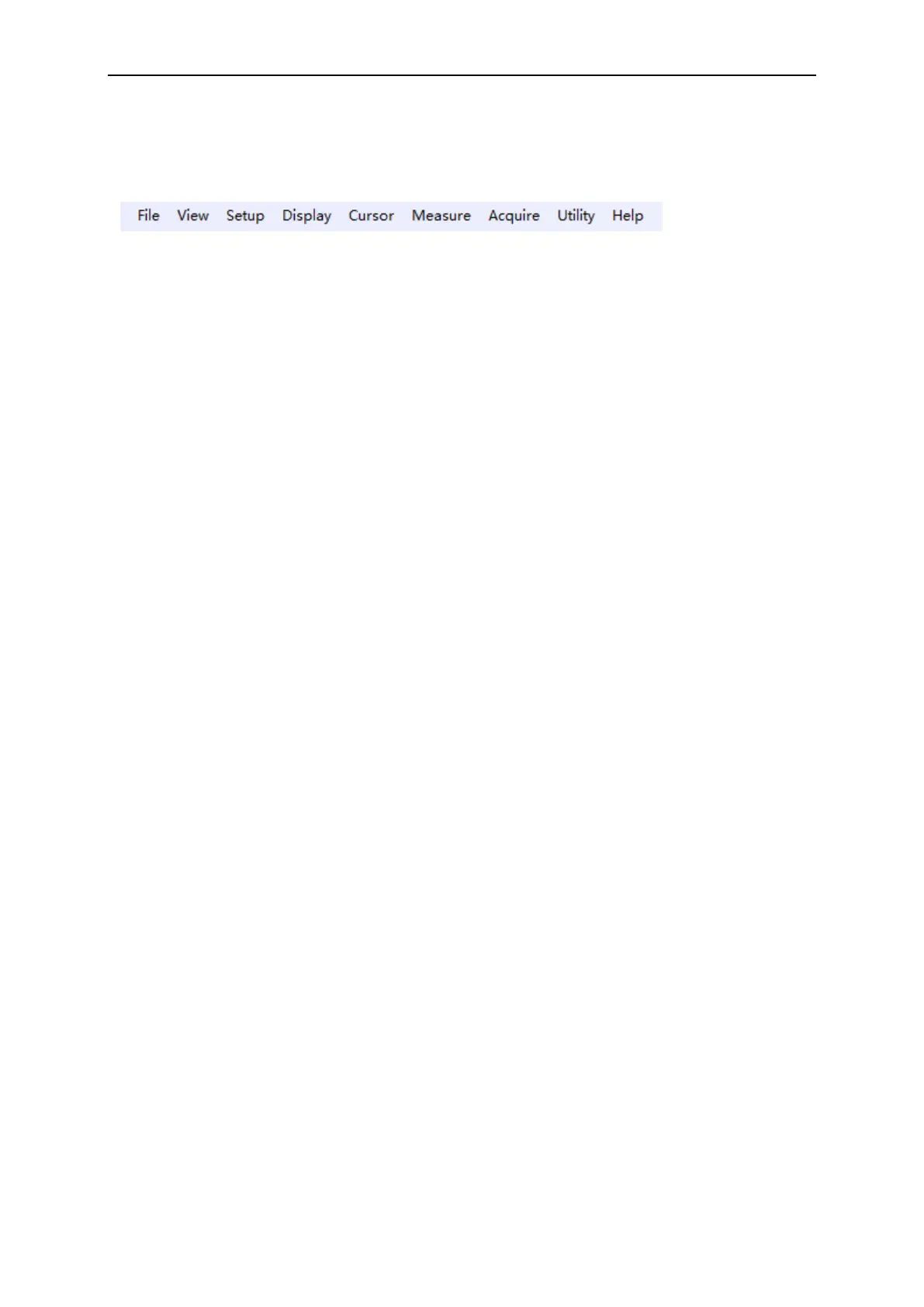PC Application
User’s Manual 22
2.5 The Menu System
The Main Menu:
1. File: Load or save CSV, waveform and setup
2. View: Change the user interface
3. Setup: Set Horizontal, vertical, trigger system.
4. Display: Change wave display type, intensity and color.
5. Cursor: Set cursor measure source and measure type
6. Measure: Set measurement source and measure parameters.
7. Acquire: Start, Stop, Autoset and other operation setting
8. Utility: Utility setting, record waveform, pass/fail test, self calibration, factory setup and
language setting.
9. Help: Turn on help file.
2.6 Setup the Oscilloscope
Use “AUTOSET” to display a signal automatically.
Auto setup functions one time each time you click the “AUTO” button. The function obtains a
stable waveform display for you. It automatically adjusts the vertical scale, horizontal scale and
trigger settings. Auto setup also displays several automatic measurements in the graticule area,
depending on the signal type.
Connect a signal to the CH1 input:
1. Connect a signal to the oscilloscope as described above.
2. Click the “Acquire ->Autoset” button.
The oscilloscope will change the current settings to display this signal.
Save Setup
The oscilloscope software saves the current setup before you close the oscilloscope software.
The oscilloscope recalls this setup when you run the software next time. You can use the
“File->Save Setup” in main menu to permanently save setting.
Load Setup
The oscilloscope can recall the last setup before the oscilloscope software was running, any saved
