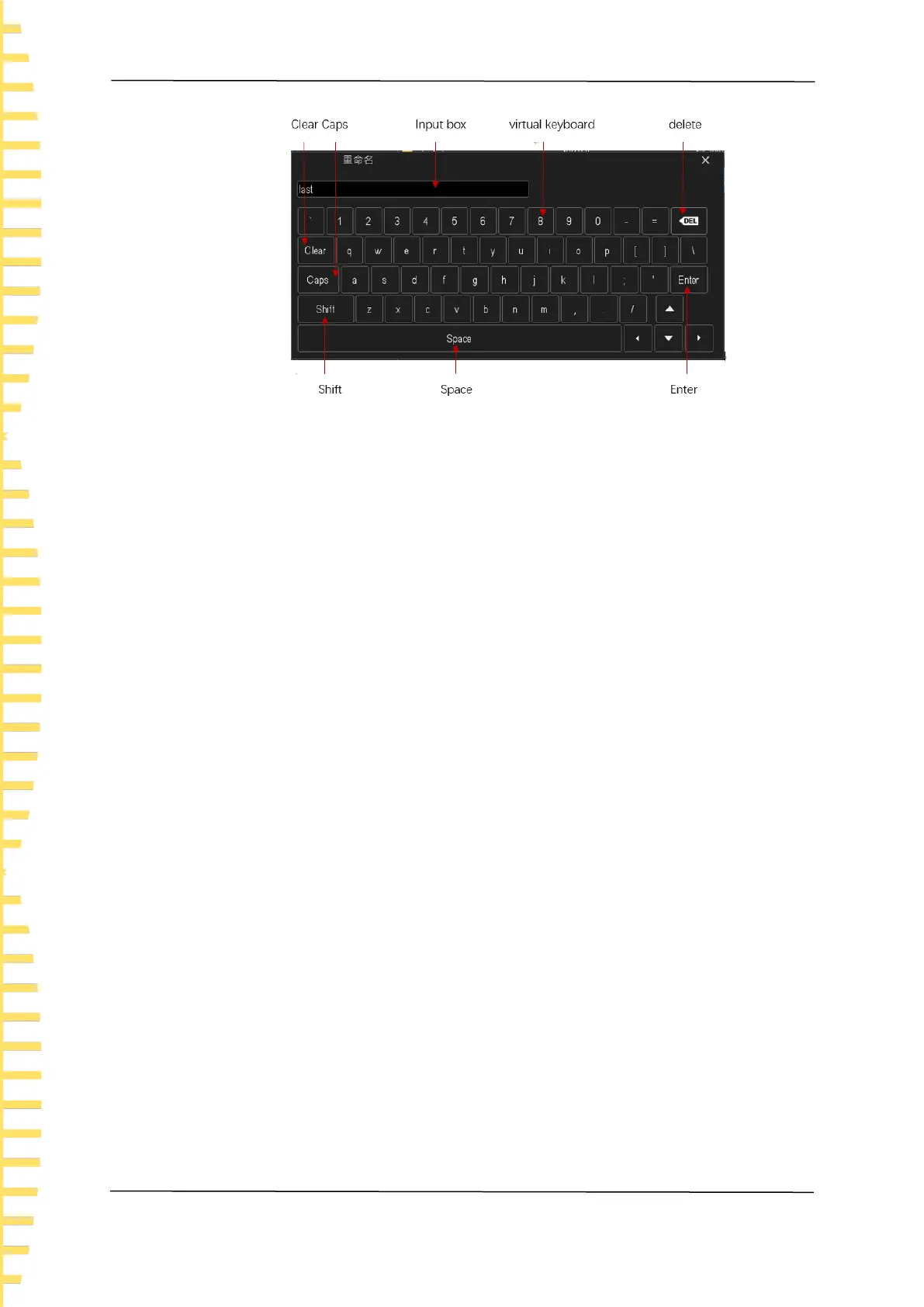Quick start
EN
Tablet1000 User manual Copyright © Qingdao Hantek Electronics Co., LTD
22
Figure 4.15 Character keyboard
1. Clear the name input box
If the input box does not contain characters, go to the next step. If currently the input
box contains characters, click "Delete" key to delete all the characters in sequence
or click "Clear" key to remove all characters at a time.
2. Input uppercase letters
To enter an uppercase letter, check whether the letters in the Virtual Keyboard are
uppercase. If so, click on the virtual keyboard to enter uppercase letters. Or you can
click on the "Caps" key to switch to upper state, then click on the virtual keyboard to
input uppercase letters. All input will be displayed in the input box.
3. Type lowercase letters
Refer to the previous step. Lowercase letters are default.
4. Enter a number or symbol
The upper part of the virtual keyboard is digital areas. If you want to input symbols,
you can click on the "Shift" key to switch digits into symbols. All input will be
displayed in the input box.
5. Modify or delete characters that have been entered
While input, you can modify or delete the entered characters. To delete entered
characters, click the "Delete" key or "Clear" key on the virtual keyboard. To modify
characters that has been entered, delete the characters and enter the characters
again.
6. Input validation
After input, click on the "Enter" button.
Input numerical values
When modifying the parameters, the numeric keypad is used to input the numerical
value as shown in the following figure.
