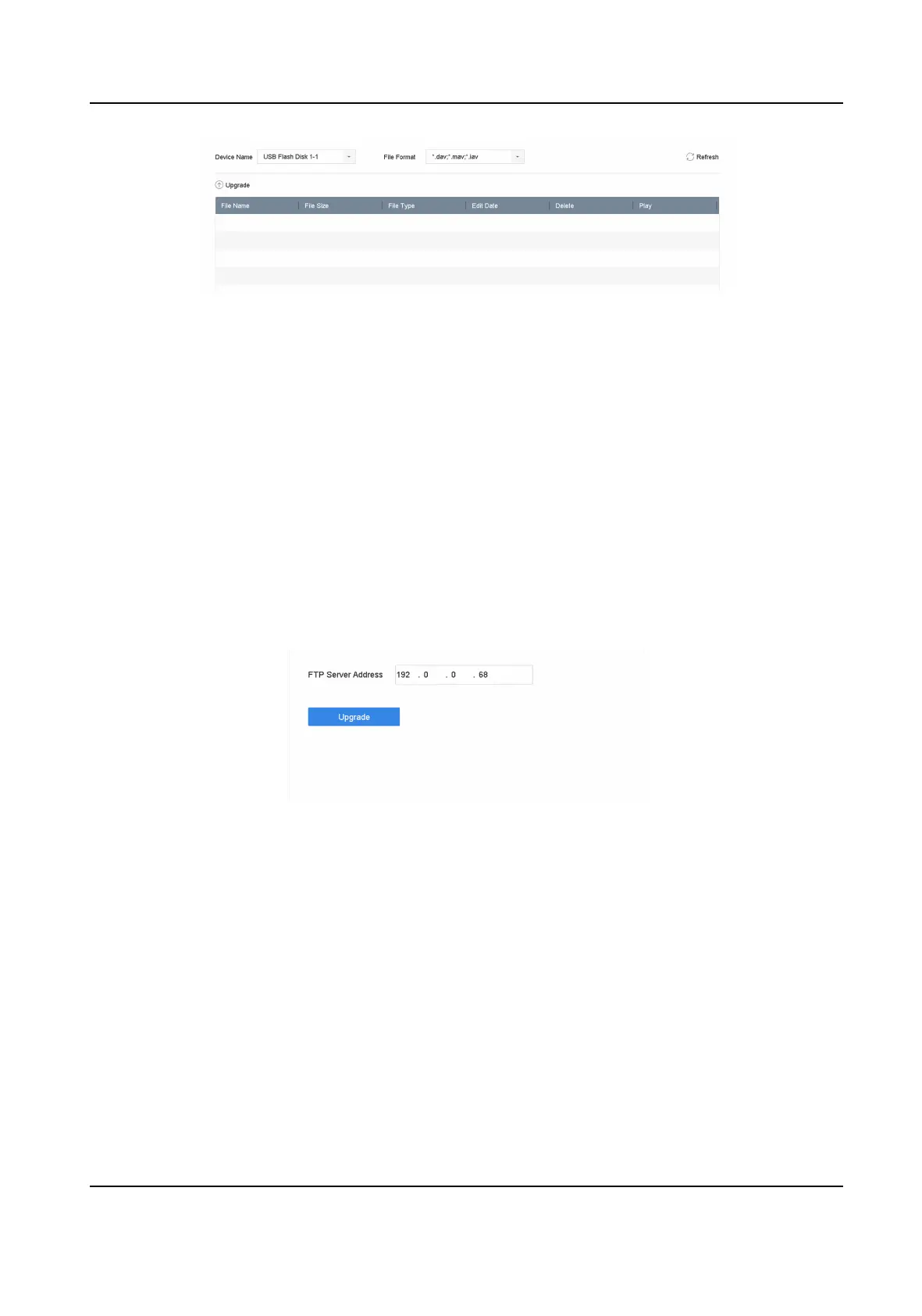Figure 16-11 Local Upgrade
3. Select the rmware update le from the storage device.
4. Click Upgrade to start upgrading.
Aer the upgrade is completed, the device will reboot automacally to acvate the new
rmware.
16.7.2 Upgrade by FTP
Before You Start
Ensure the network
connecon of the PC (running FTP server) and the device are valid and correct.
Run the FTP server on the PC and copy the rmware into the corresponding directory of your PC.
Steps
1. Go to Maintenance → Upgrade .
2. Click FTP to enter the local upgrade interface.
Figure 16-12 FTP Upgrade
3. Enter FTP Server Address.
4. Click Upgrade to start upgrading.
5.
Aer the upgrading is complete, reboot the device to acvate the new rmware.
16.7.3 Upgrade by Hik-Connect
Aer
logging the device into Hik-Connect, the device would periodically check for the latest
rmware from Hik-Connect. If an upgrade rmware is available, the device will nofy you when
you log in. You can also manually check for the latest
rmware.
Network Video Recorder User Manual
146
