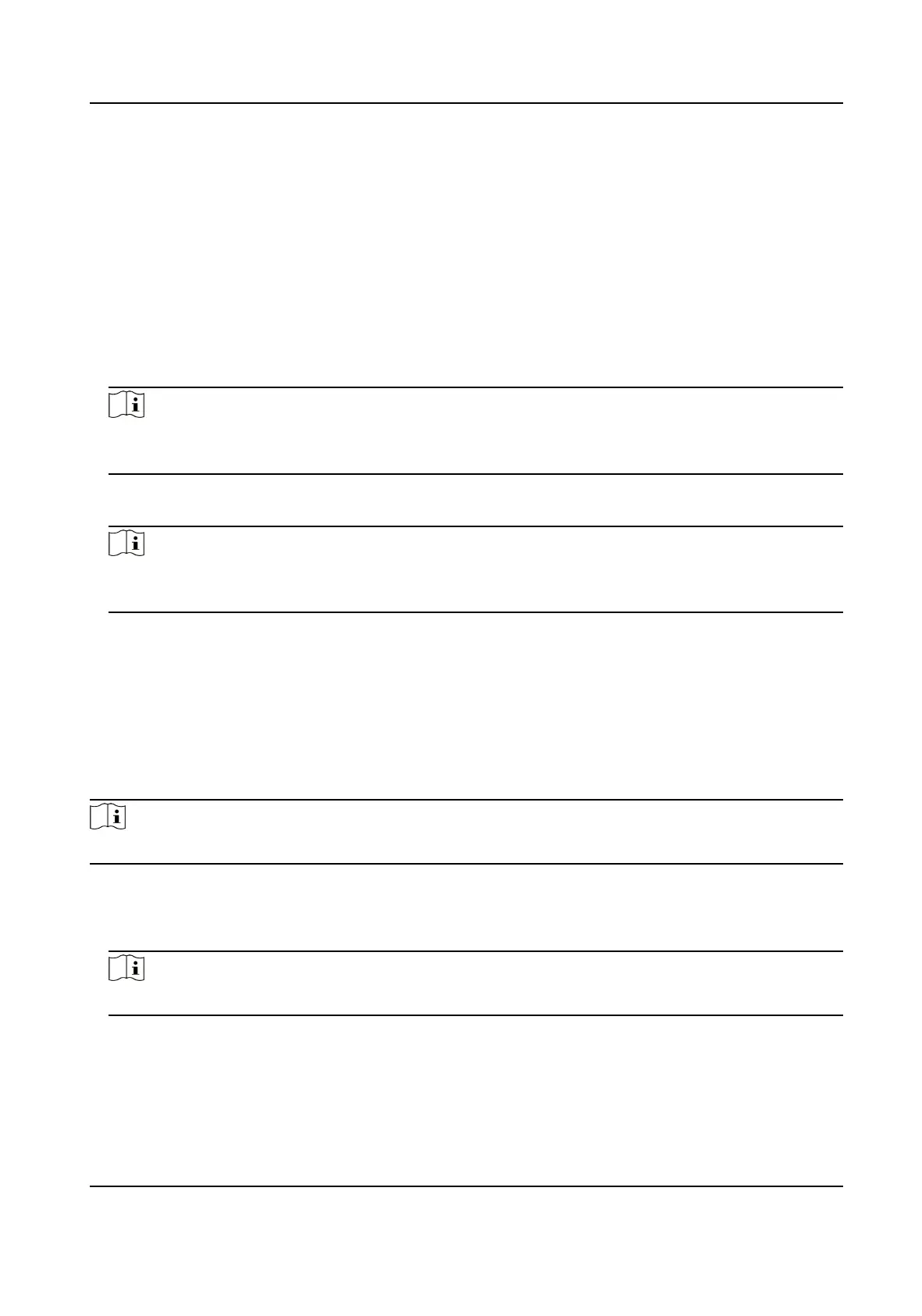Set the HTTPS for accessing the browser. Cercate is required when accessing.
Server
It refers to the port through which the client adds the device.
Plaorm Access
Plaorm access provides you an opon to manage the devices via plaorm.
Steps
1.
Tap Conguraon → Network → Advanced → Hik-Connect to enter the sengs page.
Note
Hik-Connect is an applicaon for mobile devices. With the App, you can view live image of the
device, receive alarm nocaon and so on.
2.
Check Enable to enable the funcon.
3.
Enter the server address and stream encrypon.
Note
6 to 12 leers (a to z, A to Z) or numbers (0 to 9), case sensive. You are recommended to use a
combinaon of no less than 8 leers or numbers.
4.
You can view Register Status and Device QR Code.
5.
Tap Save to enable the sengs.
Set ISUP Parameters
Set the ISUP parameters for accessing device via ISUP protocol.
Steps
Note
The funcon should be supported by the device.
1.
Tap Conguraon → Network → Advanced → ISUP .
2.
Check Enable.
3.
Set the ISUP version, IP Address, Port, and Account.
Note
If you select 5.0 as the version, you should set the encrypon key as well.
4.
Set the Center Group.
Center Group
Select a center group from the drop-down list.
Main Channel/Backup Channel
DS-K1T321 Series Face Recognion Terminal
64
