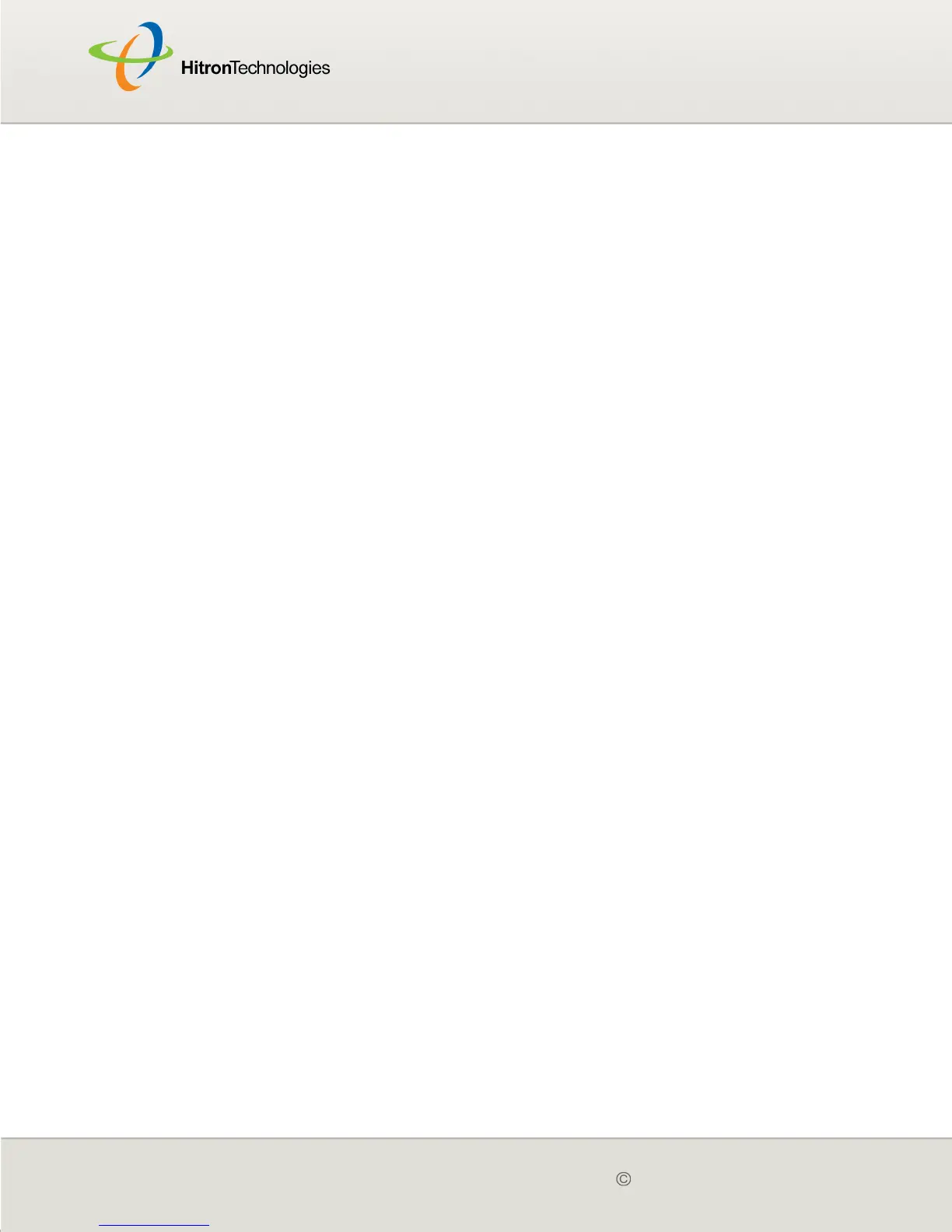Version 2.0, February 2012. Copyright 2012 Hitron Technologies
108
Version 2.0, February 2012. Copyright 2012 Hitron Technologies
108
4 If none of the above steps solve the problem, consult your vendor.
Problem: I Forgot the CGN2’s IP Address
1 The CGN2’s default LAN IP address is 192.168.0.1.
2 You can locate the CGN2’s GUI by entering the LAN domain suffix into your
browser’s address bar (on a computer connected to the LAN). The default LAN
domain suffix is displayed in the WAN/LAN > IP screen’s Domain Suffix field.
See The IP Screen on page 47 for more information.
3 Depending on your operating system and your network, you may be able to find
the CGN2’s IP address by looking up your computer’s default gateway. To do
this on (most) Windows machines, click Start > Run, enter “cmd”, and then
enter “ipconfig”. Get the IP address of the Default Gateway, and enter it in your
browser’s address bar.
4 If you still cannot access the CGN2, you need to reset the CGN2. See Resetting
the CGN2 on page 25. All user-configured data is lost, and the CGN2 is returned
to its default settings. If you previously backed-up a more recent version your
CGN2’s settings, you can now upload them to the CGN2; see The Backup
Screen on page 52.
Problem: I Forgot the CGN2’s Admin Username or Password
1 The default username is cusadmin, and the default password is password.
2 If the default username and password do not work, you need to reset the CGN2.
See Resetting the CGN2 on page 25. All user-configured data is lost, and the
CGN2 is returned to its default settings. If you previously backed-up a more
recent version your CGN2’s settings, you can now upload them to the CGN2;
see The Backup Screen on page 52.
Problem: I Cannot Access the CGN2 or the Internet
1 Ensure that you are using the correct IP address for the CGN2.
2 Check your network’s hardware connections, and that the CGN2’s LEDs display
correctly (see LEDs on page 18).