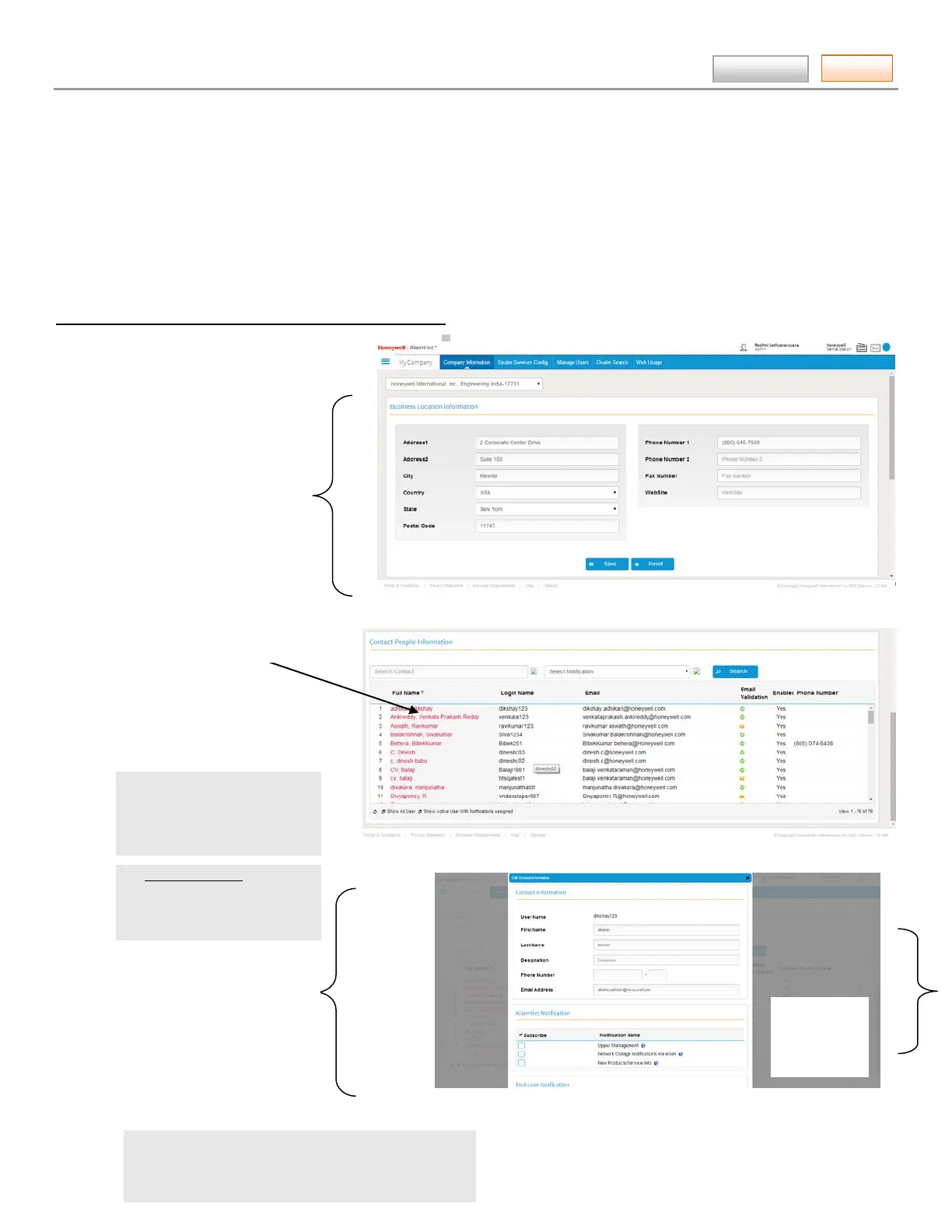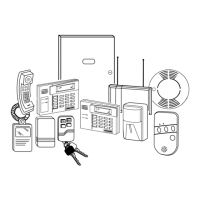AlarmNet360 Online Help Guide
– 27 –
Contents
MY COMPANY ► Company Information (central station super users, and dealer managers)
This tool enables you to manage Company Information and email lists to inform your staff of important information and
notifications. Typical information includes:
• company information • network outages
• address information • excess message usage
• billing • new products and specials
• weekly reports
• end user Sale/Service Requests (These notifications are generated by LYNX
Touch L5100 end users to request either service or sales to contact them.)
Managing Company Information and Staff Notifications
1. This is the information your
staff members will see. Edit
the fields as desired.
2. Click Save.
Search for the staff member
you want to notify, or pick
from the list below.
4. If necessary you can update
their contact information.
Note: When the email address
is changed, a validation email is
sent to the new address along
with a link that must be clicked
to complete the validation.
The Email Validation icon will
change to an envelop, and back
again once validation is
complete.
5. Choose the desired notifica-
tions for the staff member.
6. Click Save.
Note: The ability to manage this information can be
assigned to other users. Go to My Company > Manage
Users. Select the user and enable the “AND: Company
Information” feature to their profile.
Choices will
vary depending
on privilege
level.
