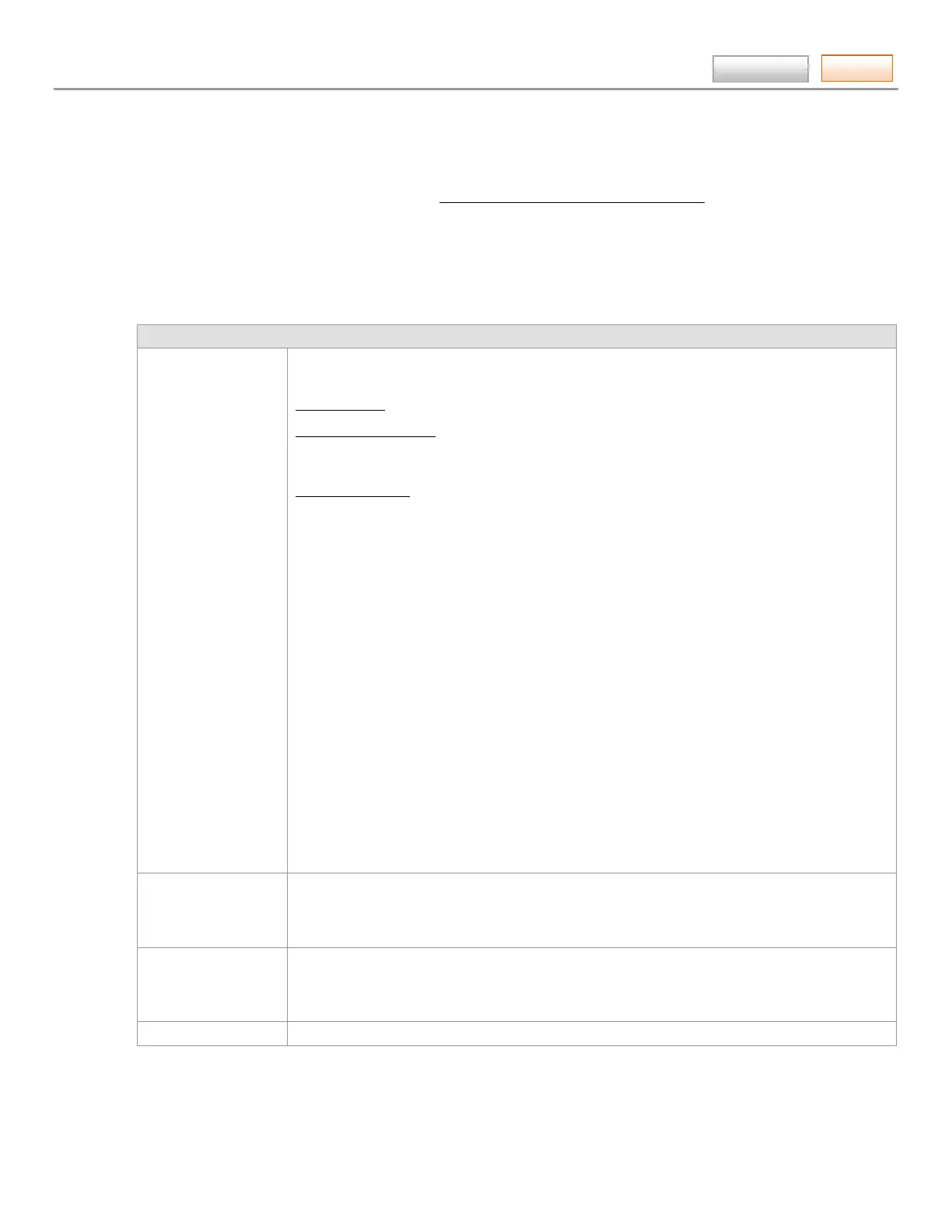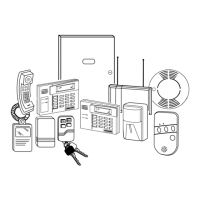AlarmNet360 Online Help Guide
– 45 –
Contents
Understanding Total Connect Services
The “Total Connect” suite of services provides additional flexibility to a powerful Honeywell security system. Because
these services utilize various communication technologies outside of our control, the user should be aware how these
impact the use of Total Connect. These services are intended as a convenience for the user, and do not replace Central
Station reporting of critical events (alarms, troubles, etc.).
In addition, Honeywell provides many different control panel families, each having different feature sets. The current
release of “Total Connect” services provides the most consistent operation when used with our Vista-10P/15P/20P series of
panels. These services also function with our residential LYNX panels, and commercial Vista panels; namely the Vista-
128BP class. However, there are some inconsistencies to be aware of. This topic provides helpful hints relative to the use
of these new services.
General
Total Connect
account creation
When programming a new GSM, IGSM or creating a Total Connect only (i.e., video services
only) account the wizard will prompt you for the following information:
Account Name – Must be at least 8 characters.
TC2 Master user name – This is the "Username" for the customer to use when logging into
Total Connect. Can be 6-80 character length (not case sensitive), valid entries are: 0-9, A-Z
and ? ! @ # $ % ^ * - _ = + .
TC2 Email address – This is the email address provided by your customer. Your customer will
receive a welcome email which contains the Total Connect 2.0 URL and username. They will
also receive a second email containing their auto-generated password to login to Total
Connect.
*** PLEASE NOTE ***
The “Master User” profile is not intended for your use”.
The “Master User” profile is intended to be managed by your customer. After initial setup in
AlarmNet 360, the user profile will be maintained by the customer through their Total Connect
website account. They can update and change their profile and assign subordinate user
profiles via the Users module.
*** TECHNICAL TIP ***
In certain instances your customer may need hands on help to configure their Total Connect
website account. If you are asked to make changes on your customers behalf another level of
“Security Professional Access” is available. Have your customer (Master User Only):
1. Login to the Total Connect 2.0 web site.
2. Grant you access to their account by clicking; My Profile > then checking “Security
Professional Access” (confirm the pop-up security message) > then click “Save”.
3. You will now have access up to 60 minutes to edit fields by accessing the account.
Refer to the “
Checking the customer’s TC2 account configuration
” topic in this guide.
auto stay arm
If the security system (or a partition) is configured with Auto Stay Arm enabled, using
Remote Access or SMS to arm the system will result in the system (or partition) reverting to an
Armed Stay state. This is because there is no detection that the premises has been vacated
(complies with SIA requirements).
service providers
Our remote services features are dependent upon the reliability and capability of the user's
service provider for the internet as well as the wireless carrier that may be involved. All
networks are subject to outages and maintenance beyond our control, and as such, can
prevent availability of connections or cause disruptions to the services.
web browser Configure your web browser to always allow "pop-ups" from the services.alarmnet.com site.
