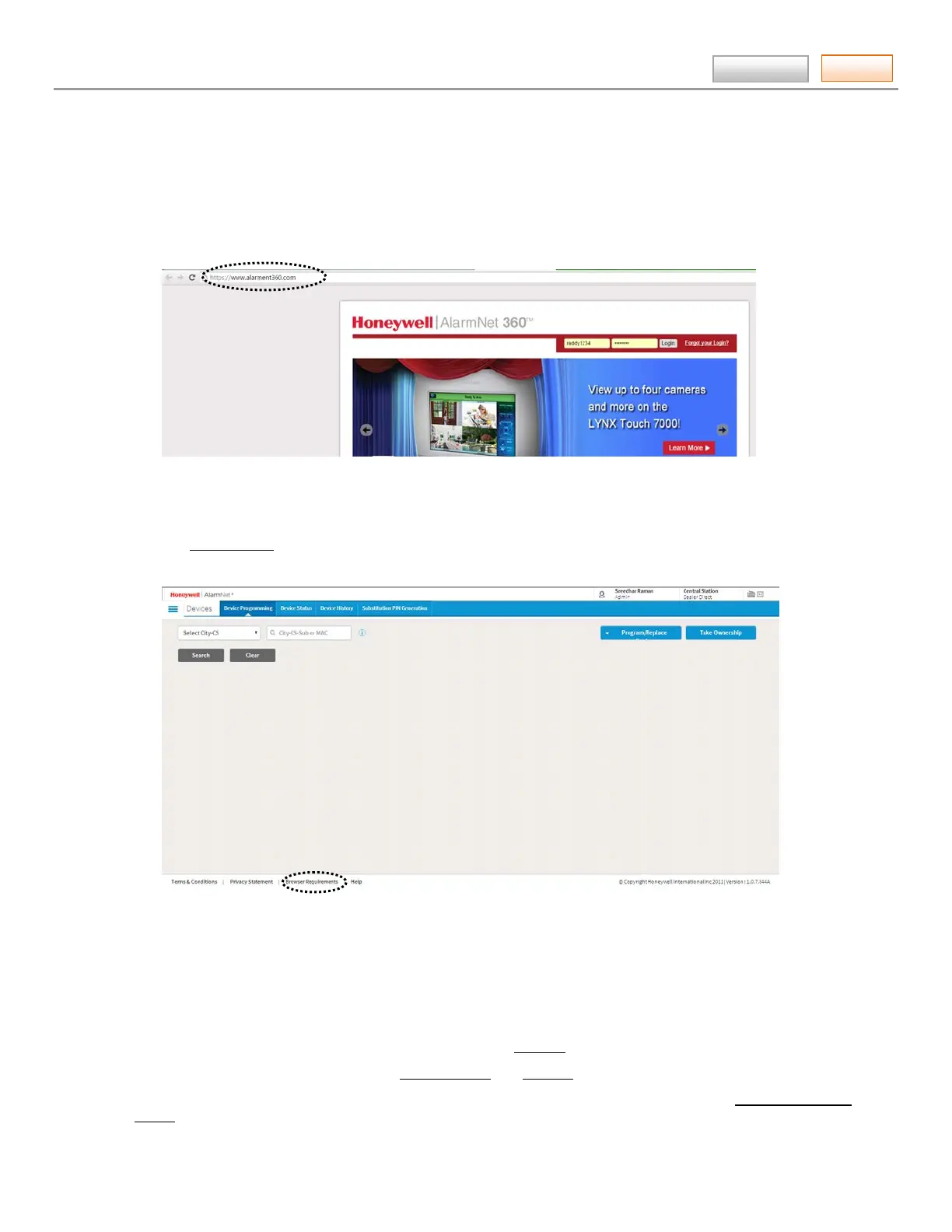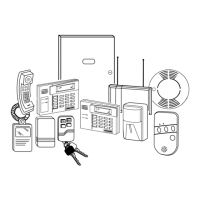AlarmNet360 Online Help Guide
– 2 –
Contents
Only one sign-up per dealer is necessary; additional log in accounts for dealer personnel must be created by the initial
user. Lastly you need a computer with internet access and a web browser.
Logging In
1. To access AlarmNet 360 visit the following link: https://www.alarmnet360.com
After the page loads this is a good time to create a desktop or favorites bar shortcut by positioning the cursor over
the address icon, left click the mouse and drag it to the desktop or favorites bar.
2. Navigate to the AlarmNet 360 home page using either the desktop shortcut (created in the last step) or by typing the
address into the browser's address field. The Login page appears.
3. Enter your User Name, and Password then press [Login].
The Device Status window appears.
Note: You can change the default landing page using the My Company > My Profile option.
4. Click on the Browser Requirements and ensure your browser meets the requirements.
Navigating AlarmNet 360
AlarmNet 360 is easy to navigate. Navigation starts with the Tool Bar at the top.
The AlarmNet 360 site is used by both the Central Station and Dealers.
Note: Since the Central Station has access to everything the Dealer has access to; tools such as Take Ownership of
Device can also be used by the Central Station.
