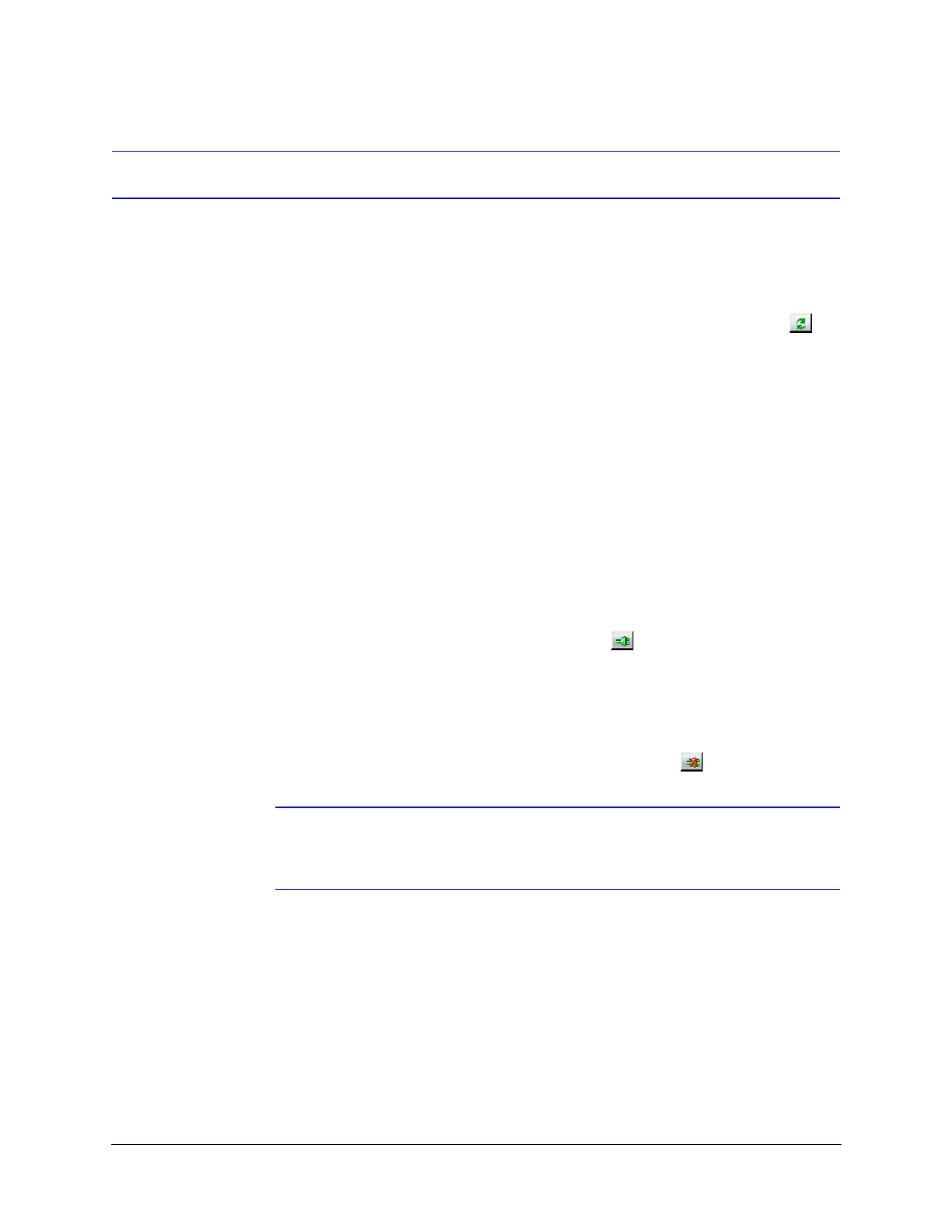Performance Series Indoor Day/Night H.264 IP Camera User Guide
Document 800-09312V2 Rev A 37
08/2012
Step 4: Connect to a Device and Configure Network Settings
When you log on to the IP Utility, the devices on the network—including the devices on
other subnets—are automatically discovered and are listed in the Discovery pane. After the
initial discovery, auto-refresh continues to discover devices that are newly added to the
network.
You can also manually refresh the device discovery by clicking the Refresh icon ( ),
located near the top of the Discovery pane.
Connecting to or Disconnecting From Devices
Before configuring the IP network settings, you must connect to the IP device.
Connecting to a Device
You can connect to individual web clients for each discovered device.
•In the Discovery pane, double-click the device to which you want to connect.
- or -
• Select the device and click the Connect button ( ).
The network settings for the connected device are displayed in the System pane.
Disconnecting from a Device
In the Discovery pane, select the device and click Disconnect ().
Note If you disconnect the device without saving configuration details, a warning
dialog box displays. Click Yes to save and disconnect, or click Cancel to
discard the changes and disconnect the device.
