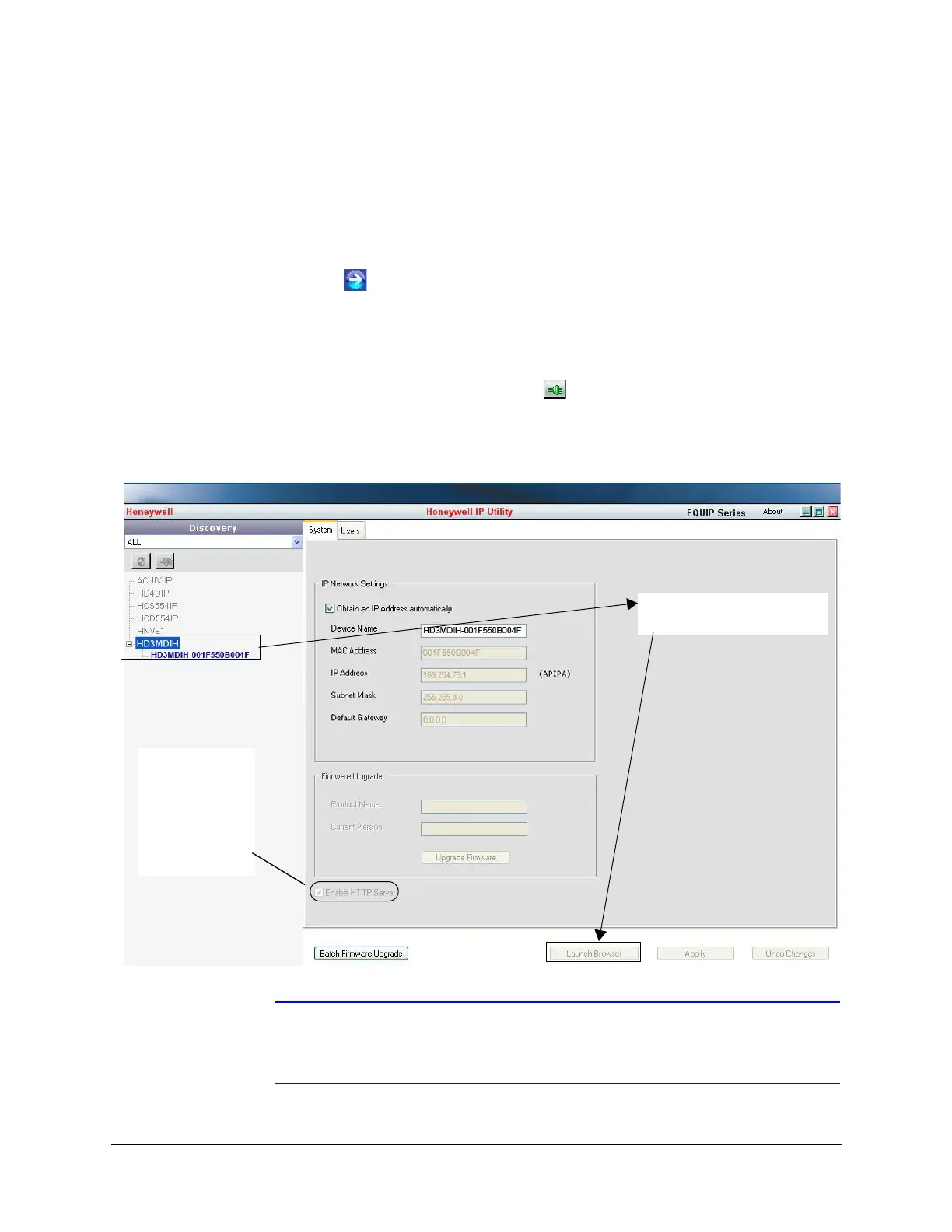Performance Series Indoor Day/Night H.264 IP Camera User Guide
Document 800-09312V2 Rev A 47
08/2012
The Honeywell IP Utility Log On window opens.
2. From the User Name drop-down list, select Administrator or Guest.
See Table 4-1 on page 46 for User roles and privileges.
3. In the Password field, enter the case-sensitive password.
• The default Administrator password is 1234.
• The default Guest password is guest.
4. Click .
The Honeywell IP Utility program searches for devices on the network and opens to
the Honeywell IP Utility user interface.
5. In the Discovery pane, double-click the device you want to connect to.
- or -
Select the device and click Connect ( ).
The network settings for the connected device are displayed in the System pane.
6. Click Launch Browser (see Figure 4-1) to go to the web client logon page.
Figure 4-1 Launching the Web Client from the IP Utility
Note If the Launch Browser button is inactive, then you must enable Enable HTTP
Server. Select the Enable HTTP Server check box, and then click Apply.
The Launch Browser button should then be enabled.
Enable HTTP
Server must be
enabled. If it isn’t,
the Launch
Browser button
might not be
available.
Connect to the device then click
Launch Browser
