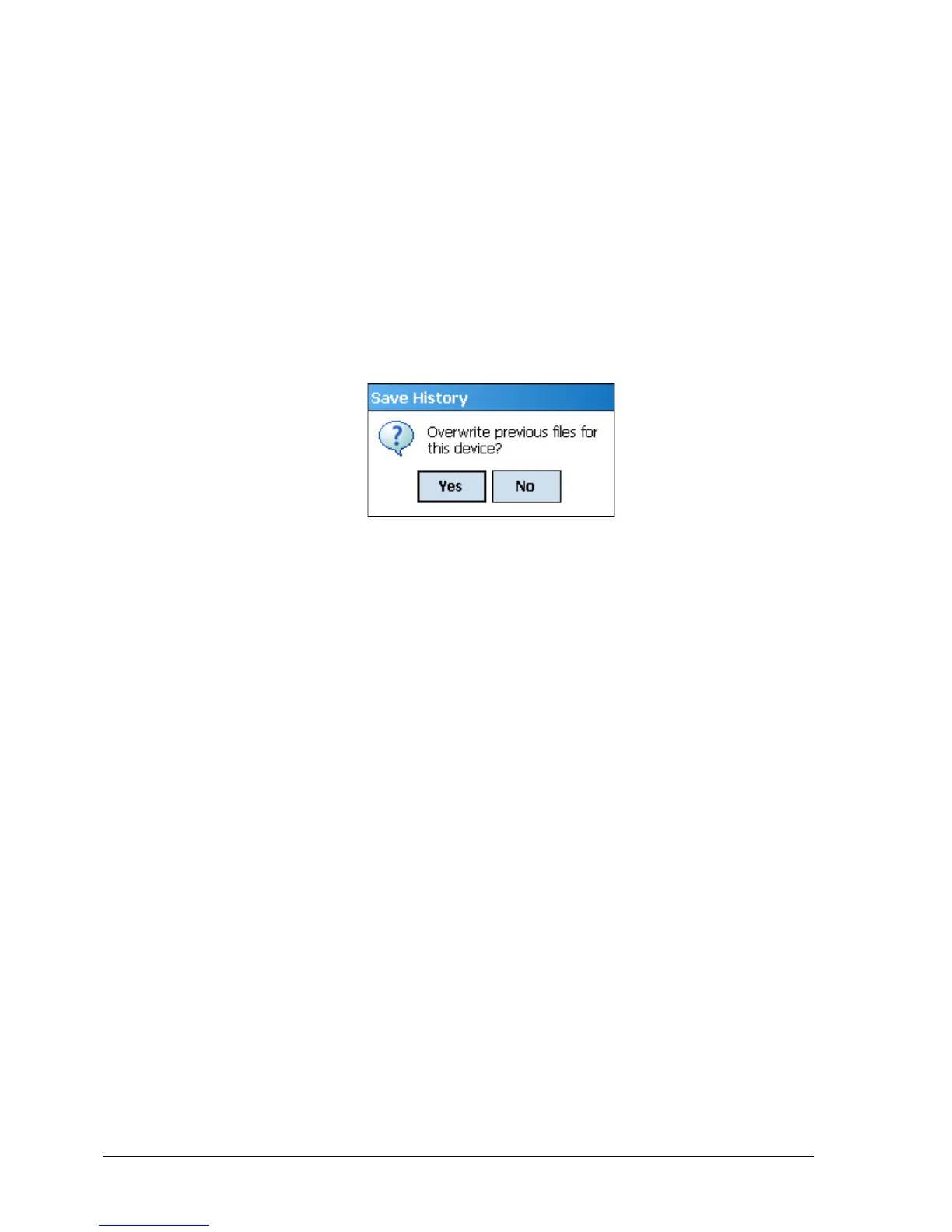Page 50 ST 800 Series HART/DE Option User’s Manual Revision 5.0
3. Enter the History Record Name using the keypad and tap OK. History Name field accepts
alphanumeric characters, underscore, and no other special characters.
4. Enter the Device Tag using the keypad and tap OK. Device Tag field accepts alphanumeric
characters, underscore, and no other special characters.
Note: The device can be identified with History Record Name and Device Tag in FDM,
once the record is imported in FDM, provided the device is not already present in the FDM
network.
5. Select the Format. The following are the available formats:
• FDM
• DocuMint
6. Tap Save to save device history record.
7. If a history record for this device already exists, the following warning message appears.
8. Tap Yes to overwrite the existing name. A overwrite success message appears.
9. Tap OK to return to Device Home page.
Exporting device history records to FDM
The history snapshot saved in FDC can be imported into FDM for record and audit purposes. This is
enabled by the standard Import/Export wizard in FDM. This way FDM allows synchronizing the
device configuration data through the MC Toolkit handheld.
To export device history from FDC and import it in FDM, perform the following steps.
1. Connect your MC Toolkit handheld to your computer as described earlier.
2. Browse to the folder on your computer, SD Card > FDC > Resources > History.
3. The FDC history records are named as per the following convention for the primary name:
DeviceTag_ManufacturerIDDeviceTypeDeviceRevisionDDRevision_DeviceID
4. Copy the desired Device History Record files (with .fdm extension) from the above mentioned
location to a temporary location on FDM Client computer.
5. Use FDM Import/Export wizard to import the history records into FDM. After you import
successfully:
• The snapshot would get imported into FDM database and appear as a history record for
the corresponding device in FDM.
• The Audit Trail entry for such a record identifies it as being imported through the MC
Toolkit handheld.
• If the device is not part of any of the FDM configured networks, it would appear under
‘Disconnected Devices’ in FDM network view.
• All operations allowed on Device History Record in FDM will be allowed for the record
imported through the MC Toolkit handheld.
Note: For more details on using FDM Import/Export feature, refer to section Importing and
Exporting Device History in FDM User’s Guide.
