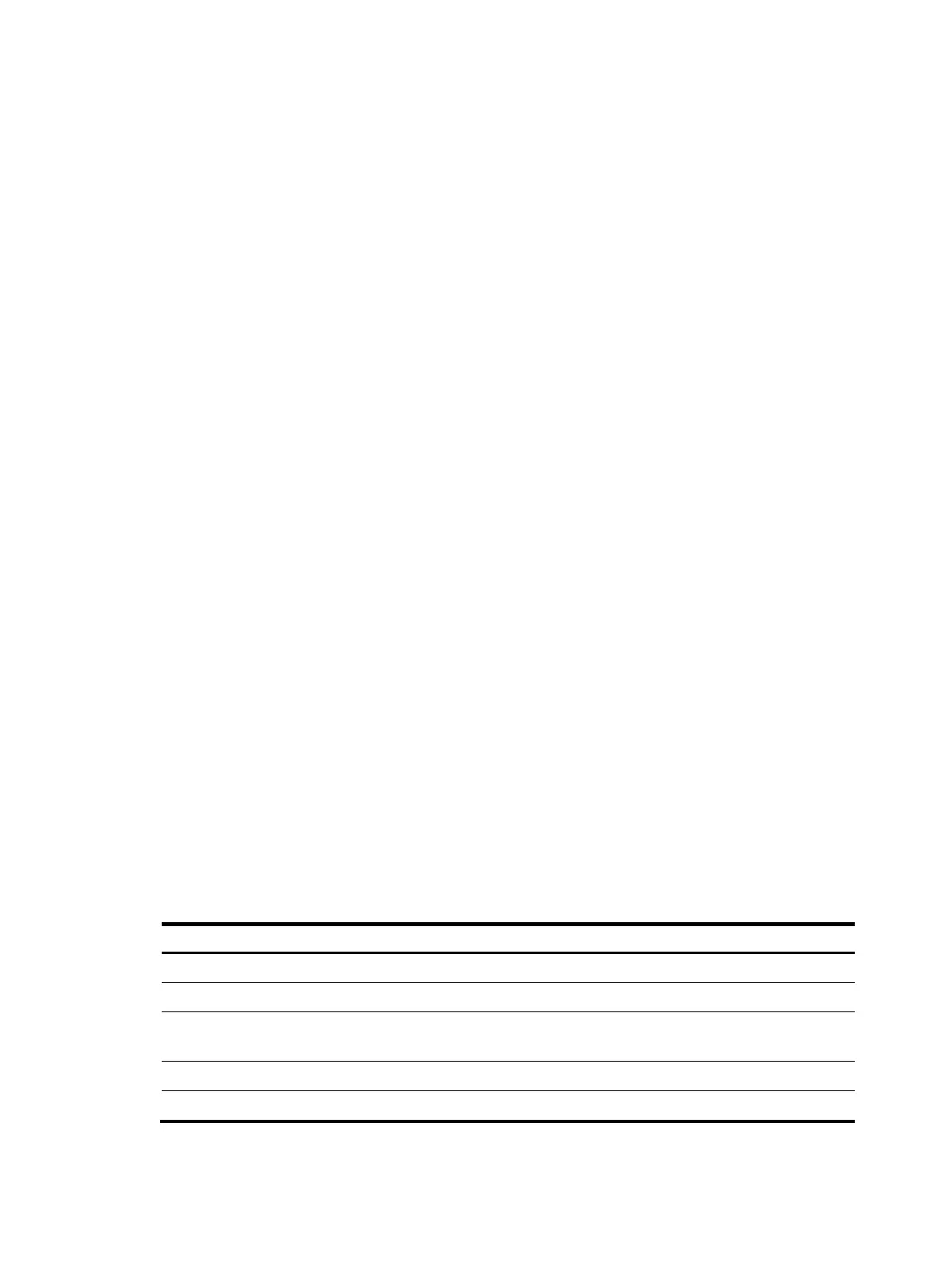388
Configuring ARP automatic scanning and fixed ARP
ARP automatic scanning is usually used together with the fixed ARP feature.
With ARP automatic scanning enabled on an interface, the device automatically scans neighbors on the
interface, sends ARP requests to the neighbors, obtains their MAC addresses, and creates dynamic ARP
entries.
Fixed ARP allows the device to change the existing dynamic ARP entries (including those generated
through ARP automatic scanning) into static ARP entries. The fixed ARP feature effectively prevents ARP
entries from being modified by attackers.
HP recommends that you use ARP automatic scanning and fixed ARP in a small-scale network such as a
cybercafe.
Configuration guidelines
Follow these guidelines when you configure ARP automatic scanning and fixed ARP:
• IP addresses existing in ARP entries are not scanned.
• ARP automatic scanning may take some time. To stop an ongoing scan, press Ctrl + C. Dynamic
ARP entries are created based on ARP replies received before the scan is terminated.
• The static ARP entries changed from dynamic ARP entries have the same attributes as the manually
configured static ARP entries.
• Use the arp fixup command to change the existing dynamic ARP entries into static ARP entries. You
can use this command again to change the dynamic ARP entries learned later into static ARP
entries.
• The number of static ARP entries changed from dynamic ARP entries is restricted by the number of
static ARP entries that the device supports. As a result, the device may fail to change all dynamic
ARP entries into static ARP entries.
• To delete a specific static ARP entry changed from a dynamic one, use the undo arp ip-address
[ vpn-instance-name ] command. To delete all such static ARP entries, use the reset arp all or reset
arp static command.
Configuration procedure
To configure ARP automatic scanning and fixed ARP:
Ste
Command
1. Enter system view.
system-view
2. Enter interface view.
interface interface-type interface-number
3. Enable ARP automatic scanning.
arp scan [ start-ip-address to end-ip-address ]
4. Return to system view.
quit
5. Enable fixed ARP.
arp fixup
