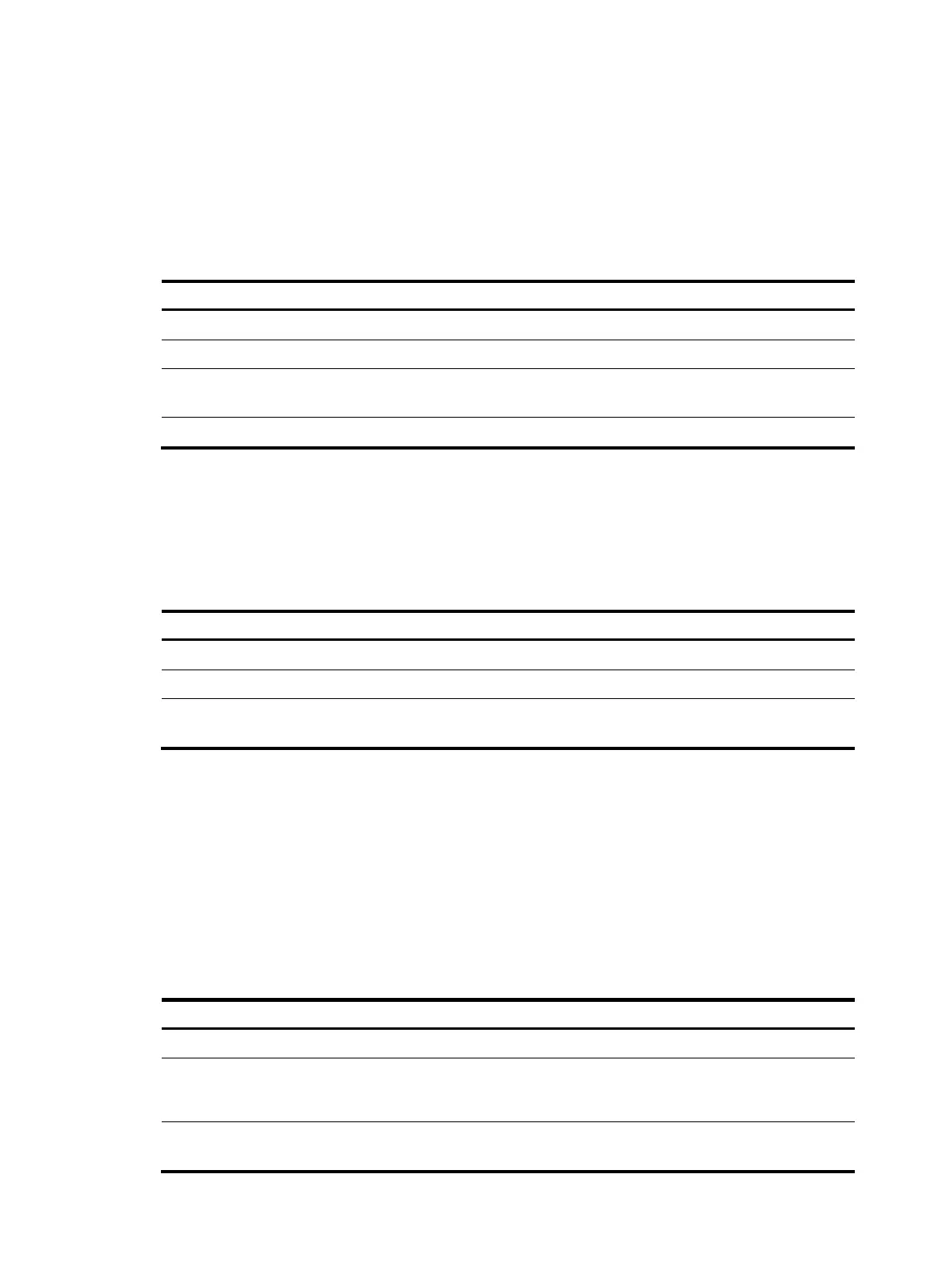134
Controlling forwarding of FCoE frames
After establishing FIP snooping rules, a Transit switch forwards FCoE frames that match FIP snooping
rules and drops those that do not match FIP snooping rules. As a result, only successfully registered
ENodes can communicate with FCF switches.
FIP snooping configuration task list
Tasks at a
lance
Remarks
(Required.) Configuring an FCoE mode Configure the switch to operate in Transit mode.
(Required.) Enabling FIP snooping Only Transit switches support FIP snooping.
(Required.) Configuring the operating mode of an
Ethernet interface
N/A
(Optional.) Configuring the FC-MAP value N/A
Enabling FIP snooping
FIP snooping is enabled on a per-VLAN basis.
To enable FIP snooping for a VLAN:
Ste
Command
Remarks
1. Enter system view.
system-view
N/A
2. Enter VLAN view.
vlan vlan-id N/A
3. Enable FIP snooping for
the VLAN.
fip-snooping enable
By default, FIP snooping is disabled for
each VLAN.
Configuring the operating mode of an Ethernet
interface
Ethernet interfaces on a Transit switch can operate in ENode mode or FCF mode. An Ethernet interface
connected to an ENode must be configured to operate in ENode mode. An Ethernet interface connected
to an FCF switch must be configured to operate in FCF mode.
To configure the operating mode of an Ethernet interface:
Ste
Command
Remarks
1. Enter system view.
system-view N/A
2. Enter Layer 2 Ethernet
interface view or Layer 2
aggregate interface view.
interface interface-type
interface-number
N/A
3. Configure the operating mode
of the interface.
fip-snooping port-mode { enode |
fcf }
The default setting is ENode
mode.
