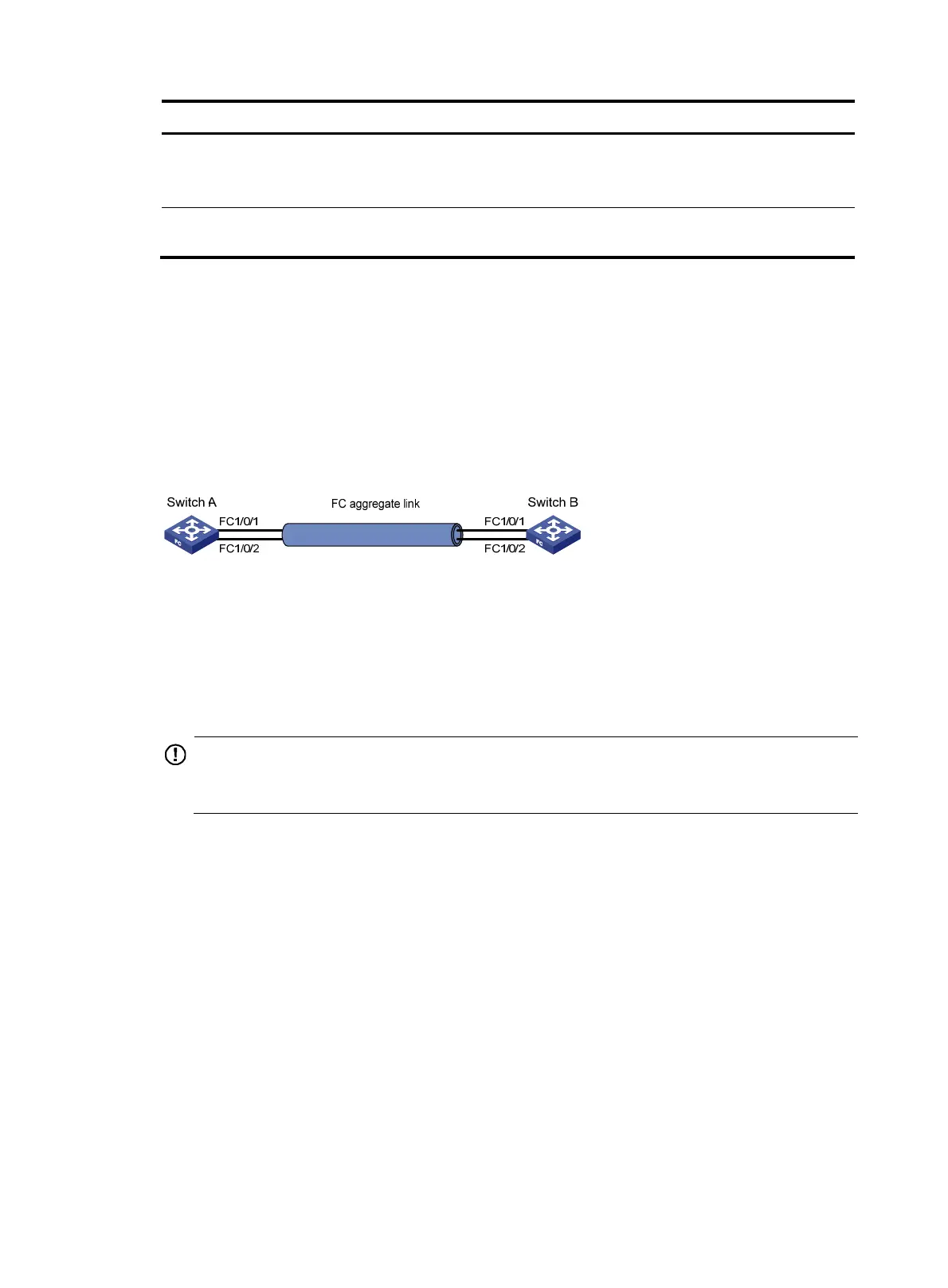25
Task Command
Display FC aggregate interface
information.
display interface [ san-aggregation ] [ brief [ down ] ]
display interface [ san-aggregation [ interface-number ] ] [ brief
[ description ]
Clear the statistics of an FC
aggregate interface.
reset counters interface [ san-aggregation [ interface-number ] ]
FC link aggregation configuration example
Network requirements
To increase bandwidth and enhance connection reliability between FCF switches Switch A and Switch B,
create an FC aggregate link between Switch A and Switch B.
Figure 17 Network diagram
Configuration procedure
This section describes only the FC link aggregation-related configurations, and does not provide the
procedure for the other configurations.
1. Configure Switch A:
IMPORTANT:
fter you assi
n the FC interfaces at both ends to the FC a
re
ation
roup, use the undo shutdown
command to bring up the member FC interfaces.
# Configure the switch to operate in advanced mode. (Skip this step if the switch is operating in
advanced mode.)
<SwitchA> system-view
[SwitchA] system-working-mode advance
Do you want to change the system working mode? [Y/N]:y
The system working mode is changed, please save the configuration and reboot the
system to make it effective.
# Save the configuration.
[SwitchA] save
The current configuration will be written to the device. Are you sure? [Y/N]:y
Please input the file name(*.cfg)[flash:/startup.cfg]
(To leave the existing filename unchanged, press the enter key):
Validating file. Please wait...
Saved the current configuration to mainboard device successfully.
[SwitchA] quit
