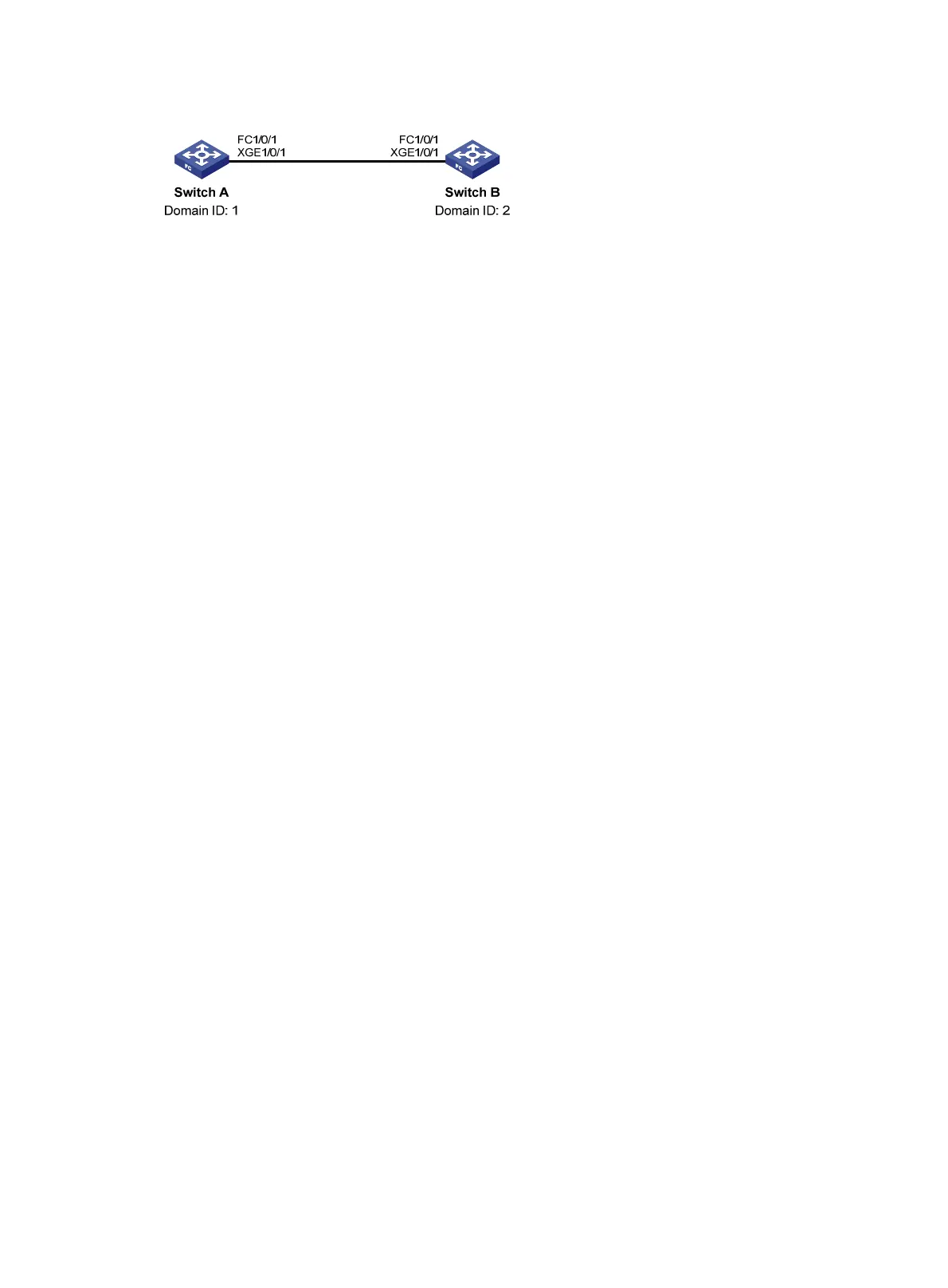151
Figure 42 Network diagram
Configuration procedure
1. Configure Switch A:
# Configure the switch to operate in advanced mode. (Skip this step if the switch is operating in
advanced mode.)
<SwitchA> system-view
[SwitchA] system-working-mode advance
Do you want to change the system working mode? [Y/N]:y
The system working mode is changed, please save the configuration and reboot the
system to make it effective.
# Save the configuration.
[SwitchA] save
The current configuration will be written to the device. Are you sure? [Y/N]:y
Please input the file name(*.cfg)[flash:/startup.cfg]
(To leave the existing filename unchanged, press the enter key):
Validating file. Please wait...
Saved the current configuration to mainboard device successfully.
[SwitchA] quit
# Reboot the switch.
<SwitchA> reboot
Start to check configuration with next startup configuration file, please
wait.........DONE!
This command will reboot the device. Continue? [Y/N]:y
Now rebooting, please wait...
# Configure the switch to operate in FCF mode.
<SwitchA> system-view
[SwitchA] fcoe-mode fcf
# Enable the fabric configuration feature in VSAN 1.
[SwitchA] vsan 1
[SwitchA-vsan1] domain configure enable
# Configure the domain ID as 1 in VSAN 1.
[SwitchA-vsan1] domain-id 1 static
[SwitchA-vsan1] quit
# Change Ethernet interface Ten-GigabitEthernet 1/0/1 into FC interface FC 1/0/1.
[SwitchA] interface ten-gigabitethernet 1/0/1
[SwitchA-Ten-GigabitEthernet1/0/1] port-type fc
# Configure the mode of interface FC 1/0/1 as E.
[SwitchA-Fc1/0/1] fc mode e
# Configure interface FC 1/0/1 to autonegotiate the speed.
[SwitchA-Fc1/0/1] speed auto
