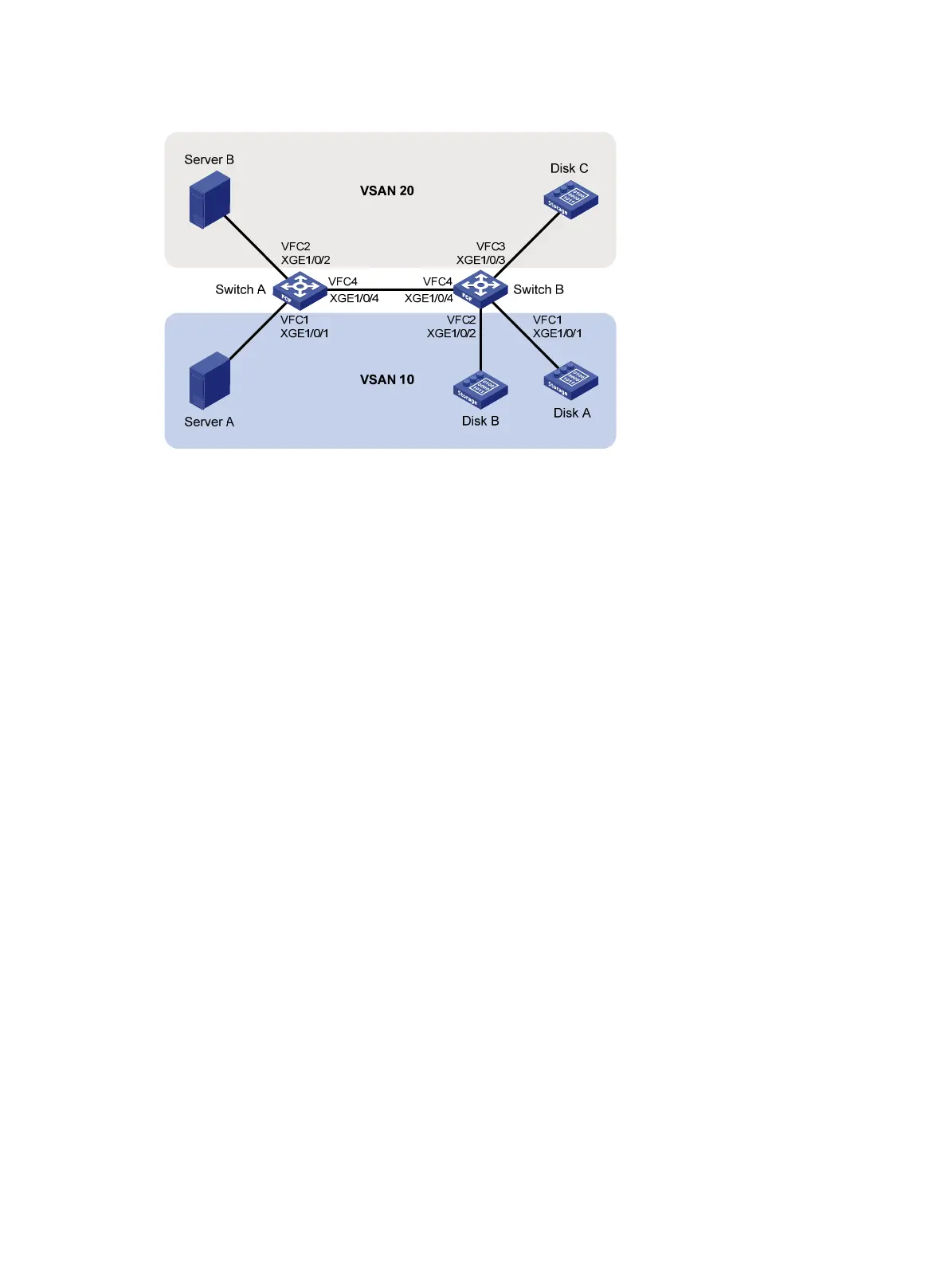47
Figure 23 Network diagram
Requirements analysis
To meet the network requirements, perform the following tasks:
• Divide the SAN into two VSANs, VSAN 10 and VSAN 20. Each VSAN contains a server and disk
devices that can exchange data.
• Configure the two interfaces connecting Switch A to servers to operate in F mode, and assign the
two interfaces to VSAN 10 and VSAN 20, respectively.
• Configure the three interfaces connecting Switch B to disk devices to operate in F mode, and assign
the interfaces as trunk ports to VSAN 10 or VSAN 20.
• Configure the interfaces connecting Switch A and Switch B to operate in E mode, and assign the
interfaces to VSANs 10 and 20 as trunk port, so that the link between the two FCF switches can
send and receive the frames of the two VSANs at the same time.
Configuration procedure
This section describes only the VSAN configurations.
1. Configure Switch A:
# Configure the switch to operate in advanced mode. (Skip this step if the switch is operating in
advanced mode.)
<SwitchA> system-view
[SwitchA] system-working-mode advance
Do you want to change the system working mode? [Y/N]:y
The system working mode is changed, please save the configuration and reboot the
system to make it effective.
# Save the configuration.
[SwitchA] save
The current configuration will be written to the device. Are you sure? [Y/N]:y
Please input the file name(*.cfg)[flash:/startup.cfg]
(To leave the existing filename unchanged, press the enter key):
Validating file. Please wait...
Saved the current configuration to mainboard device successfully.
[SwitchA] quit
