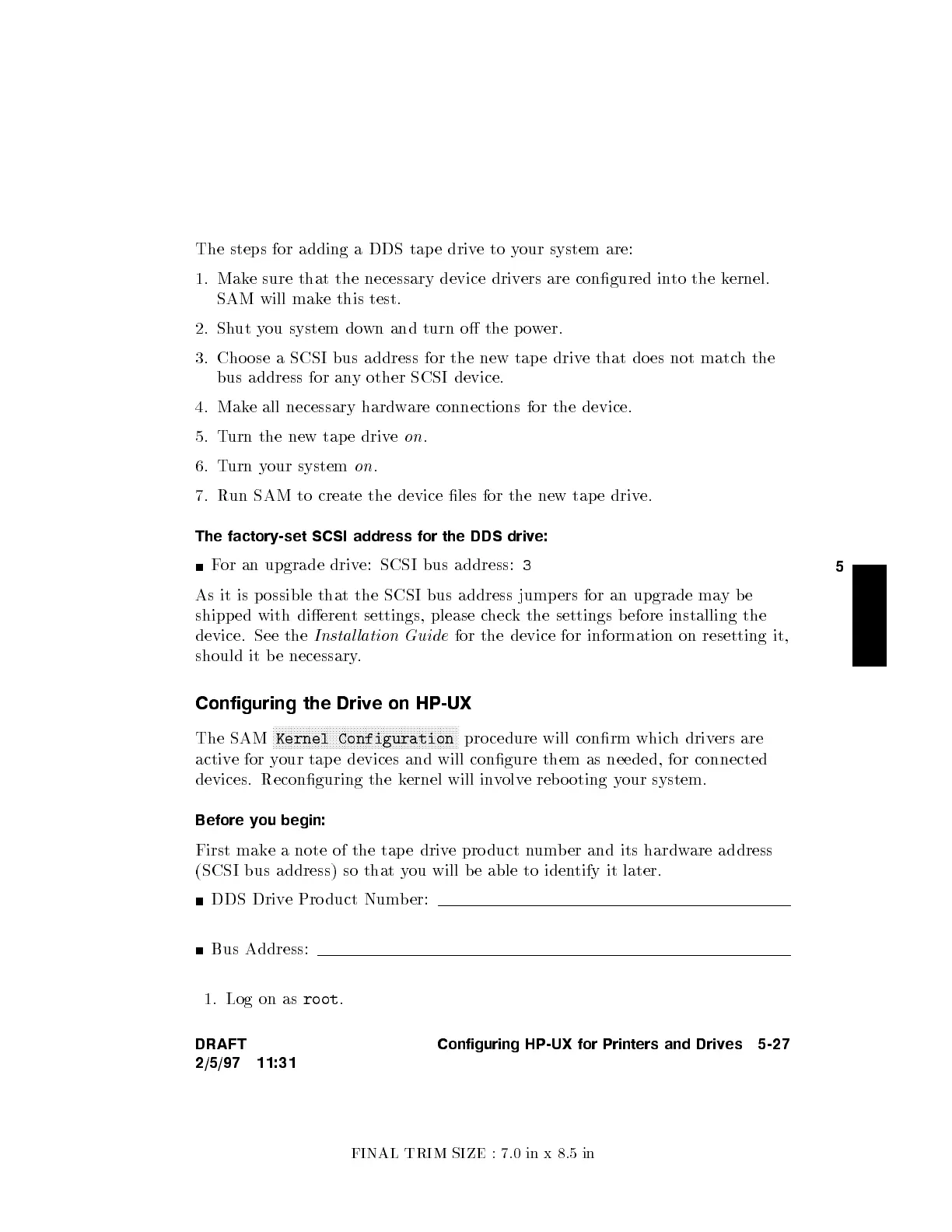FINAL TRIM SIZE : 7.0 in x 8.5 in
5
The steps for adding a DDS tap e driv
etoyour system are:
1. Make sure that the necessary device driv
ers are congured into the kernel.
SAM will make this test.
2. Shut you system down and turn o the p o
wer.
3. Cho ose a SCSI bus address for the new tap e driv
e that do es not matc
h the
bus address for any other SCSI device.
4. Make all necessary hardw
are connections for the device.
5. Turn the new tap e driv
e
on
.
6. Turn your system
on
.
7. Run SAM to create the device les for the new tap e driv
e.
The factory-set SCSI address for the DDS driv
e:
For an upgrade drive: SCSI bus address:
3
As it is possible that the SCSI bus address jump ers for an upgrade ma
ybe
shipped with dierent settings, please check the settings b efore installing the
device. See the
Instal lation Guide
for the device for information on resetting it,
should it b e necessary.
Configuring the Drive on HP-UX
The SAM
NNNNNNNNNNNNNNNNNNNNNNNNNNNNNNNNNNNNNNNNNNNNNNNNNNNNNNNNNNNNNN
Kernel Configuration
pro cedure will conrm which drivers are
active for your tap e devices and will congure them as needed, for connected
devices. Reconguring the kernel will involve rebo oting your system.
Before you begin:
First make a note of the tap e drive pro duct number and its hardware address
(SCSI bus address) so that you will b e able to identify it later.
DDS Drive Pro duct Number:
Bus Address:
1. Log on as
root
.
DRAFT
2/5/97 11:31
Configuring HP-UX for Printers and Drives 5-27
