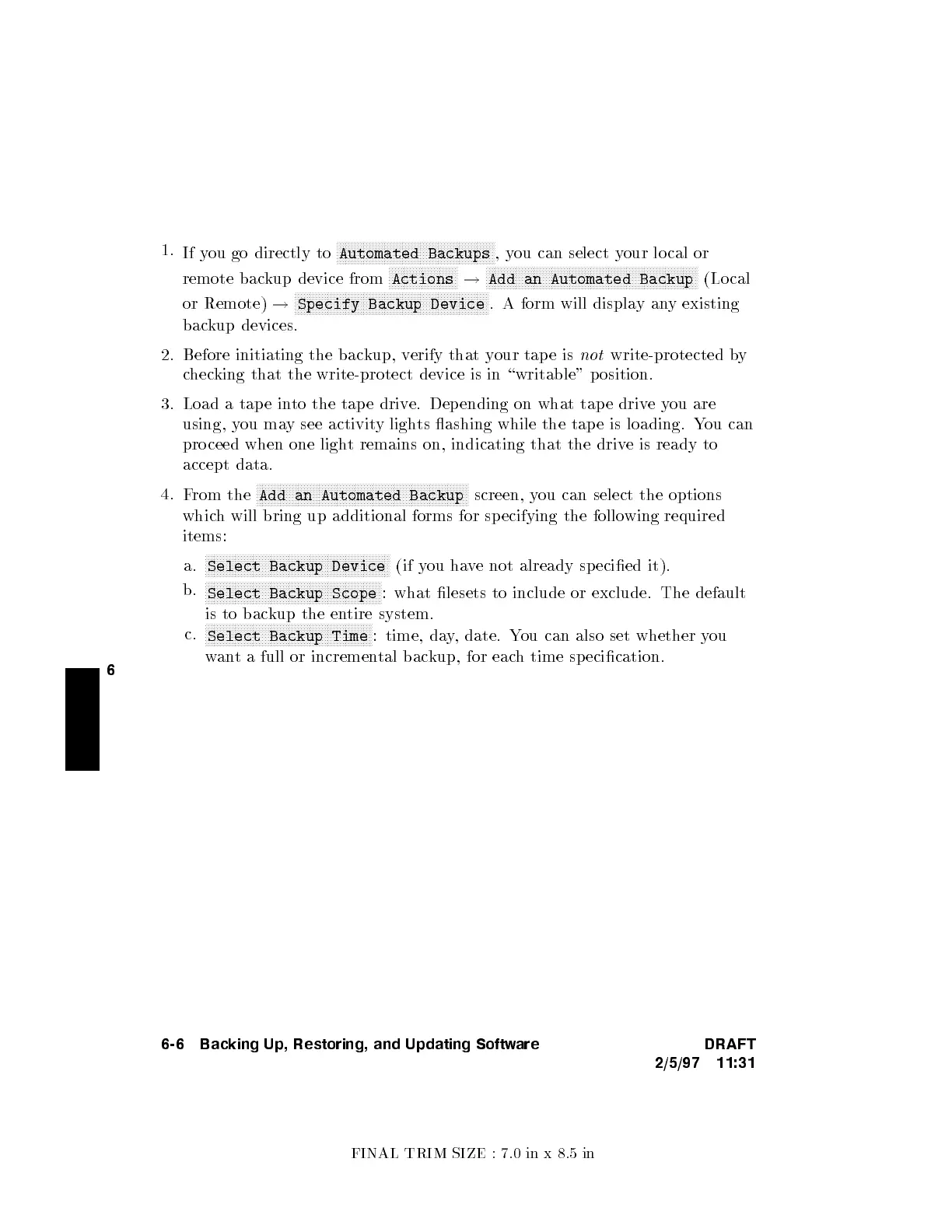FINAL TRIM SIZE : 7.0 in x 8.5 in
6
1.
If you go directly to
NNNNNNNNNNNNNNNNNNNNNNNNNNNNNNNNNNNNNNNNNNNNNNNNNNNNN
Automated Backups
,you can select your lo cal or
remote backup device from
NNNNNNNNNNNNNNNNNNNNNNN
Actions
!
NNNNNNNNNNNNNNNNNNNNNNNNNNNNNNNNNNNNNNNNNNNNNNNNNNNNNNNNNNNNNNNNNNNNNNN
Add an Automated Backup
(Lo cal
or Remote)
!
NNNNNNNNNNNNNNNNNNNNNNNNNNNNNNNNNNNNNNNNNNNNNNNNNNNNNNNNNNNNNNNNN
Specify Backup Device
. A form will displa
yany existing
backup devices.
2. Before initiating the bac
kup, verify that your tap e is
not
write-protected by
checking that the write-protect device is in \writable" position.
3. Load a tap e in
to the tap e drive. Dep ending on what tape driv
eyou are
using, you may see activity lights ashing while the tap e is loading. Y
ou can
pro ceed when one light remains on, indicating that the driv
e is ready to
accept data.
4.
From the
NNNNNNNNNNNNNNNNNNNNNNNNNNNNNNNNNNNNNNNNNNNNNNNNNNNNNNNNNNNNNNNNNNNNNNN
Add an Automated Backup
screen, you can select the options
which will bring up additional forms for sp ecifying the follo
wing required
items:
a.
NNNNNNNNNNNNNNNNNNNNNNNNNNNNNNNNNNNNNNNNNNNNNNNNNNNNNNNNNNNNNN
Select Backup Device
(if you have not already specied it).
b.
NNNNNNNNNNNNNNNNNNNNNNNNNNNNNNNNNNNNNNNNNNNNNNNNNNNNNNNNNNN
Select Backup Scope
: what lesets to include or exclude. The default
is to backup the entire system.
c.
NNNNNNNNNNNNNNNNNNNNNNNNNNNNNNNNNNNNNNNNNNNNNNNNNNNNNNNN
Select Backup Time
: time, day, date. You can also set whether you
want a full or incremental backup, for each time sp ecication.
6-6 Backing Up, Restoring, and Updating Software DRAFT
2/5/97 11:31
