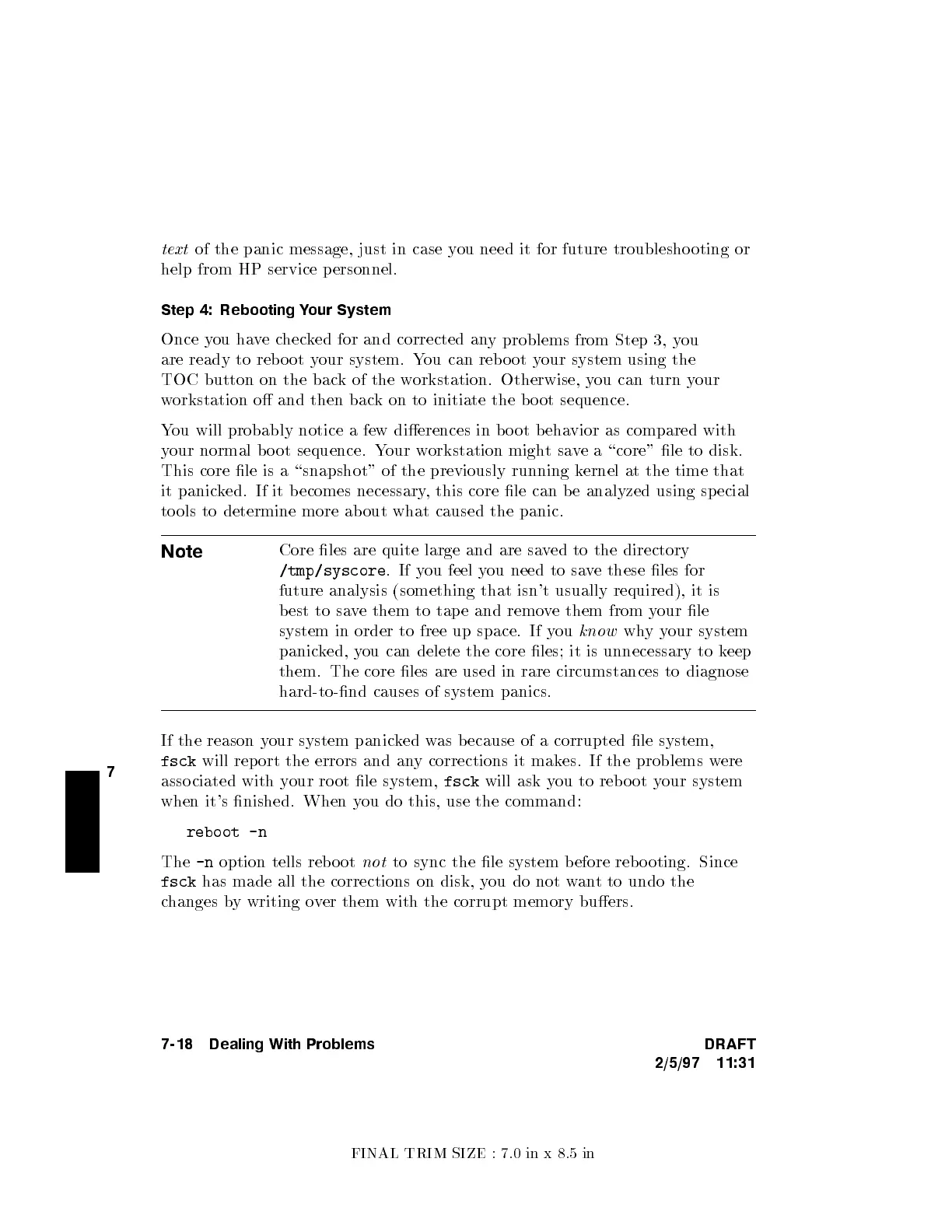FINAL TRIM SIZE : 7.0 in x 8.5 in
7
text
of the panic message, just in case y
ou need it for future troublesho oting or
help from HP service p ersonnel.
Step 4: Rebooting Your System
Once you havechecked for and corrected an
y problems from Step 3, y
ou
are ready to reb o ot y
our system. You can reb o ot y
our system using the
TOC button on the back of the workstation. Otherwise, you can turn your
workstation o and then bac
k on to initiate the b oot sequence.
You will probably notice a few dierences in b oot beha
vior as compared with
your normal b oot sequence. Y
our workstation mightsave a \core" le to disk.
This core le is a \snapshot" of the previously running k
ernel at the time that
it panicked. If it becomes necessary, this core le can be analyzed using special
to ols to determine more ab out what caused the panic.
Note
Core les are quite large and are saved to the directory
/tmp/syscore
.Ifyou feel you need to save these les for
future analysis (something that isn't usually required), it is
best to save them to tape and remove them from your le
system in order to free up space. If you
know
whyyour system
panicked, you can delete the core les; it is unnecessary to k
eep
them. The core les are used in rare circumstances to diagnose
hard-to-nd causes of system panics.
If the reason your system panicked was b ecause of a corrupted le system,
fsck
will report the errors and any corrections it makes. If the problems were
asso ciated with your ro ot le system,
fsck
will ask you to reb oot your system
when it's nished. When you do this, use the command:
reboot -n
The
-n
option tells reb o ot
not
to sync the le system b efore rebo oting. Since
fsck
has made all the corrections on disk, you do not want to undo the
changes by writing over them with the corrupt memory buers.
7-18 Dealing With Problems DRAFT
2/5/97 11:31
