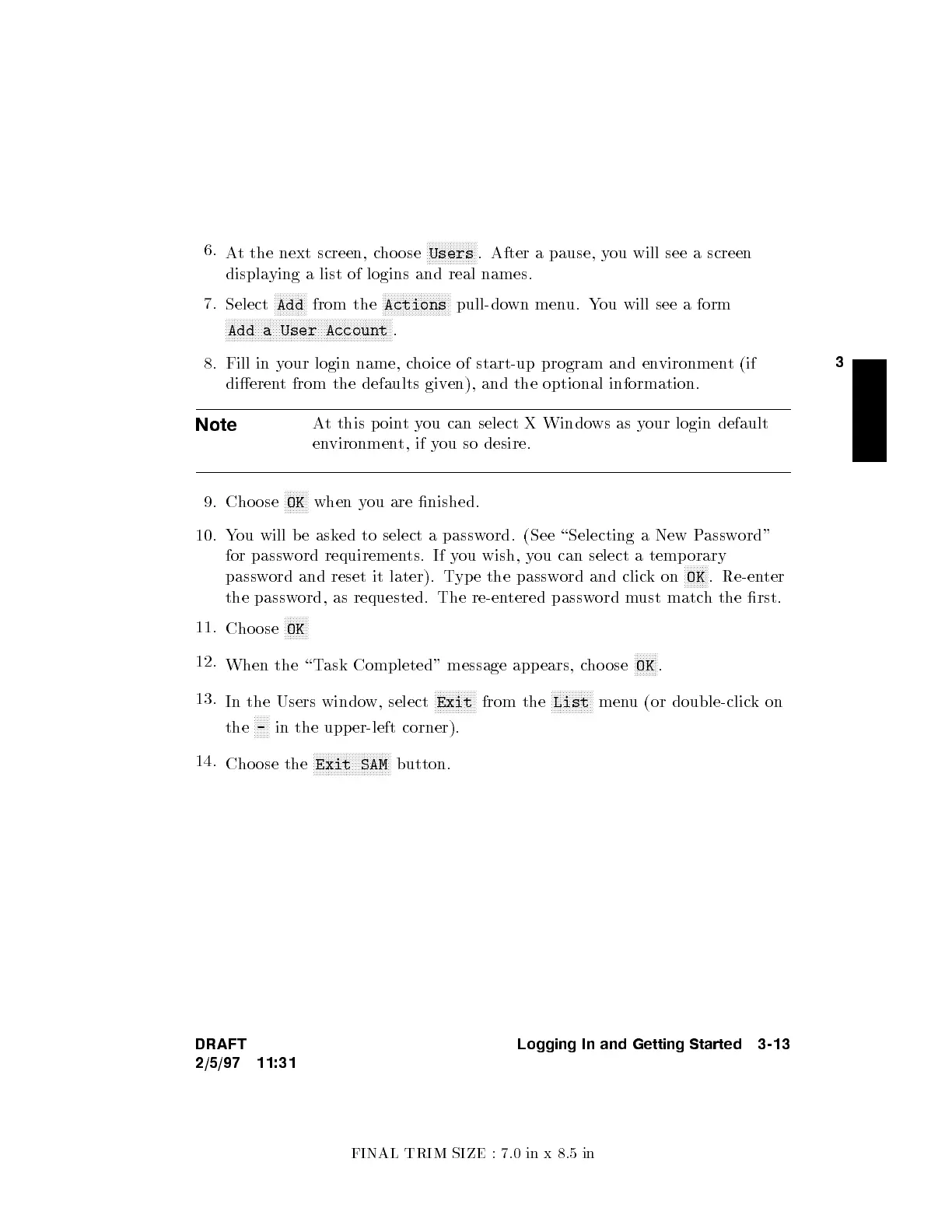FINAL TRIM SIZE : 7.0 in x 8.5 in
3
6.
At the next screen, c
hoose
NNNNNNNNNNNNNNNNN
Users
. After a pause, y
ou will see a screen
displaying a list of logins and real names.
7.
Select
NNNNNNNNNNN
Add
from the
NNNNNNNNNNNNNNNNNNNNNNN
Actions
pull-down menu. You will see a form
NNNNNNNNNNNNNNNNNNNNNNNNNNNNNNNNNNNNNNNNNNNNNNNNNNNNNNNN
Add a User Account
.
8. Fill in your login name, choice of start-up program and en
vironment (if
dierent from the defaults giv
en), and the optional information.
Note
At this poin
tyou can select X Windo
ws as your login default
environment, if you so desire.
9. Cho ose
NNNNNNNN
OK
when you are nished.
10. You will b e asked to select a password. (See \Selecting a New Password"
for password requirements. If you wish, you can select a temp orary
password and reset it later). Type the password and clickon
NNNNNNNN
OK
. Re-enter
the password, as requested. The re-entered password must match the rst.
11.
Cho ose
NNNNNNNN
OK
12.
When the \Task Completed" message appears, cho ose
NNNNNNNN
OK
.
13.
In the Users window, select
NNNNNNNNNNNNNN
Exit
from the
NNNNNNNNNNNNNN
List
menu (or double-clickon
the
NNNNN
-
in the upper-left corner).
14.
Cho ose the
NNNNNNNNNNNNNNNNNNNNNNNNNN
Exit SAM
button.
DRAFT
2/5/97 11:31
Logging In and Getting Started 3-13
