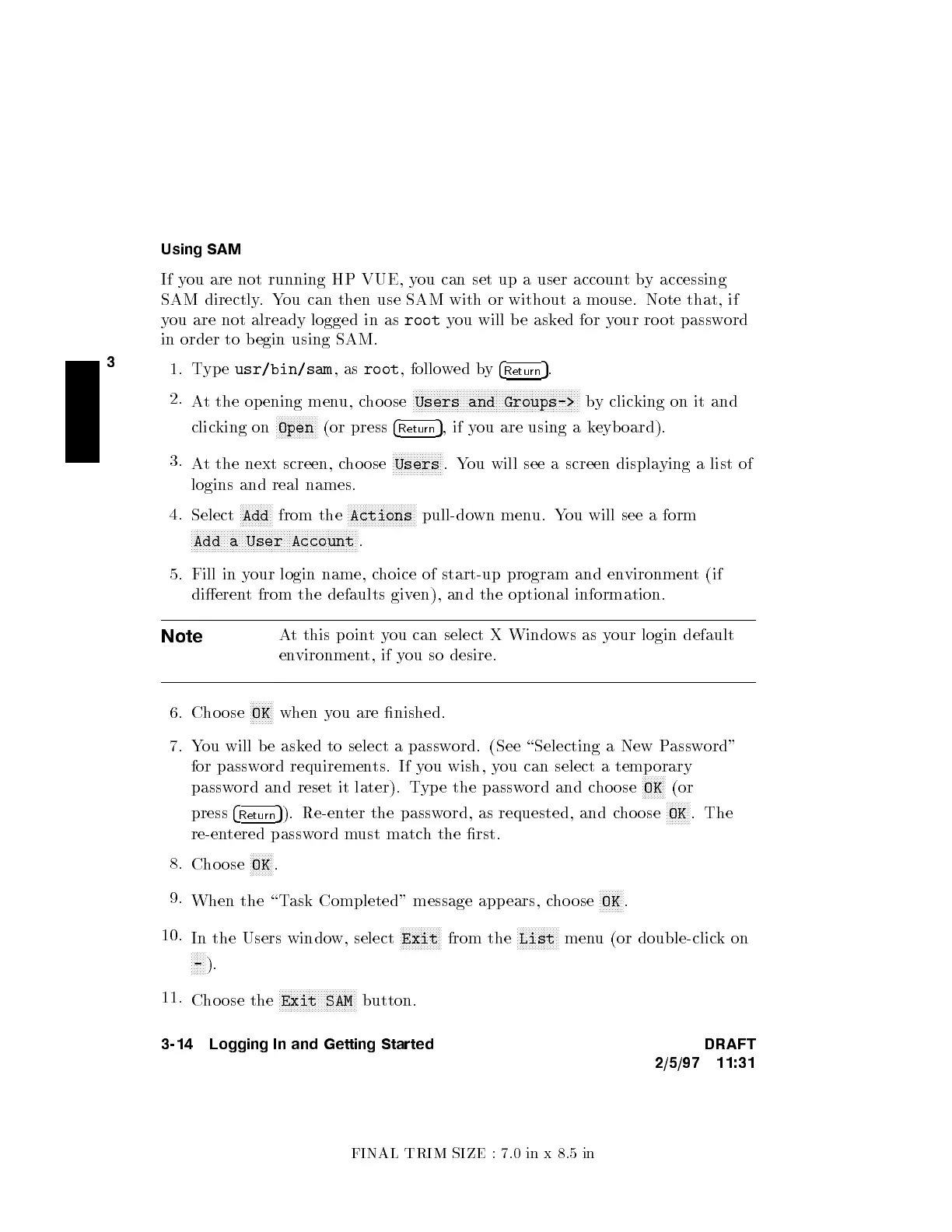FINAL TRIM SIZE : 7.0 in x 8.5 in
3
Using SAM
If you are not running HP VUE, y
ou can set up a user accoun
tby accessing
SAM directly.You can then use SAM with or without a mouse. Note that, if
you are not already logged in as
root
you will b e ask
ed for your ro ot password
in order to b egin using SAM.
1. Type
usr/bin/sam
,as
root
, followed by
4
Return
5
.
2.
At the op ening menu, choose
NNNNNNNNNNNNNNNNNNNNNNNNNNNNNNNNNNNNNNNNNNNNNNNNNNNNNNNN
Users and Groups->
by clicking on it and
clicking on
NNNNNNNNNNNNNN
Open
(or press
4
Return
5
,ifyou are using a keyboard).
3.
At the next screen, choose
NNNNNNNNNNNNNNNNN
Users
.You will see a screen displaying a list of
logins and real names.
4.
Select
NNNNNNNNNNN
Add
from the
NNNNNNNNNNNNNNNNNNNNNNN
Actions
pull-down menu. You will see a form
NNNNNNNNNNNNNNNNNNNNNNNNNNNNNNNNNNNNNNNNNNNNNNNNNNNNNNNN
Add a User Account
.
5. Fill in your login name, choice of start-up program and environment (if
dierent from the defaults given), and the optional information.
Note
At this p ointyou can select X Windows as your login default
environment, if you so desire.
6. Cho ose
NNNNNNNN
OK
when you are nished.
7. You will b e asked to select a password. (See \Selecting a New Password"
for password requirements. If you wish, you can select a temp orary
password and reset it later). Type the password and choose
NNNNNNNN
OK
(or
press
4
Return
5
). Re-enter the password, as requested, and choose
NNNNNNNN
OK
. The
re-entered password must match the rst.
8.
Cho ose
NNNNNNNN
OK
.
9.
When the \Task Completed" message appears, choose
NNNNNNNN
OK
.
10.
In the Users window, select
NNNNNNNNNNNNNN
Exit
from the
NNNNNNNNNNNNNN
List
menu (or double-clickon
NNNNN
-
).
11.
Cho ose the
NNNNNNNNNNNNNNNNNNNNNNNNNN
Exit SAM
button.
3-14 Logging In and Getting Started DRAFT
2/5/97 11:31
