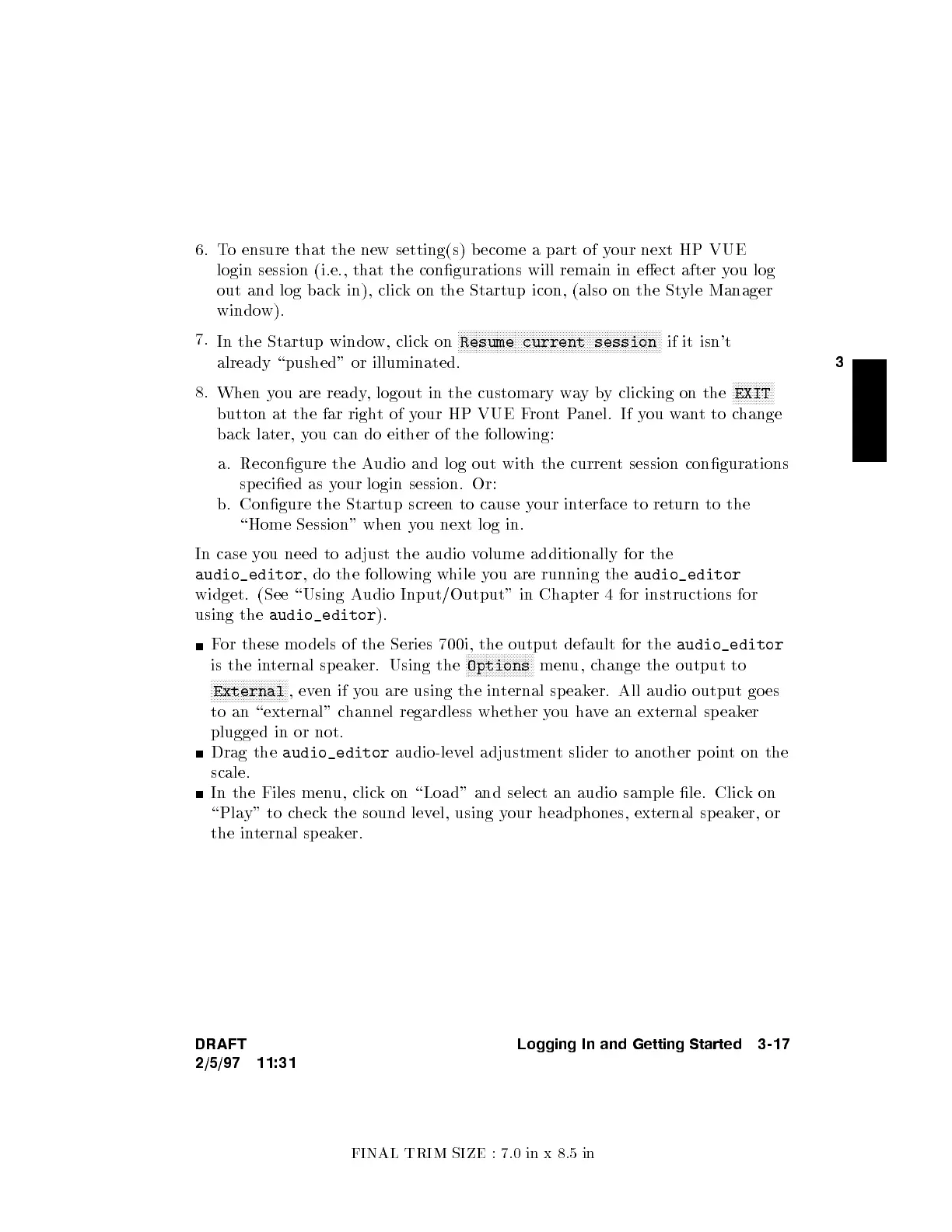FINAL TRIM SIZE : 7.0 in x 8.5 in
3
6. To ensure that the new setting(s) b ecome a part of y
our next HP VUE
login session (i.e., that the congurations will remain in eect after y
ou log
out and log back in), click on the Startup icon, (also on the St
yle Manager
window).
7.
In the Startup window, clickon
NNNNNNNNNNNNNNNNNNNNNNNNNNNNNNNNNNNNNNNNNNNNNNNNNNNNNNNNNNNNNNNNNNNN
Resume current session
if it isn't
already \pushed" or illuminated.
8.
When you are ready, logout in the customary w
ayby clicking on the
NNNNNNNNNNNNNN
EXIT
button at the far righ
tof your HP VUE FrontPanel. If you wantto change
back later, you can do either of the follo
wing:
a. Recongure the Audio and log out with the curren
t session congurations
specied as your login session. Or:
b. Congure the Startup screen to cause your interface to return to the
\Home Session" when you next log in.
In case you need to adjust the audio volume additionally for the
audio_editor
, do the following while you are running the
audio_editor
widget. (See \Using Audio Input/Output" in Chapter 4 for instructions for
using the
audio_editor
).
For these mo dels of the Series 700i, the output default for the
audio_editor
is the internal sp eaker. Using the
NNNNNNNNNNNNNNNNNNNNNNN
Options
menu, change the output to
NNNNNNNNNNNNNNNNNNNNNNNNNN
External
,even if you are using the internal sp eaker. All audio output go es
to an \external" channel regardless whether you have an external speaker
plugged in or not.
Drag the
audio_editor
audio-level adjustment slider to another p oint on the
scale.
In the Files menu, click on \Load" and select an audio sample le. Clic
kon
\Play" to check the sound level, using your headphones, external speaker, or
the internal sp eaker.
DRAFT
2/5/97 11:31
Logging In and Getting Started 3-17
