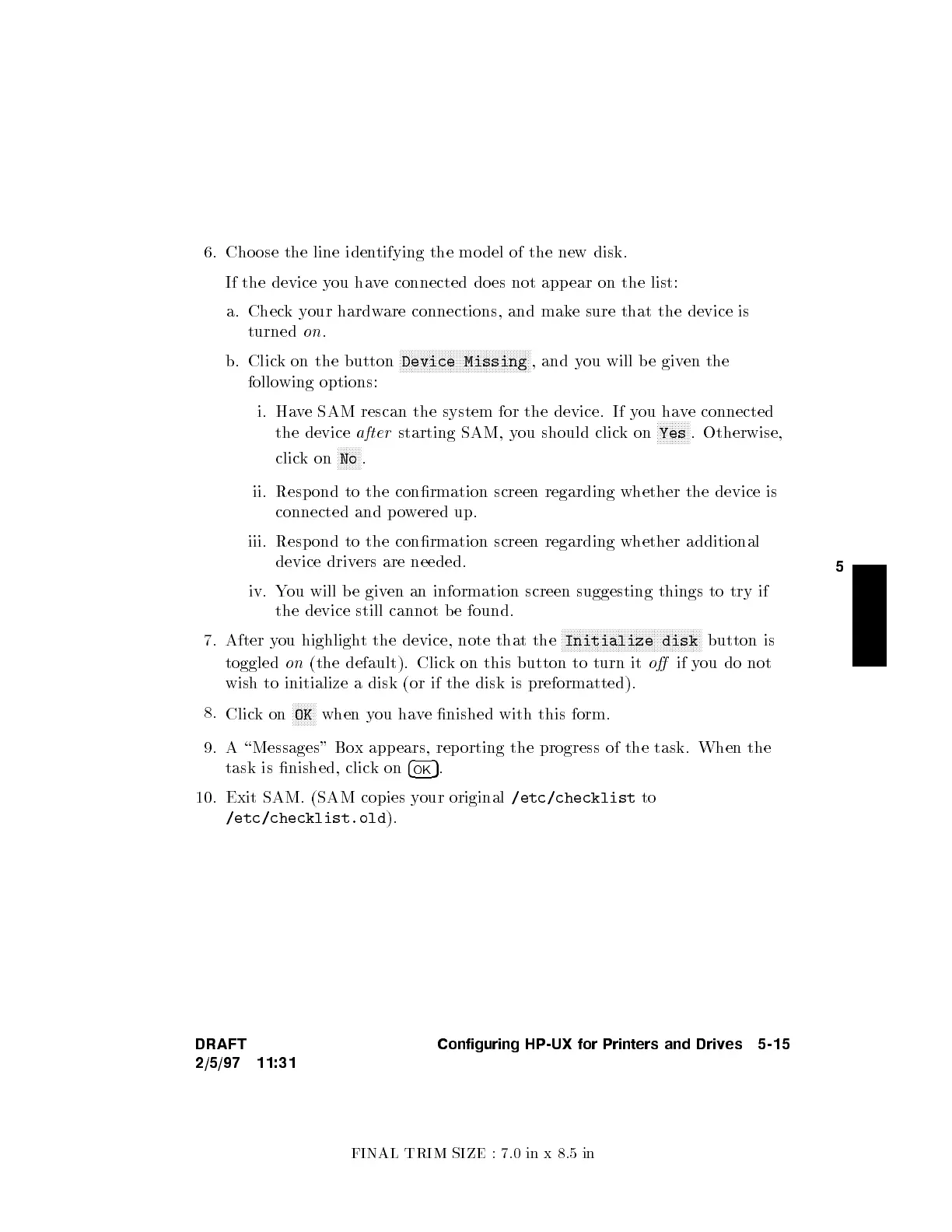FINAL TRIM SIZE : 7.0 in x 8.5 in
5
6. Cho ose the line iden
tifying the mo del of the new disk.
If the device you have connected do es not app ear on the list:
a. Checkyour hardware connections, and make sure that the device is
turned
on
.
b. Click on the button
NNNNNNNNNNNNNNNNNNNNNNNNNNNNNNNNNNNNNNNNNNNN
Device Missing
, and you will b e giv
en the
following options:
i. Have SAM rescan the system for the device. If y
ou have connected
the device
after
starting SAM, you should clickon
NNNNNNNNNNN
Yes
. Otherwise,
clickon
NNNNNNNN
No
.
ii. Respond to the conrmation screen regarding whether the device is
connected and powered up.
iii. Respond to the conrmation screen regarding whether additional
device drivers are needed.
iv. You will b e given an information screen suggesting things to try if
the device still cannot b e found.
7. After you highlight the device, note that the
NNNNNNNNNNNNNNNNNNNNNNNNNNNNNNNNNNNNNNNNNNNNNNN
Initialize disk
button is
toggled
on
(the default). Click on this button to turn it
o
if you do not
wish to initialize a disk (or if the disk is preformatted).
8.
Clickon
NNNNNNNN
OK
when you have nished with this form.
9. A \Messages" Box app ears, rep orting the progress of the task. When the
task is nished, clickon
4
OK
5
.
10. Exit SAM. (SAM copies your original
/etc/checklist
to
/etc/checklist.old
).
DRAFT
2/5/97 11:31
Configuring HP-UX for Printers and Drives 5-15
