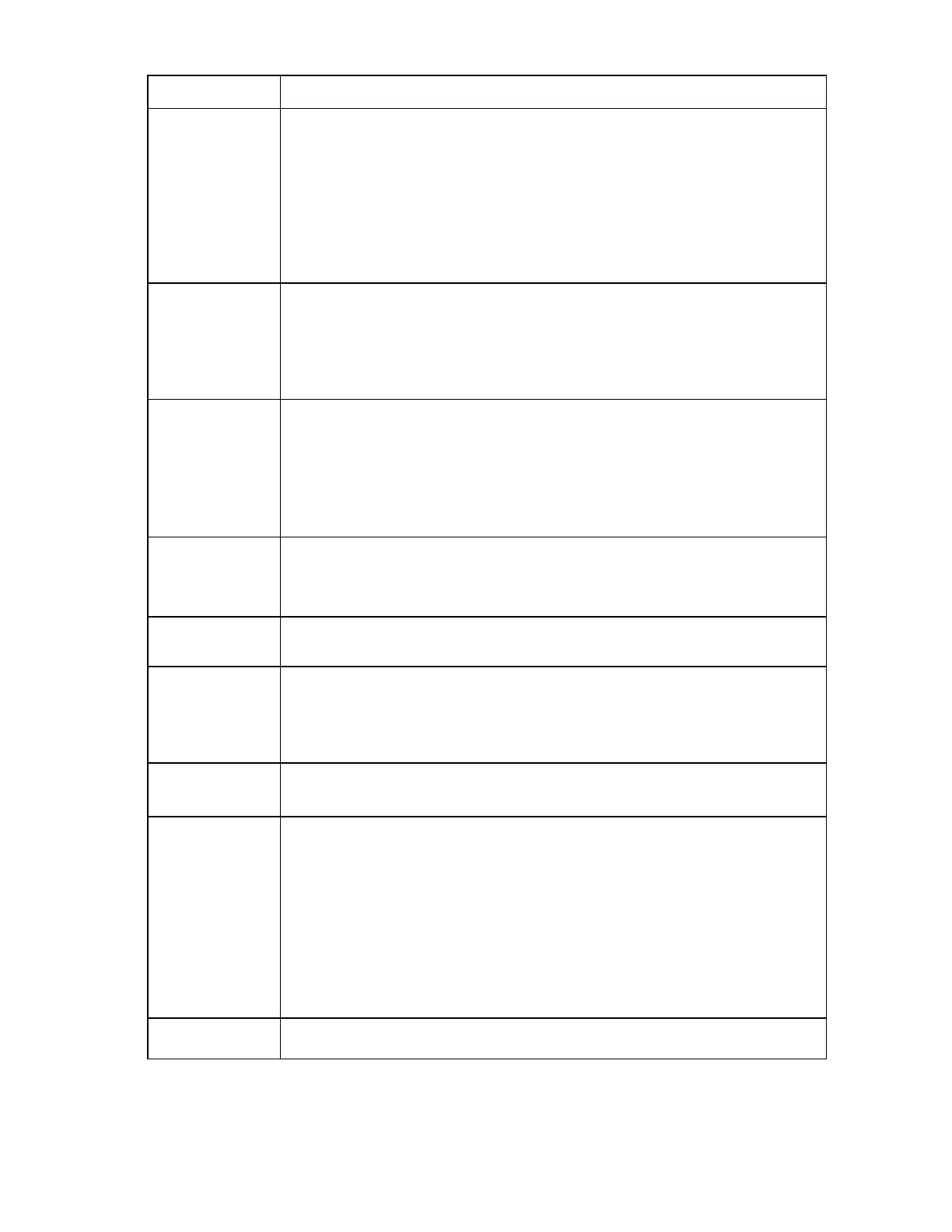Enclosure troubleshooting 32
Step Power supply failure action and verification
Step 4
Action
To troubleshoot the component connectors, perform the following:
1 Note the location of each device to be sure that each device is later installed in the
original bay.
2 Remove all devices and modules installed in the enclosure.
3 Attempt to keep cables attached to all rear modules. If this is not possible, then note
cable locations to be sure the cables are connected to the module correctly when the
module is reinstalled.
4 Examine all the connectors for damage.
Verification
Replace all devices that have damaged connectors, and replace all devices with
connectors mating to damaged connectors.
For all other devices connected directly to the midplane, always replace the damaged
device and the midplane assembly. Continue to the next step.
If no visible damage exists, then continue to the next step.
Step 5
Action
Reinstall and troubleshoot the power supplies to locate shorted power supplies:
1 Install all power supplies one at a time into their original bays.
2 Be sure that the power cord is connected and that the power is on. If the enclosure is
powered using single phase power input module, then shift the power cables around
the power input module to verify the connectivity of the AC power.
3 Verify the power LED and fault LED for each power supply.
Verification
If the power supply power LED is on and the fault LED is off, then the power supply is
operating normally. The repair is complete.
If the power supply fault LED is on or the Power LED is off, continue to the next step.
Step 6
Action
Remove the suspect power supply, and then install a service spare power supply.
Verification
If the power supply power LED is on and the fault LED is off, then the suspect power supply
has failed. Continue to the next step.
If the fault LED is on, then the original power supply did not fail. Remove the service spare
power supply and install the original power supply. Continue to step 14.
Step 7
Action
Install the OA tray.
Verification
If all power supply power LEDs remain on and all fault
LEDs remain off, then continue as
indicated:
When troubleshooting an HP BladeSystem c7000 Enclosure, continue to the next step.
When troubleshooting an HP BladeSystem c3000 Enclosure, go back to step 5.
If the power LEDs and the fault LEDs indicate a fault, then the test the OA tray:
1 Remove the OA tray.
2 Install an operational OA tray.
3 Check the status of the power supply LEDs. If the power supply LEDs indicate a fault,
then the OA tray is not causing the error. Continue to step 14.
Step 8
Action
Install the original Onboard Administrator in OA bay 1.