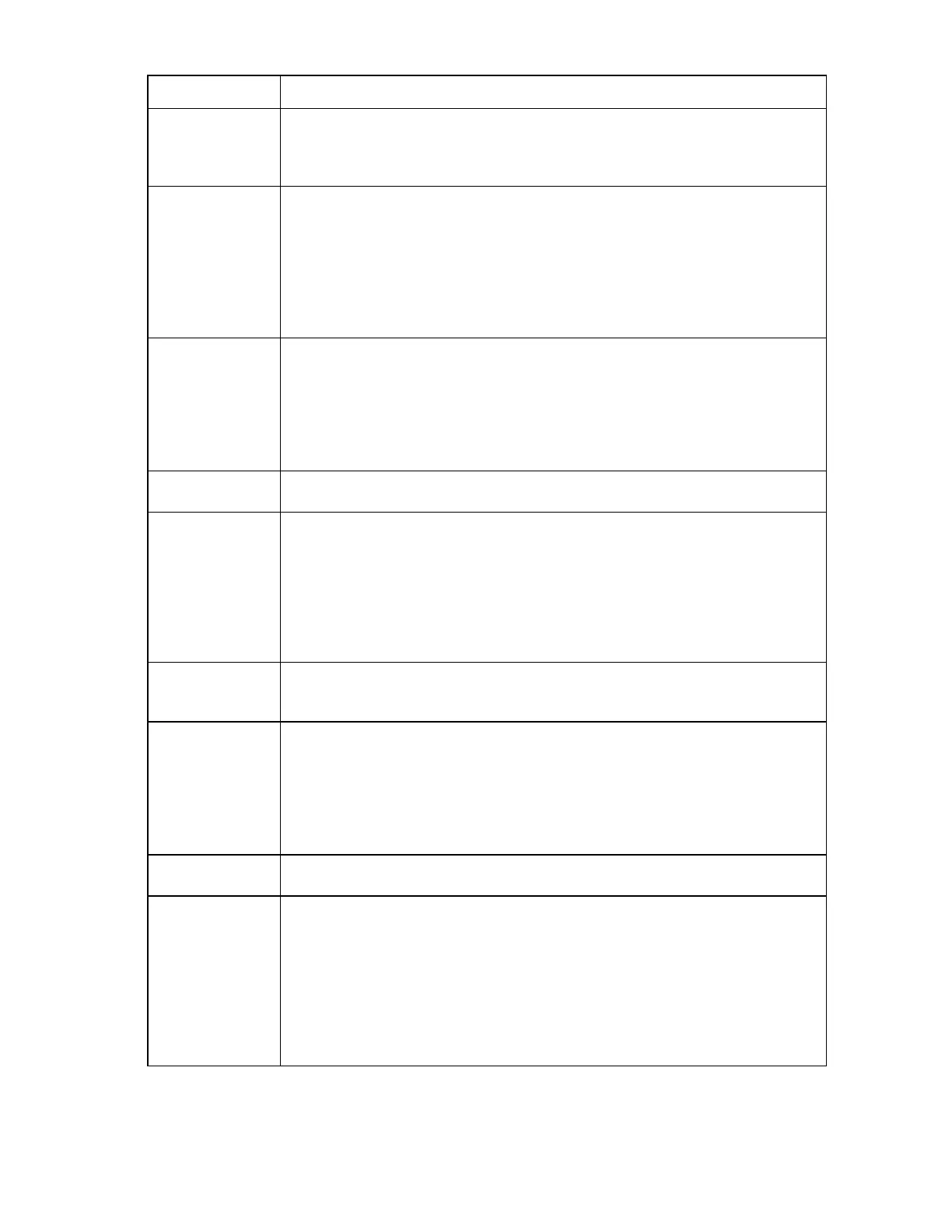Enclosure troubleshooting 39
Step Server blade errors action and verification
Step 8
Action
If troubleshooting an HP BladeSystem c3000 Enclosure, then remove the c3000 OA tray
and replace it with a service spare part.
If troubleshooting an HP BladeSystem c7000 Enclosure, then continue to the next step.
Verification
If the server blade powers up, then the original BladeSystem c3000 OA tray failed.
Continue to step 13.
If the Insight Display Health Summary screen device bay status is yellow or red, then select
View Alerts to view all reported errors. Perform all corrective actions suggested by the
Insight Display.
If the server blade system power LED is amber and the Insight Display Health Summary
screen device bay status is dark green, then continue to step 19.
Step 9
Action
If two Onboard Administrators are installed in the enclosure, then locate the standby
Onboard Administrator. The active LED on the standby Onboard Administrator is off.
Remove the standby Onboard Administrator.
The standby Onboard Administrator is called the suspect OA#Y, where Y is the original
bay location for the module. The active module is called the suspect OA#X, where X is the
original bay location of the module.
Step 10
Action
Reseat the suspect OA #X (active Onboard Administrator) in the current OA bay.
Verification
If the server blade powers up, then the repair is complete.
If the Insight Display Health Summary screen device bay status is yellow or red, then select
View Alerts to view all reported errors. Perform all corrective actions suggested by the
Insight Display.
If the server blade system power LED is amber and the Insight Display Health Summary
screen device bay status is dark green, then continue to the next step.
Step 11
Action
Remove the suspect OA #X (active Onboard Administrator) and install the suspect OA #X
into OA bay Y.
Verification
If the server blade powers up, then the OA tray is suspect. Continue to step 17.
If the Insight Display Health Summary screen device bay status is yellow or red, then select
View Alerts to view all reported errors. Perform all corrective actions suggested by the
Insight Display.
If the server blade system power LED is amber and the Insight Display Health Summary
screen device bay status is dark green, then continue to the next step.
Step 12
Action
Remove OA #X and install OA #Y, if present, or a spare OA #Y into OA bay 1.
Verification
If the server blade powers up, then OA #X failed. If replacing a single Onboard
Administrator with a service spare part, then continue with the next step. If replacing the
active Onboard Administrator with OA#Y, then continue with step 15.
If the Insight Display Health Summary screen device bay status is yellow or red, then select
View Alerts to view all reported errors. Perform all corrective actions suggested by the
Insight Display.
If the server blade system power LED is amber and the Insight Display Health Summary
screen device bay status is dark green, then the OA tray is suspect. Continue to step 17.