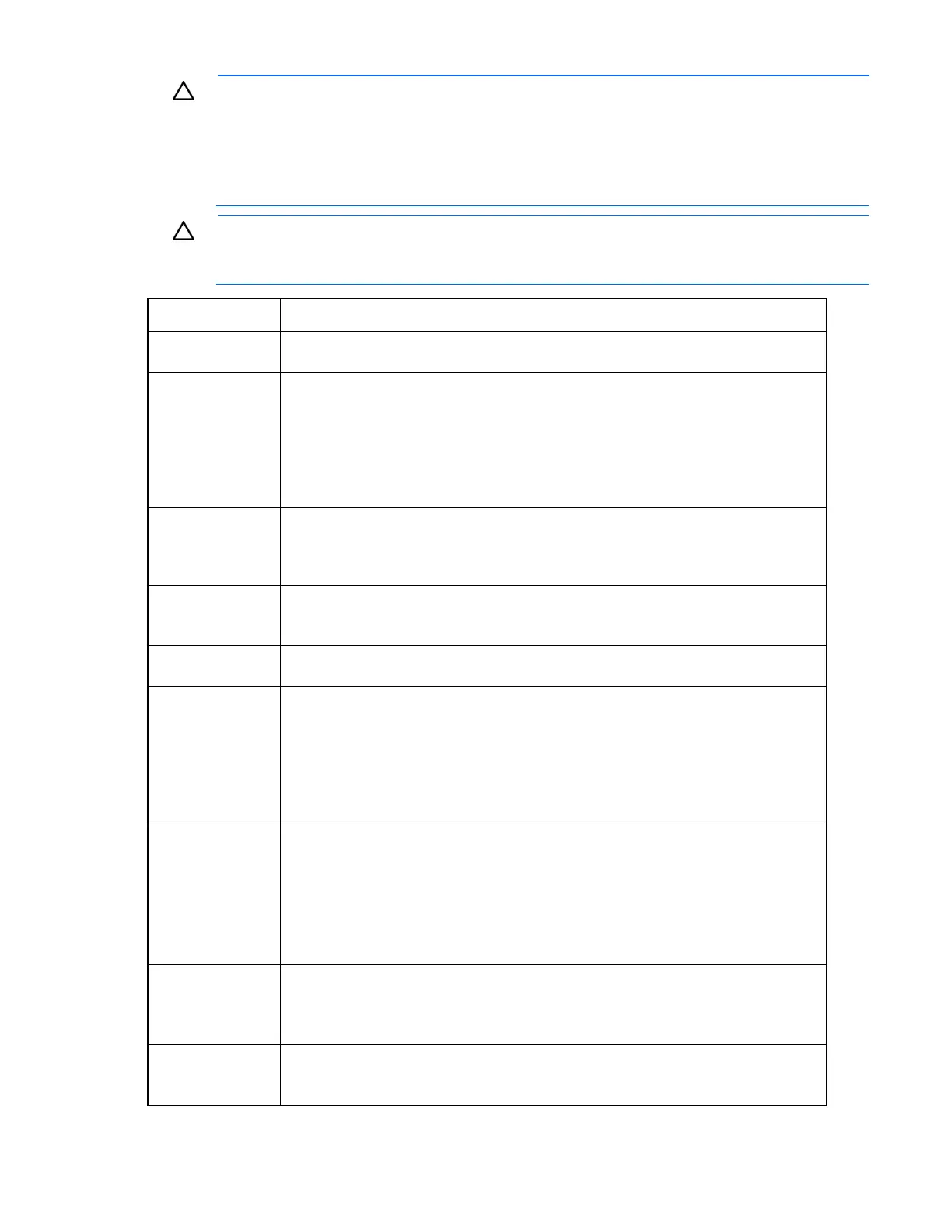Enclosure troubleshooting 48
CAUTION: If you are using a Virtual Connect environment, some of these procedures might
cause the loss of Virtual Connect credentials and the loss of communication between the Onboard
Administrator and the Virtual Connect Interconnect module. Ensure the Virtual Connect
configuration is backed up before proceeding with any of the following procedures. Virtual
Connect configuration can be backed up by using Virtual Connect GUI or Virtual Connect
Support Utility.
CAUTION: To avoid data loss, do not remove an Onboard Administrator when the Insight
Display shows a firmware update in progress. During this activity, the Insight Display displays the
Firmware Update screen with the Lock icon and the firmware update progress bar.
Step Interconnect module errors action and verification
Step 1
Action
Examine the interconnect module status on the Insight Display Health summary screen.
Verification
If the Insight Display Health Summary screen status is yellow or red, then perform all
procedures suggested by the Insight Display.
If the Insight Display Health Summary screen status is black, then continue to the next step.
Review the low-
level firmware level installed on the interconnect module as visible using the
OA CLI command: show update. Update any version installed lower than the
recommended version before performing the actions below.
Step 2
Action
Review the redundancy and or failover mechanism in place on the server or interconnect
module.
Reseat the interconnect module.
Verification
If the interconnect module health LED is green, then the repair is complete.
If the interconnect module health LED remains off, then continue to the next step.
Step 3
Action
Remove the interconnect module and install an operational interconnect module.
Verification
If the interconnect module health LED is green, then the repair is complete.
If the interconnect module health LED remains off, then the original interconnect module is
not causing the error. Replace the original interconnect module:
1 Remove the interconnect module.
2 Install the original interconnect module.
3 Continue to the next step.
Step 4
Action
If troubleshooting an HP BladeSystem c7000 Enclosure, perform the following substeps:
1 Remove all Onboard Administrators.
2 Reseat the OA tray.
3 Install all Onboard Administrators in their original OA bays.
If troubleshooting an HP BladeSystem c3000 Enclosure, reseat the Onboard
Administrator.
Verification
If the interconnect module health LED is green, then
the connection is restored. The repair
is complete.
If the interconnect module health LED is off, then continue to the next step.
Step 5
Action
Remove the suspect Onboard Administrator and install an operational Onboard
Administrator.