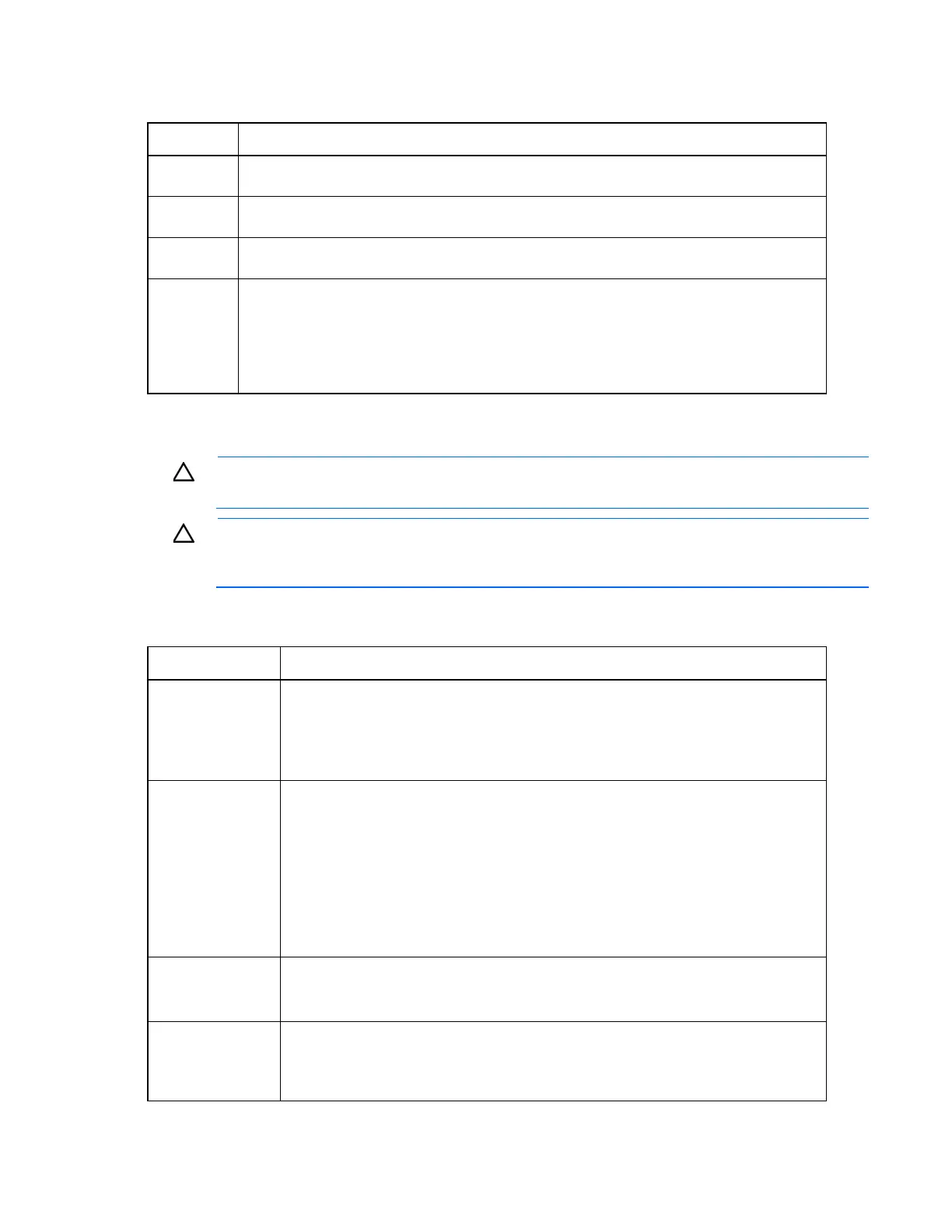Enclosure troubleshooting 59
The KVM monitor must support a minimum resolution of 1024x768 to operate properly with the c3000 KVM
module.
Step External KVM monitor troubleshooting action and verification
Step 1
Action
Connect the KVM monitor directly to a server blade VGA connector.
Step 2
Action
Connect the KVM keyboard directly to the server blade USB connector.
Step 3
Action
If the server blade is in screen-saver mode, press the Shift key.
Verification
If KVM monitor power LED is illuminated, and the video does not respond, then replace the
monitor.
If the external KVM monitor is operating properly, connect the monitor and keyboard directly to
the c3000 KVM VGA and USB connectors. Continue to step1 of "Procedures: KVM Menu
troubleshooting (on page 58)."
Procedures: KVM USB troubleshooting
CAUTION: Some troubleshooting procedures require powering down an entire enclosure. To
avoid possible data loss, always secure permission before powering down an enclosure.
CAUTION: To avoid data loss, do not remove an Onboard Administrator when the Insight
Display shows a firmware update in progress. During this activity, the Insight Display displays the
Firmware Update screen with the Lock icon and the firmware update progress bar.
The KVM monitor must support a minimum resolution of 1024x768 to operate properly with the c3000 KVM
module.
Step KVM USB troubleshooting action and verification
Step 1
Action
Connect to the DVD-ROM drive:
1 Use Insight Display to navigate to the Enclosure Settings screen.
2 Select DVD Connect.
3 Press the OK button.
Verification
If the Insight Display reports the status of all the server DVD-
ROM drive connections, then
continue to the next step.
If the c3000 must be configured for either front or rear USB connectors, then do one of the
following:
Connect the KVM USB keyboard and mouse to the USB connectors that the Insight
Display indicates are connected.
Use the Insight Display to configure the USB connectors to the front or rear, as needed.
Continue to the next step.
Step 2
Action
1 Connect the KVM keyboard to the KVM USB connector.
2 Press the KVM keyboard Print Screen key.
Verification
If the KVM screen displays the Enclosure KVM Menu screen, then the repair is complete.
If the KVM screen does not display the Enclosure KVM Menu screen, then the KVM
keyboard has failed and must be replaced.