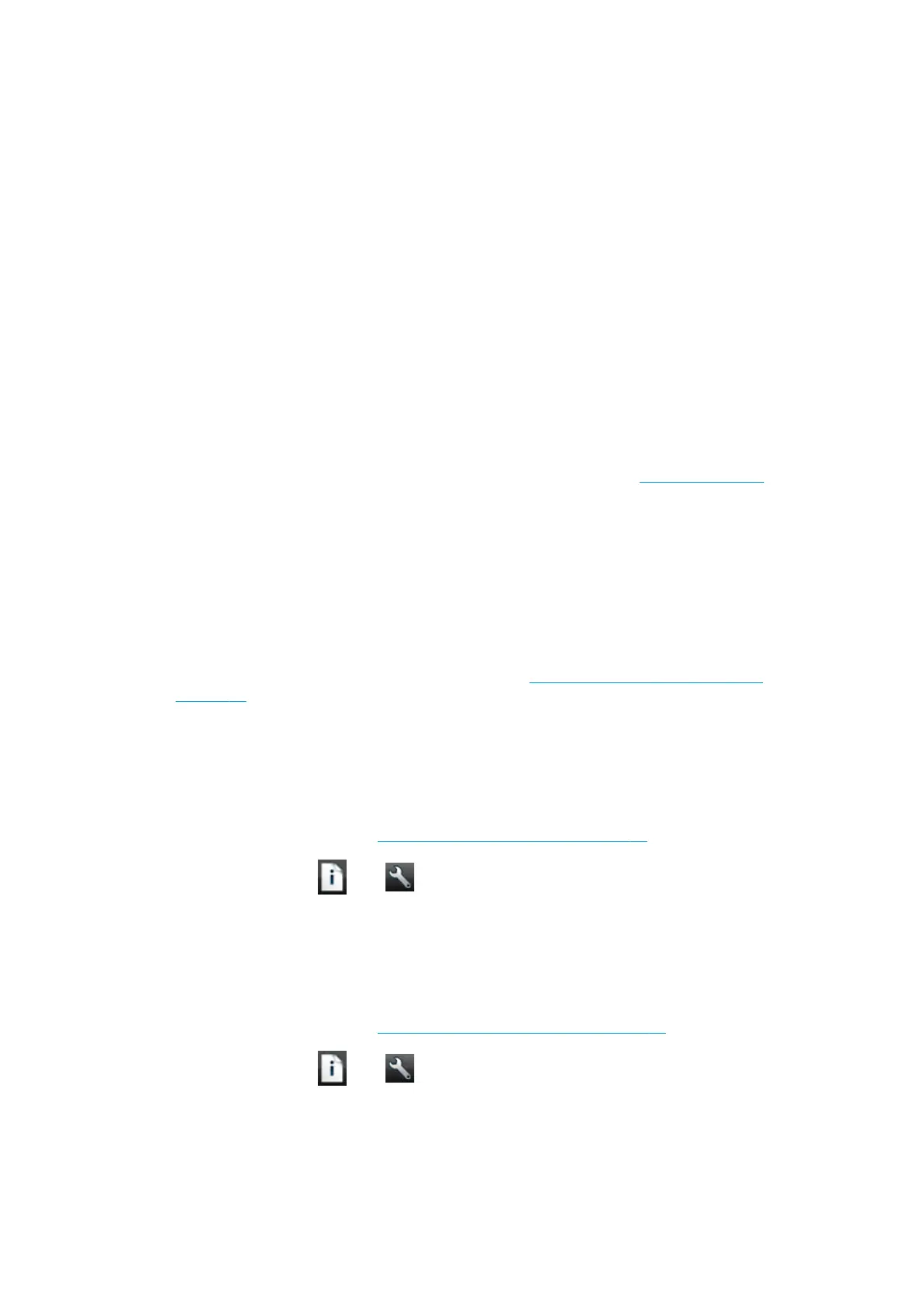●
If your printer is connected by network, check that all components used in the network (network
interface cards, hubs, routers, switches, cables) are capable of high-speed operation. Is there a lot of
traic from other devices on the network?
●
Did you specify Extended drying time in the front panel? Try changing the drying time to Optimal.
Communication failures between computer and printer
Some symptoms are:
●
The front-panel display does not show the Receiving message when you have sent an image to the
printer.
●
Your computer displays an error message when you are trying to print.
●
Your computer or printer hangs (stays idle), while communication is taking place.
●
Your printed output shows random or inexplicable errors (misplaced lines, partial graphics etc.)
To solve a communication problem:
●
Ensure that you have selected the correct printer in your application, see Printing on page 50.
●
Ensure that the printer works correctly when printing from other applications.
●
Remember that very large prints may take some time to receive, process and print.
●
If your printer is connected to your computer through any other intermediate devices, such as switch
boxes, buer boxes, cable adapters, cable converters, etc., try using it when connected directly to your
computer.
●
Try another interface cable.
●
Ensure that the graphic language setting is correct, see Change the graphic language setting
on page 31.
●
If the printer is connected by network, check that your printer has a static IP address. If it is using DHCP,
the IP address may change every time it is turned on, in which case the driver may not be able to nd it.
Cannot access the HP DesignJet Utility
If you have not done so already, read Access the HP DesignJet Utility on page 28.
From the front panel, press , then , then Setup > Connectivity > Advanced > Web Services > Printer
utility software
> Enabled.
If you still cannot connect, switch the printer o and back on with the Power key on the front panel.
Cannot access the Embedded Web Server
If you have not done so already, read Access the Embedded Web Server on page 28.
From the front panel, press , then , then Setup > Connectivity > Advanced > Embedded Web Server
> Allow EWS > On.
If you are using a proxy server, try bypassing the server and accessing the Web server directly.
●
In Internet Explorer 6 for Windows, go to Tools > Internet Options > Connections > LAN Settings, and
check the Bypass proxy server for local addresses box. Alternatively, for more precise control, click the
158 Chapter 19 Troubleshooting general printer issues ENWW
