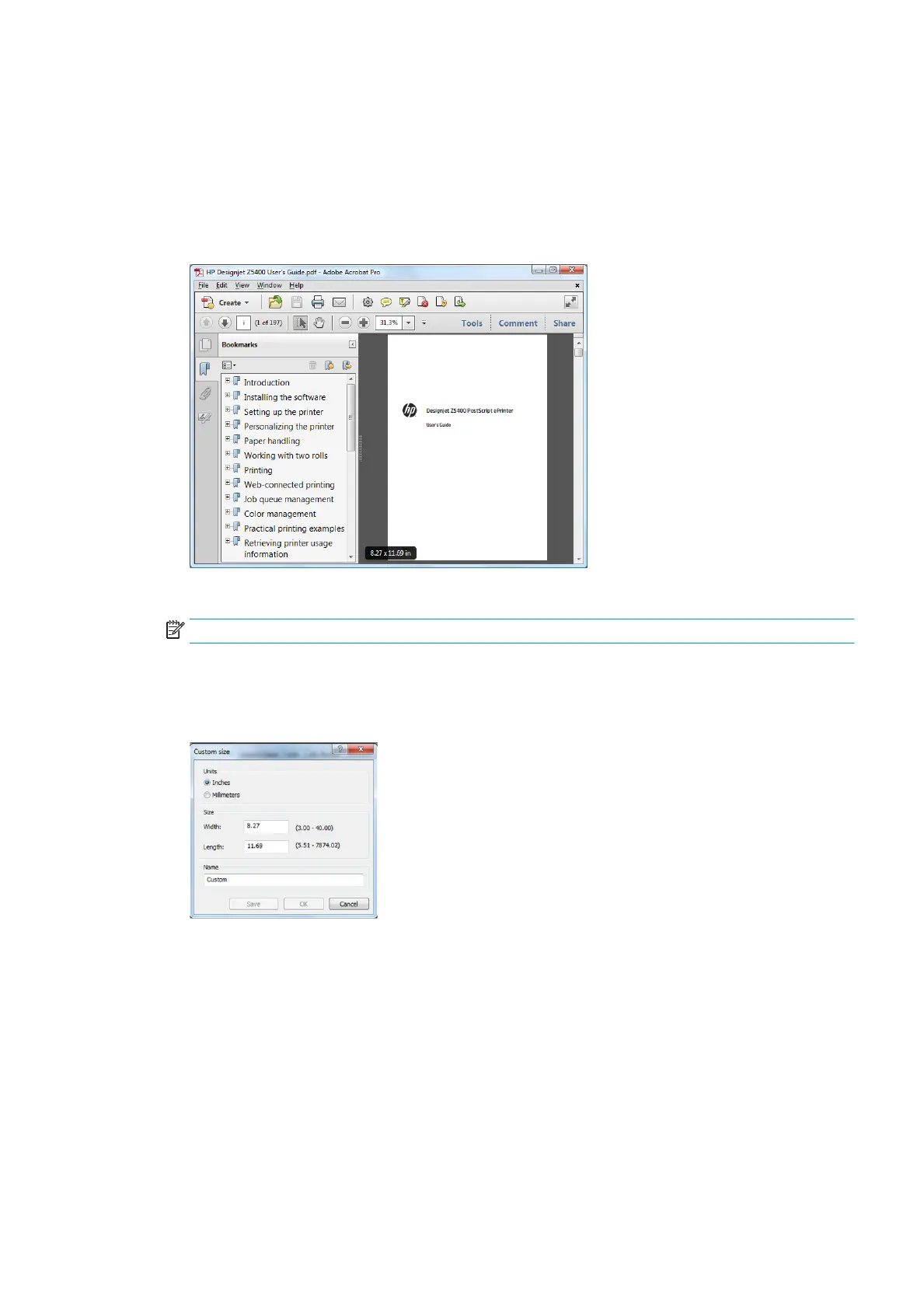Print a draft for revision with the correct scale
This section demonstrates how to print a draft for revision with the correct scale from Adobe Acrobat.
Using Adobe Acrobat
1. In the Acrobat window, bring the mouse cursor to the bottom left corner of the document pane to check
the page size.
2. Select File > Print and ensure that Page Scaling is set to None.
NOTE: The page size will not be automatically selected according to the drawing size.
3. Press the Properties button and then select the Paper/Quality tab.
4. Choose whatever Document Size and Print Quality you want to use. If you want to dene a new custom
paper size, press the Custom button.
5. Select the Features tab, and then Autorotate.
6. Click OK, and check that the print preview in the Print dialog box seems correct.
Print a document with the correct colors
This section demonstrates how to print a document from Adobe Acrobat, with the emphasis on color
management.
Using Adobe Acrobat Reader
Acrobat Reader is the most basic application for PDF les; several color management tools common in more
sophisticated applications are not explicitly present, and work by default with presets that cannot be
ENWW Print a draft for revision with the correct scale 83
