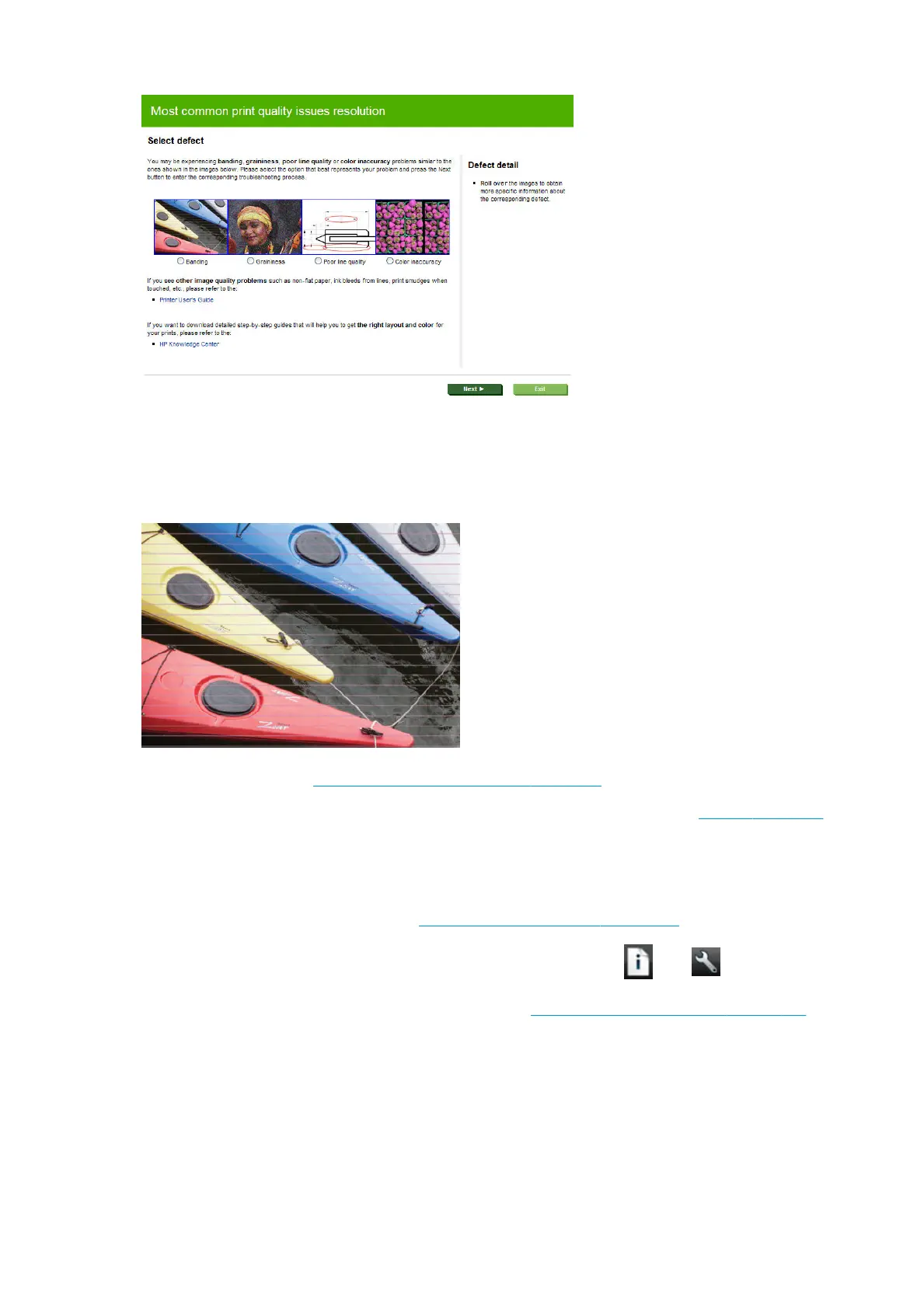Alternatively, or if you have other print quality problems, you can continue reading this chapter.
Horizontal lines across the image (banding)
If your printed image suers from added horizontal lines as shown (the color may vary):
1. Check that the paper type you have loaded corresponds to the paper type selected in the front panel and
in your software. See View information about the paper on page 42.
2. Check that you are using appropriate print-quality settings for your purposes (see Printing on page 50).
In some cases, you can overcome a print-quality problem merely by selecting a higher print-quality
level. For instance, if you have set the Print Quality slider to Speed, try setting it to Quality. If you
change the print-quality settings, you may wish to reprint your job at this point in case the problem has
been solved.
3. Print the Image Diagnostics Print. See The Image Diagnostics Print on page 146.
4.
If the printheads are working correctly, go to the front panel and press , then , then Image-
quality maintenance > Calibration Status to see the paper advance calibration status. If the status is
DEFAULT, try performing paper advance calibration: see Recalibrate the paper advance on page 132.
If the problem persists despite all the above actions, contact your customer service representative for further
support.
136 Chapter 17 Troubleshooting print-quality issues ENWW
