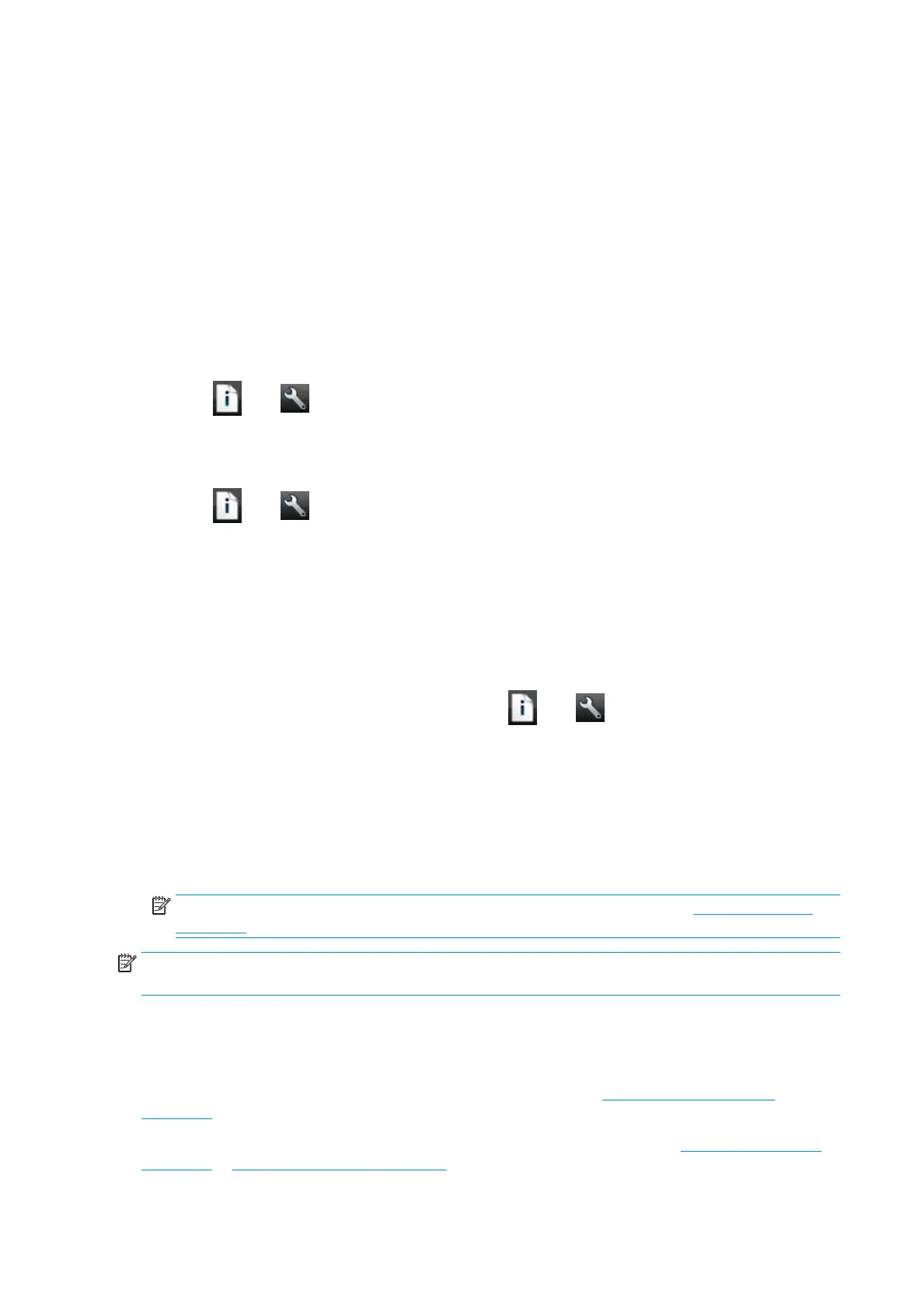Paper suitability options
Paper mismatch action
If the paper currently loaded in the printer is not suitable for a particular job, the printer can either put the job
on hold until some suitable paper is loaded, or it can ignore the problem and print the job on the unsuitable
paper. There are several ways in which the loaded paper may be considered unsuitable:
●
The paper type is not as specied for the job
●
The paper source (roll 1, roll 2 or sheet) is not as specied for the job
●
The paper size is smaller than specied for the job
You can set the printer's behavior in such cases from the front panel.
●
Press , then , then Setup > Job management options > Paper mismatch action > Print anyway
if you want such jobs to print on whatever paper is loaded. This is the default option when printing from
a software application or from the Embedded Web Server; but it does not work when printing from a
USB ash drive, nor when copying.
●
Press , then , then Setup > Job management options > Paper mismatch action > Put job on
hold
if you want such jobs to be put on hold. The printer will send an alert whenever a job is put on hold.
When a job is put on hold for paper, it is kept in the printer queue until some suitable paper is loaded (in which
case, all jobs waiting for that paper type can be printed). Meanwhile, other jobs with dierent requirements
can continue printing.
Roll switching options (Z5600 only)
If two rolls are loaded, both of which are suitable for the job, the roll will be chosen according to your
preferences. These can be set from the front panel: press
, then , then Setup > Printing preferences
> Paper options > Roll switching options.
●
Minimize paper waste. If this option is chosen, the printer will choose the narrowest roll that meets all
the criteria, to avoid wasting paper due to trimming. This is the default option.
●
Minimize roll changes. If this option is chosen, the printer will choose the roll that is currently active, to
avoid wasting time with a roll switch.
●
Use roll with less paper. If this option is chosen, the printer will choose the roll that has the least paper.
NOTE: This option is eective only if you have enabled Printing paper info (see Printing paper info
on page 45). Otherwise, it has the same eect as Minimize paper waste.
NOTE: In order to switch from one roll to another, the printer needs to cut the active roll. Therefore,
automatic roll switching is not possible when the active roll cannot be cut by the automatic cutter.
Turn nesting on and o
Nesting means automatically printing images or document pages side by side on the paper when feasible,
rather than one after the other. This is done to avoid wasting paper. See Nest jobs to save roll paper
on page 61.
To turn nesting on or o, you must rst make sure that the job queue is enabled (see Turn o the job queue
on page 68 or Turn o the job queue on page 72) and the start of printing is set to After Processing (see
22 Chapter 3 Setting up the printer ENWW
