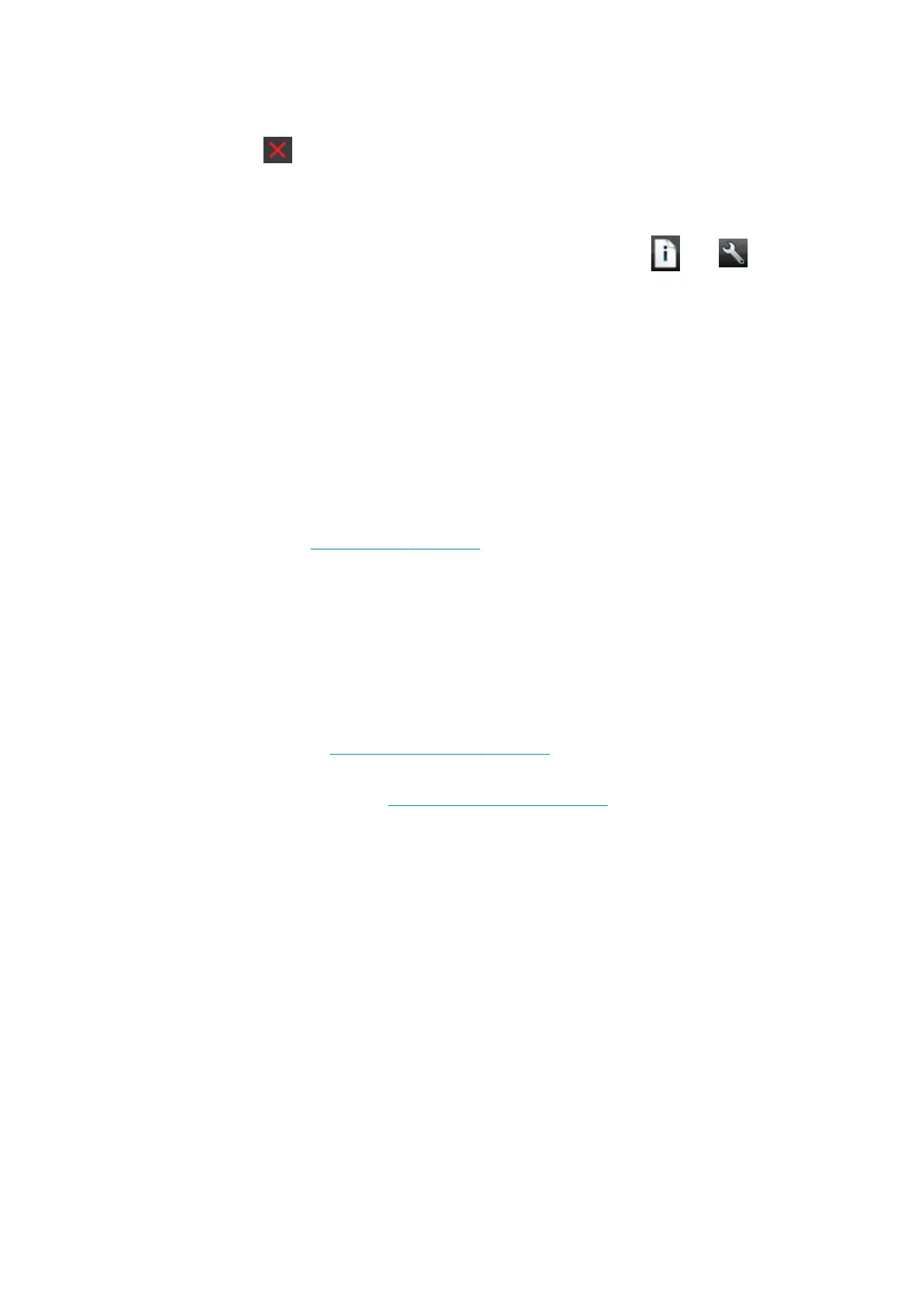The image is incomplete (clipped at the bottom)
●
Did you press before all the data were received by the printer? If so, you have ended the data
transmission and will have to print the page again.
●
The I/O timeout setting may be too short. This setting determines how long the printer waits for the
computer to send more data, before deciding that the job is nished. From the front panel, increase the
I/O timeout setting to a longer period and then send the print again. Press , then , then Setup >
Connectivity > Network connectivity > Advanced > Select I/O timeout.
●
There may be a communications problem between your computer and the printer. Check your USB or
network cable.
●
Check to make sure that your software settings are correct for your current page size (for example, long-
axis prints).
●
If you are using network software, make sure it has not timed out.
The image is clipped
Clipping normally indicates a discrepancy between the actual printable area on the loaded paper and the
printable area as understood by your software. You can often identify this kind of problem before printing by
previewing your print (see Preview a print on page 58).
●
Check the actual printable area for the paper size you have loaded.
printable area = paper size – margins
●
Check what your software understands to be the printable area (which it may call "printing area" or
"imageable area"). For example, some software applications assume standard printable areas that are
larger than those used in this printer.
●
If you have dened a custom page size with very narrow margins, the printer may impose its own
minimal margins, clipping your image slightly. You may want to consider using a larger paper size, or
borderless printing (see Select margins options on page 56).
●
If your image contains its own margins, you may be able to print it successfully by using the Clip
Contents by Margins option (see Select margins options on page 56).
●
If you are trying to print a very long image on a roll, check that your software is capable of printing an
image of that size.
●
If you try to print an image larger than your software can handle, the bottom of the image may be
clipped. To print the whole image, try these suggestions:
—
Save the le in another format, such as TIFF or EPS, and open it with another application.
—
Use a RIP to print the le.
●
You may have asked to rotate the page from portrait to landscape on a paper size that is not wide
enough.
●
If necessary, reduce the size of the image or document in your software application, so it ts between
the margins.
142 Chapter 17 Troubleshooting print-quality issues ENWW
