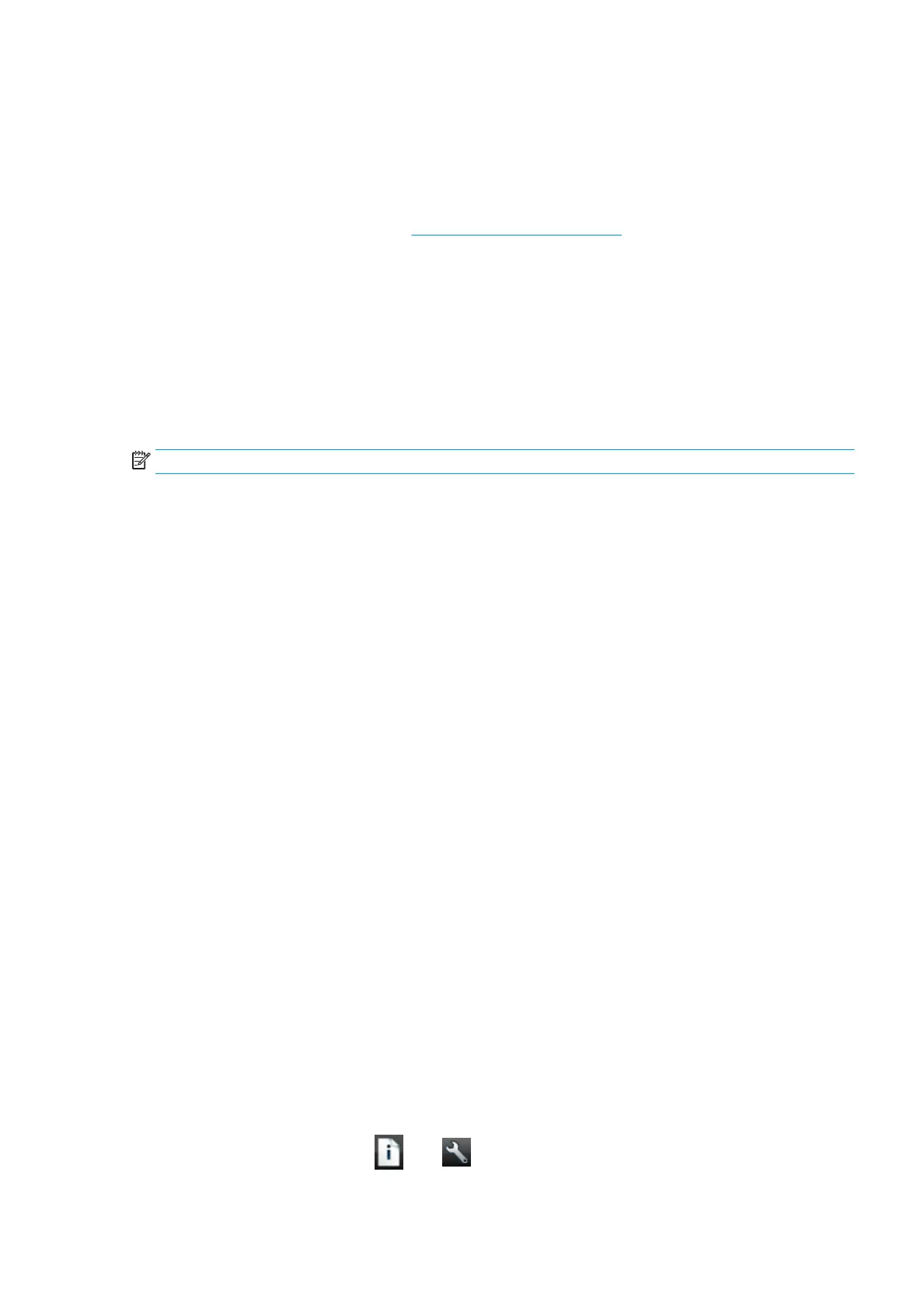unimportant, and do not need to be printed. This may be useful when your image already contains a
border.
●
Borderless. Your image will be printed on a page of the size you have selected, with no margins. The
image is slightly enlarged to ensure that no margin is left between the edges of the image and the edges
of the paper. If you select Automatically by Printer, this enlargement is done automatically. If you
select Manually in Application, you must select a custom page size slightly larger than the page on
which you intend to print. See also Print with no margins on page 60.
Print on loaded paper
To print a job on whichever paper is loaded in the printer, select Use Printer Settings in the Paper Type option
of your printer driver.
●
In the Windows driver dialog: select the Paper/Quality tab, then select Use Printer Settings in the
Paper Type drop-down list.
●
In the Mac OS X Print dialog: select the Paper/Quality panel, then select Any in the Paper Type drop-
down list.
NOTE: Use Printer Settings (Windows) or Any (Mac OS X) is the default Paper Type selection.
Rescale a print
You can send an image to the printer at a certain size but tell the printer to rescale it to a dierent size
(normally larger). This may be useful:
●
If your software does not support large formats
●
If your le is too large for the printer's memory—in this case, you can reduce the paper size in your
software and then scale it up again using the front-panel option
You can rescale an image in the following ways:
●
In the Windows driver dialog: go to the Features tab and look at the Resizing Options section.
—
The Print document on option adjusts the image size to the paper size you have selected. For
example, if you have selected ISO A2 as the paper size and you print an A3-sized image, it is
enlarged to t the A2 paper. If the ISO A4 paper size is selected, the printer reduces a larger image
to t the A4 size.
—
The % of actual size option enlarges the printable area of the original paper size (the page minus
the margins) by the percentage indicated, then adds the margins to create the output paper size.
●
In the Mac OS X Print dialog: select the Finishing panel, then Print document on, and select the paper
size to which you want to scale the image. For example, if you have selected ISO A2 as the paper size and
you print an A3-sized image, it is enlarged to t the A2 paper. If the ISO A4 paper size is selected, the
printer reduces a larger image to t the A4 size.
●
On the Embedded Web Server's Submit Job page: select Advanced settings > Resizing.
—
The Standard and Custom options adjust the image size to the standard or custom paper size you
have selected. For example, if you have selected ISO A2 as the paper size and you print an A4-size
image, it is enlarged to t the A2 paper. If the ISO A3 paper size is selected, the printer reduces a
larger image to t the A3 size.
—
The % of actual size option enlarges the printable area of the original paper size (the page minus
the margins) by the percentage indicated, then adds the margins to create the output paper size.
●
Using the front panel: press , then , then Setup > Printing preferences > Paper options >
Resize.
ENWW Advanced print settings 57
