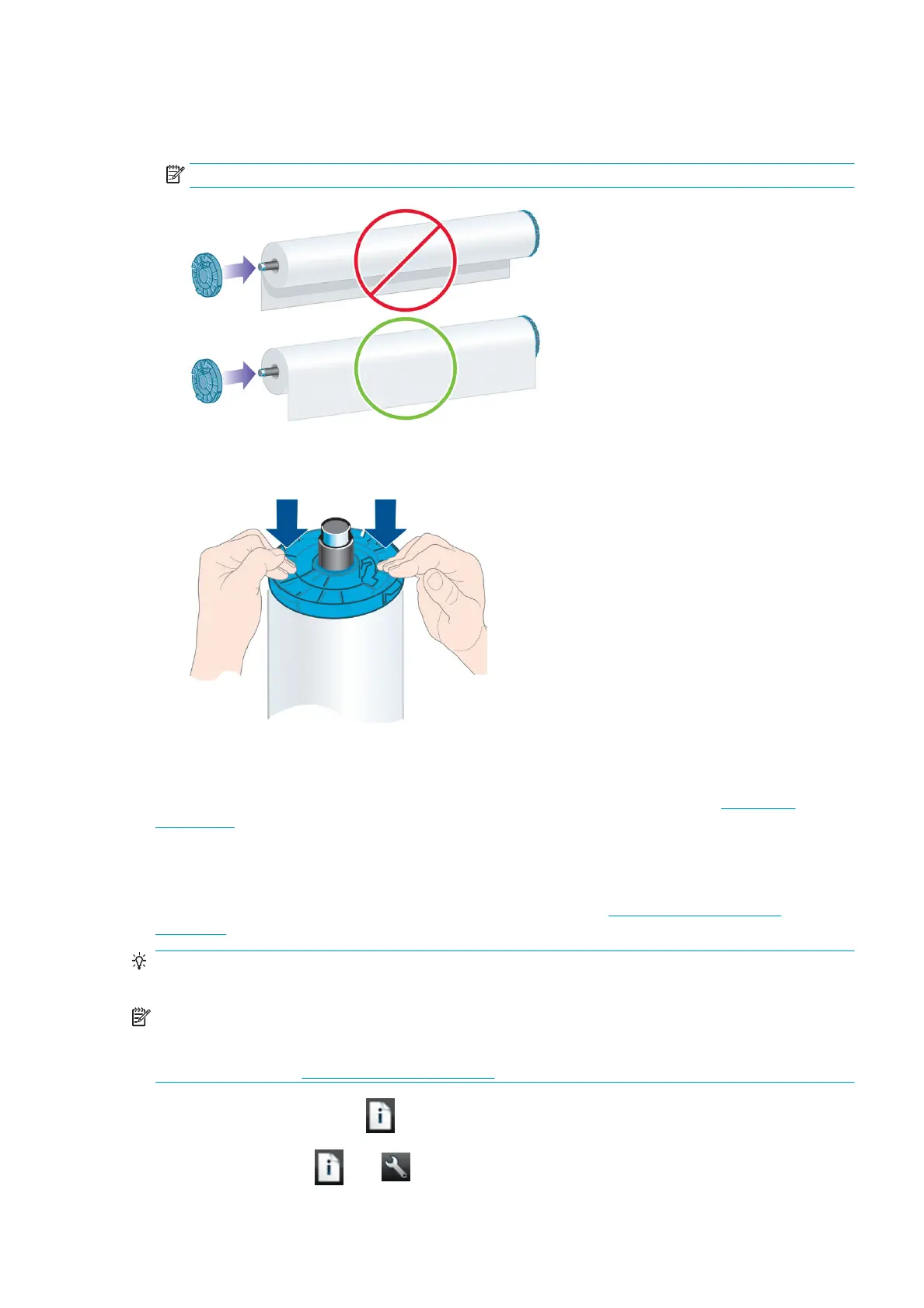5. Slide the new roll onto the spindle. Make sure the paper type is oriented as shown. If it is not, remove
the roll, turn it 180 degrees and slide it back on to the spindle. There are labels on the spindle showing
the correct orientation.
NOTE: From the back of the printer, the blue stopper is inserted into the right-side holder.
Ensure both ends of the roll are as close to the spindle stops as possible.
6. Put the blue paper stop on to the open end of the spindle, and push it towards the end of the roll.
7. Ensure the blue paper stop is pushed in as far as it goes; until both ends are against the stoppers.
If you are a regular user of dierent paper types, you can change rolls more quickly if you preload rolls of
dierent paper types on dierent spindles. Extra spindles are available for purchase, see Accessories
on page 116.
Load a roll into the printer
To start this procedure, you must have a roll loaded on the spindle. See Load a roll onto the spindle
on page 33.
TIP: Do not try to open both roll covers at once; this may cause problems. Always close one cover before
opening the other.
NOTE: The rst three steps below are optional: you can start with step 4. However, in this case the printer
will not keep track of the length of the roll, and will print no barcode on the roll when it is next unloaded. So
you are recommended to follow all the steps, starting with step 1, unless you have turned o the Printing
paper info option. See Printing paper info on page 45.
1.
From the front panel, press , then the roll icon, then Load.
Alternatively, press , then , then Paper > Paper load > Load roll 1 or (Z5600 only) Load roll 2.
ENWW Load a roll into the printer 35
