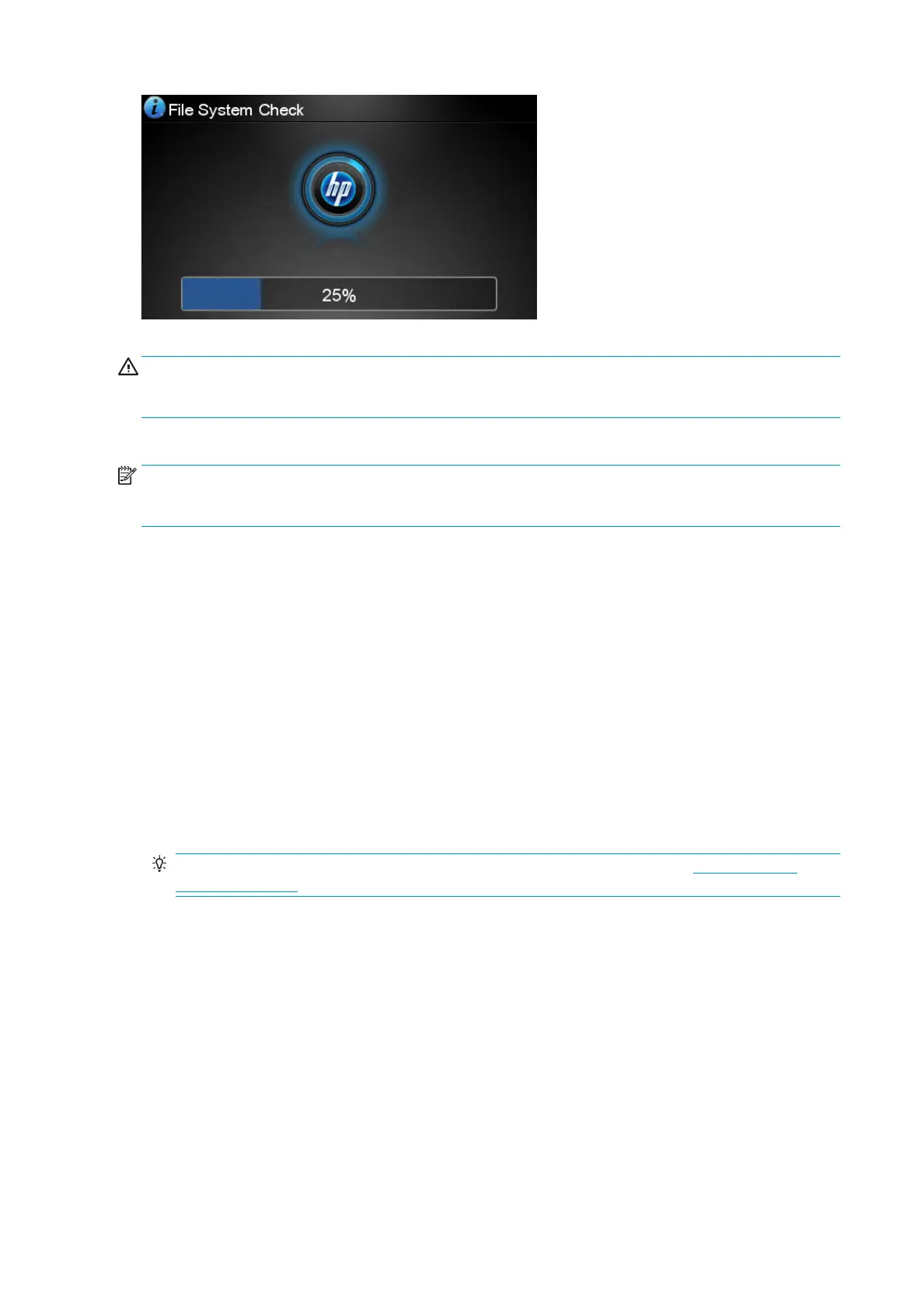A le system check is taking place; it can take up to 40 minutes. Please wait until it nishes.
CAUTION: If you turn the printer o before the le system check has nished, the le system could be
seriously damaged, making the printer's hard disk unusable. In any case, the le system check will restart
from the beginning whenever you turn the printer on again.
A le system check is scheduled every 90 days, in order to maintain the hard disk's le system integrity.
NOTE: When the printer is powered back on, it takes about three minutes to initialize and check and prepare
the printheads. However, it can take up to 40 under some conditions, for example, when the printer has not
been used for a long period of time and requires more time to prepare the printheads.
Alerts
Your printer can communicate two types of alerts:
●
Errors: Mainly alerting you to the fact that the printer is unable to work normally. However, in the printer
driver, errors can also alert you to conditions that could ruin the print, such as clipping, even if the
printer is able to print.
●
Warnings: Alert you when the printer needs attention either for an adjustment, such as a calibration or
for a possible unprintable situation, such as a preventive maintenance or low ink.
There are four dierent alerts communicators within your printer's system.
●
Front-panel display: The front panel shows only the most relevant alert at a time. In the case of a
warning, it disappears after a timeout. There are permanent alerts, such as "ink cartridge low on ink",
that reappear when the printer becomes idle and there is not another more severe alert.
TIP: From the front panel display you can congure paper mismatch alerts, see Paper suitability
options on page 22.
●
Embedded Web Server: The upper-right corner of the Embedded Web Server window shows the printer
status. If there is an alert in the printer, the status shows the alert text.
●
Driver: The driver shows alerts. The driver warns about job conguration settings that may produce a
problem in the nal output. If the printer is not ready to print, it displays a warning.
●
HP DesignJet Utility: To see alerts, go to the Overview tab and review the Items needing attention list
on the right-hand side.
By default, alerts are displayed only when you are printing. If alerts are enabled and there is a problem
that prevents a job from completing, you see a pop-up window, which explains the reason for the
problem. Follow the instructions to achieve your required result.
160 Chapter 19 Troubleshooting general printer issues ENWW
