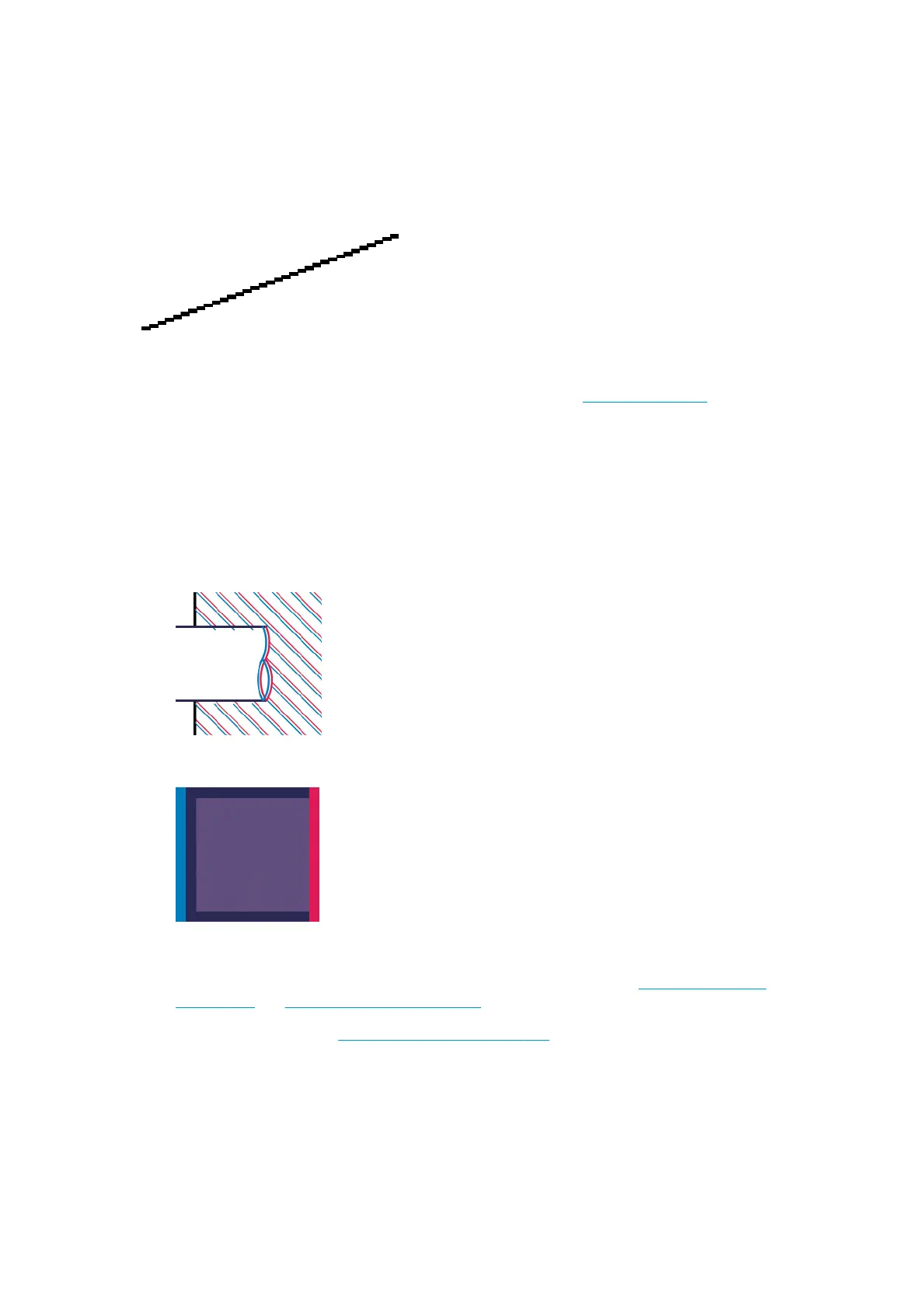If the problem persists despite all the above actions, contact your customer service representative for further
support.
Lines appear stepped or jagged
If lines in your image appear stepped or jagged when printed:
1. The problem may be inherent in the image. Try to improve the image with the application you are using
to edit it.
2. Check that you are using appropriate print-quality settings. See Printing on page 50.
3. Select the custom print-quality options in the driver dialog, and turn on the Maximum detail option (if
available).
Lines print double or in the wrong colors
This problem can have various visible symptoms:
●
Colored lines are printed double, in dierent colors.
●
The borders of colored blocks are wrongly colored.
To correct this kind of problem:
1. Reseat the printheads by removing them and then reinserting them. See Remove a printhead
on page 105 and Insert a printhead on page 108.
2. Align the printheads. See Align the printheads on page 153.
Lines are discontinuous
If your lines are broken in the following way:
144 Chapter 17 Troubleshooting print-quality issues ENWW
