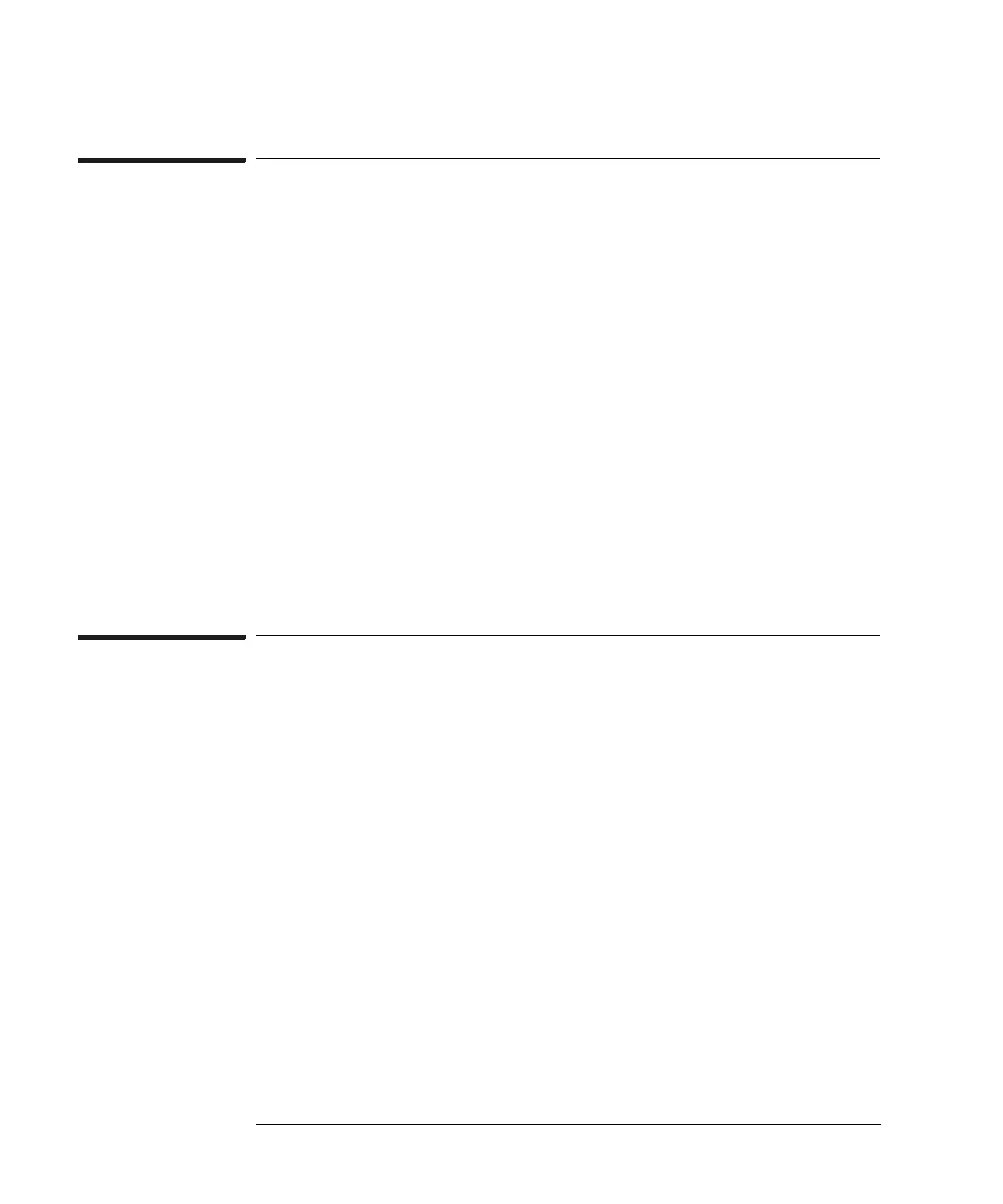106
Chapter 5: Using Debuggers
Using the Microtec Research Debugger
To configure the emulation probe/module
using an INCLUDE file
You can use an include file to configure the emulation probe/module
and set up your target system after bringing up the XRAY debugger. If a
complex configuration is needed for your emulation probe/module and
target (such as multi-commands sent to the emulation probe/module)
this will save time and reduce errors.
1 Save the configuration commands in a text file, one command
per line. Microtec Research provides an example include file in
its tools directory under the xhippchp directory in the file
“mo8xxads.inc”.
2 To run the include file, select “Include Commands from File”
under the Debug menu in the Code window and double click on
the include filename you want to execute.
To perform common debugger tasks
• To display registers, select Register under the Windows menu in
the Code window.
• To set a breakpoint, double-click on the source code line where
the breakpoint is to be located.
• To clear a breakpoint, double-click on the line where the
breakpoint is set.
• To step through code, select one of the step icons at the top of
the Code window.
• To run from current PC, click on the first icon in the Code
window.
• To toggle the display between source code and source code
interlaced with assembly code, click on the Dsm button at the
