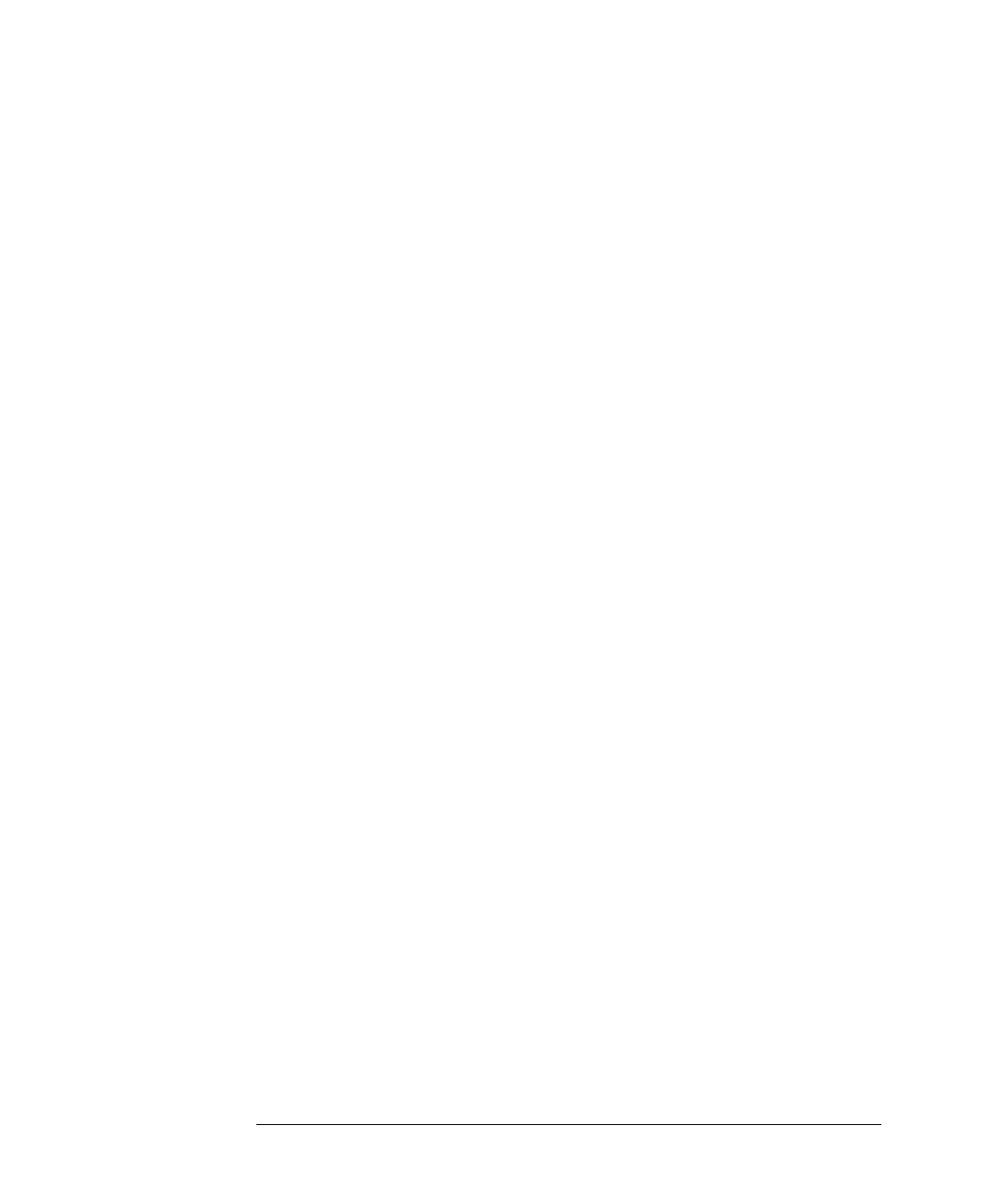96
Chapter 5: Using Debuggers
Using the Green Hills Debugger
Go to the hpdemo subdirectory where you installed MULTI. Copy the
mbx800.lnk file to user.lnk.
You may need to edit the user.lnk file to place the program at a location
where target system memory is available.
b Start MULTI.
On Unix, enter “multi”.
On Windows, double-click the Green Hills icon.
c Set up the MULTI software environment:
• Replace the project default.bld (in the Builder dialog box next to the
project button) with hpdemo/default.bld and press ENTER.
• Make sure the target button on the MULTI window says “PPC”.
• In the Builder window, double-click ecs.bld.
The box next to the Debug button should display “ecs”. The window
should list the names of the source code files.
d In the Builder menu bar, select Options->CPU, then set the
processor type.
e In the Builder menu bar, select Options->Advanced, and make
sure that “Output DWARF on ELF targets” option is enabled.
f Build the demo program:
• In the Builder window, click the Build icon. (Or, in the menu bar, select
Build->Build All.)
• Close the Progress window when the “Build completed” message is
displayed.
2 Connect MULTI to the emulation probe/module.
There are two ways to connect to the emulation probe/module:
• In the Remote box in the MULTI Builder window, enter:
hpserv IP_address
OR