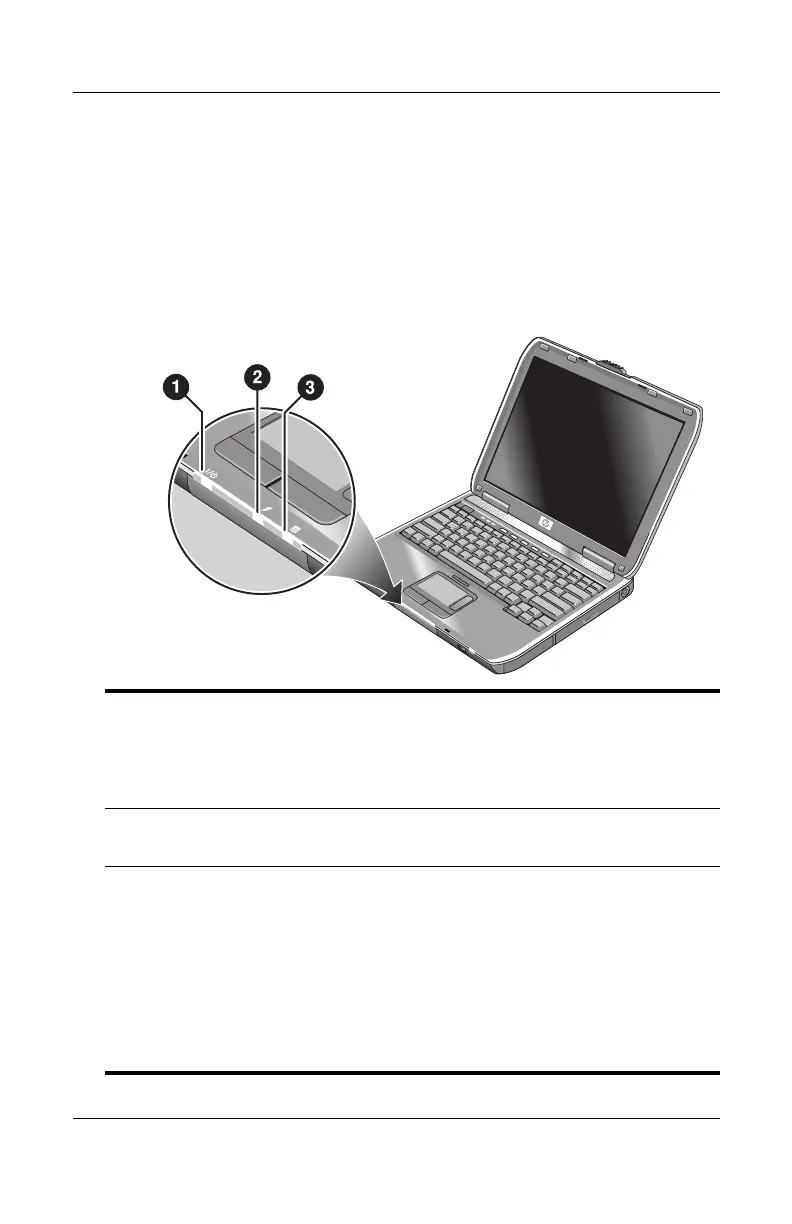Getting Started with Your Notebook
Reference Guide 1–5
Status Lights
The notebook includes a number of status lights that report power
and battery status, drive activity, and keyboard functions such as
Caps Lock and Num Lock.
The following diagram shows the main status lights on the front
of the notebook.
1
Power mode
■ On—notebook is on (even if the display is off)
■ Blinking—notebook is in Standby
■ Off—notebook is off or in Hibernation
2
Hard drive activity
On—notebook is accessing the hard drive
3
Battery status
■ Green—AC adapter is connected and the battery pack is fully
charged
■ Amber—AC adapter is connected and the battery pack is
charging
■ Blinking—AC adapter is connected and the battery pack is
missing or has a fault
■ Off—AC adapter is not connected
