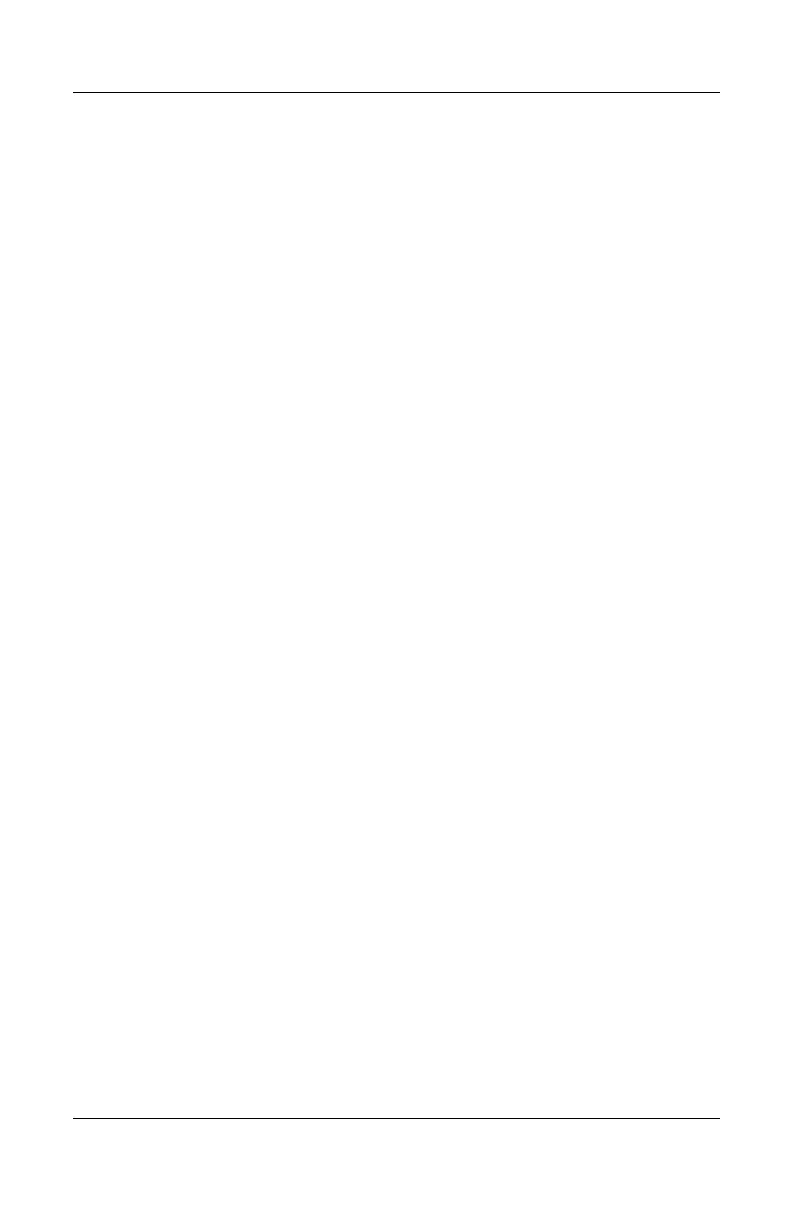Troubleshooting
Reference Guide 6–9
If a Network Connection Responds Slowly
If your network connection uses a proxy server, try enabling the
option for bypassing the proxy server for local addresses. You can
do this in Control Panel under your network connection
properties.
Memory Problems
If a Message Reports You Are Out of Memory
■ Make sure drive C is not running low on free space.
■ If you are having memory problems while running MS-DOS
programs, use the MS-DOS or Application and Software
troubleshooter in Windows Help. Select Start > Help and
Support.
■ The full amount of RAM in your notebook is not available
for
running applications. A certain amount of RAM is
used
for display memory. The amount of display memory
is
shown in the BIOS Setup utility.
If Memory Does Not Increase After Adding RAM
Make sure your notebook is using only PC2100 DDR 266 MHz
or higher memory (RAM) modules.
If the Notebook Beeps But Does Not Start After
Adding RAM
You installed an incompatible type of RAM. Remove the module.
