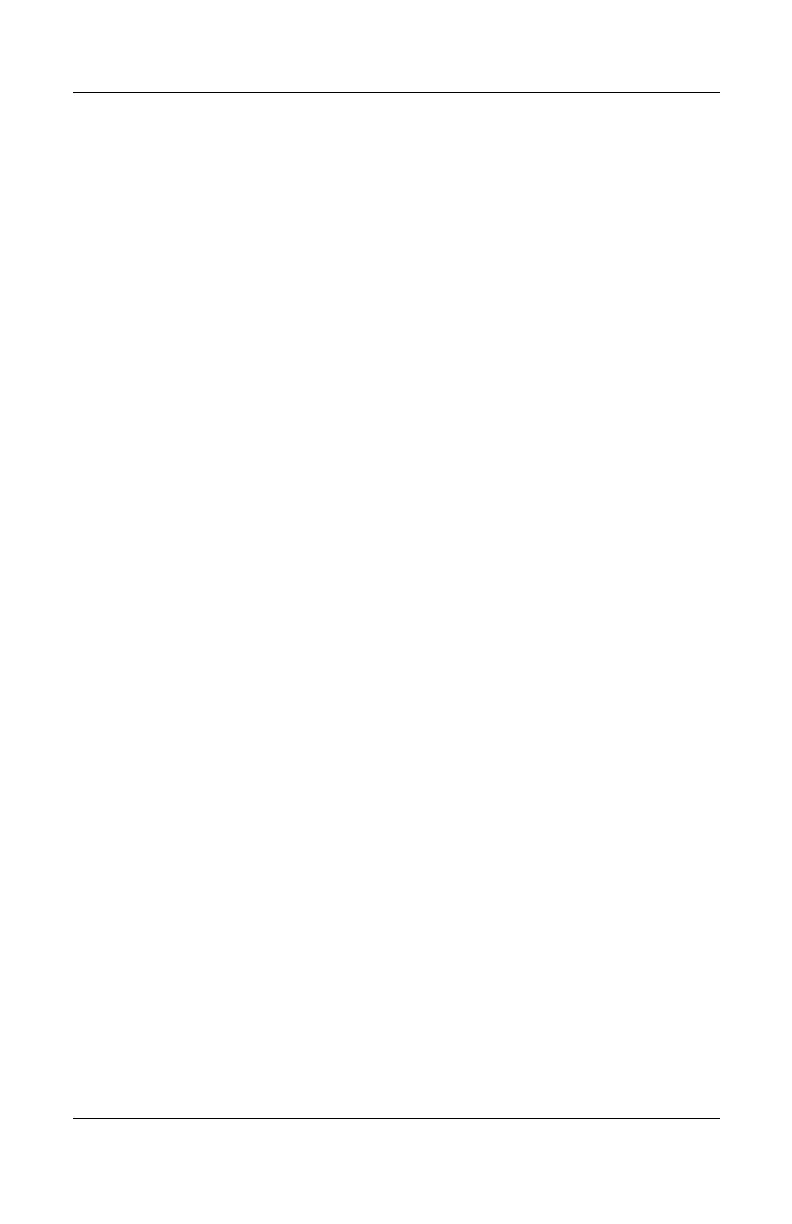Add-On Devices
Reference Guide 5–5
Switching the Display to the External
Monitor (Select Models Only)
Press the TV Now! One-Touch button, which is identified with
a TV icon, at the top of your keyboard to switch the display to
the TV-Out mode. If a TV is not connected to the notebook,
your default media application will launch.
Adjusting Monitor Resolution and Other Settings
1. Select Start > Control Panel > Appearance and Themes >
Display.
2. On the Settings tab, adjust the Screen area. Other settings are
also available.
If you need to increase the refresh rate on the external monitor,
you can switch to only the external monitor. An alternative is to
make one display a “secondary” display so you can select
independent refresh rates:
1. Select Start > Control Panel > Appearance and Themes >
Display.
2. On the Settings tab, select the Advanced button, then
the Display or Monitor tab. Set the refresh rate on the
Monitor tab.
