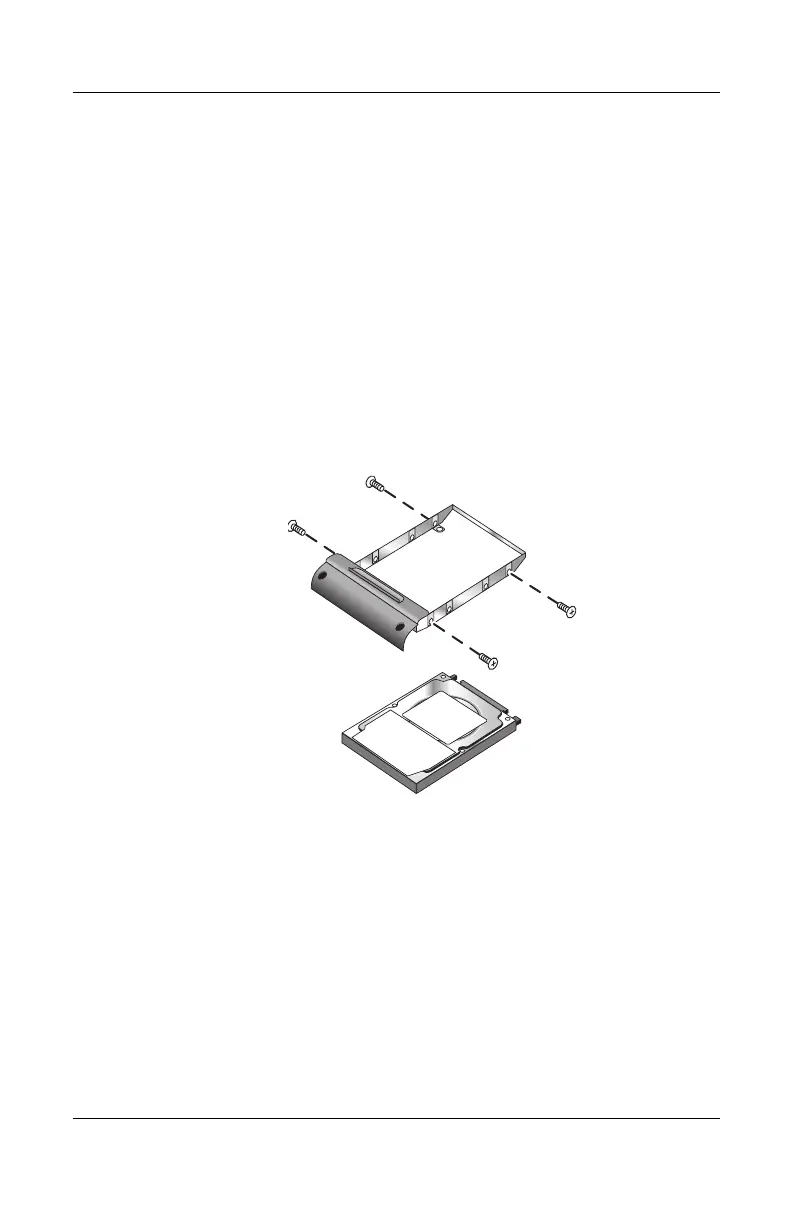Add-On Devices
Reference Guide 5–13
To Replace the Hard Drive Holder
If you are installing a new hard drive that does not have a holder,
you can remove the holder parts from the hard drive you are
removing. You will need a small Phillips screwdriver for this
procedure.
1. Remove the 4 screws from the sides of the holder and drive
case, then slide the drive out of the holder.
2. Notice that the hard drive has a pin connector attachment at
one end. Carefully remove this connector from the end of the
drive. Work alternately at each end so that the connector
slides off evenly without bending the connector pins.
3. Carefully put the pin connector attachment back onto the pins
on the end of the new hard drive. Work alternately at each end
so that the connector slides on evenly without bending the
connector pins.
4. Insert the drive into the holder.
5. Reinstall the screws into the holder and drive case.
