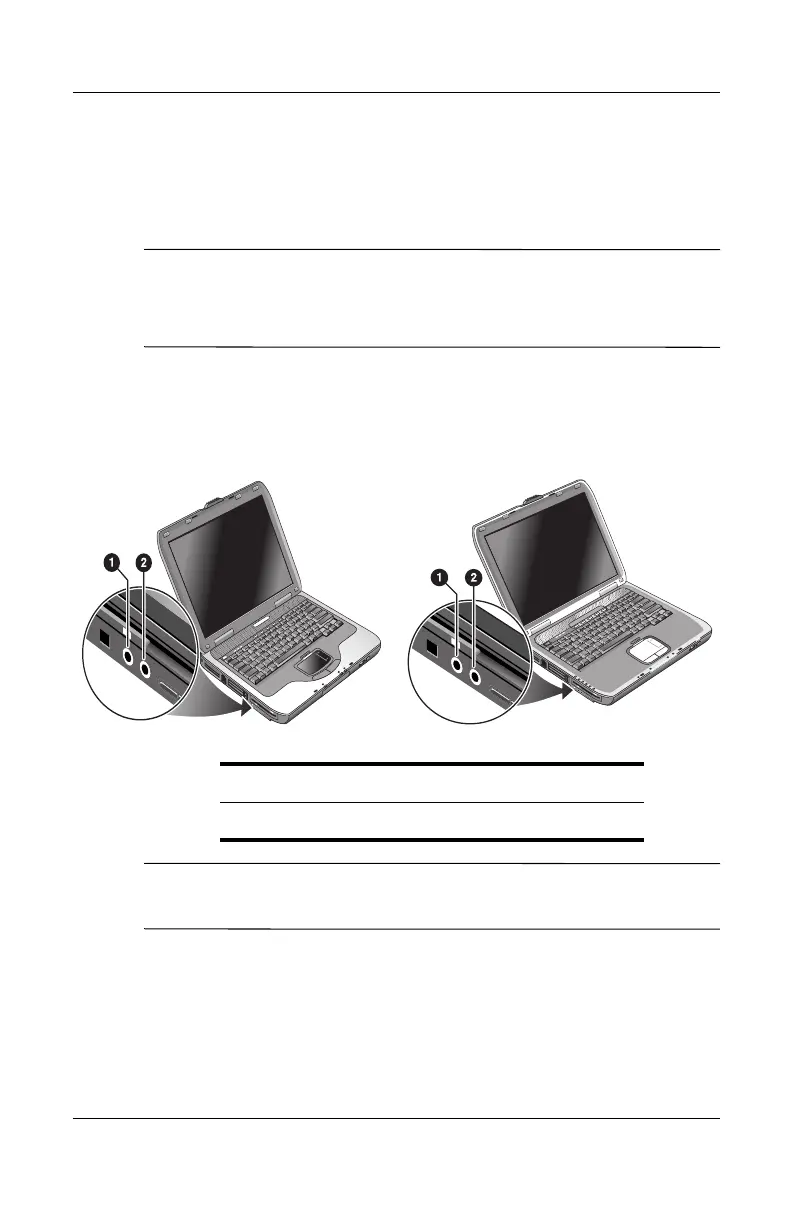Add-On Devices
Reference Guide 5–3
To Connect an Audio Device
You can plug in an external microphone, external speakers, or
headphones.
Ä
CAUTION: The headphone and line-in jacks are three-terminal stereo
jacks. They are not compatible with two-terminal mono plugs.
Connecting a mono plug into either of these jacks may damage the
notebook.
» Attach the audio cable to the corresponding audio port on the
notebook. Match your notebook to one of the following
illustrations and locate the audio ports on your notebook.
✎
When you plug a device into the headphone port, the built in
speakers automatically turn off.
1
External microphone connector (pink)
2
Audio out (headphones) connector (green)
