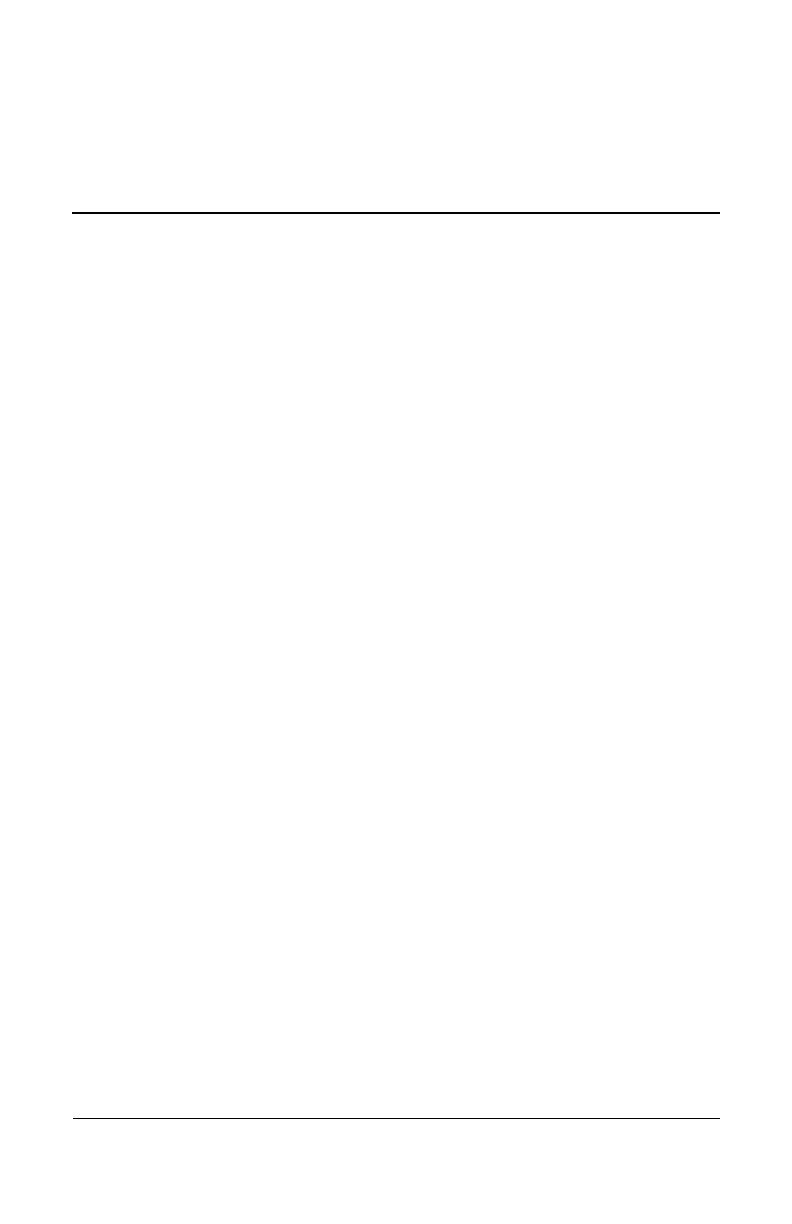Reference Guide iii
Contents
1 Getting Started with Your Notebook
Identifying Parts of the Notebook . . . . . . . . . . . . . . . . . . 1–1
Front Panel and Right Panel Components . . . . . . . . 1–2
Left Panel and Back Panel Components . . . . . . . . . . 1–3
Bottom Panel Components . . . . . . . . . . . . . . . . . . . . 1–4
Status Lights . . . . . . . . . . . . . . . . . . . . . . . . . . . . . . . 1–5
Setting Up Your Notebook. . . . . . . . . . . . . . . . . . . . . . . . 1–7
Step 1: Insert the Battery Pack . . . . . . . . . . . . . . . . . 1–7
Step 2: Connect AC Power . . . . . . . . . . . . . . . . . . . . 1–8
Step 3: Connect a Phone Line . . . . . . . . . . . . . . . . . . 1–9
Step 4: Turn On the Notebook. . . . . . . . . . . . . . . . . 1–10
Step 5: Set Up Windows . . . . . . . . . . . . . . . . . . . . . 1–11
2Basic Operation
Operating Your Notebook . . . . . . . . . . . . . . . . . . . . . . . . 2–1
Default Power Settings . . . . . . . . . . . . . . . . . . . . . . . 2–2
To Reset the Notebook . . . . . . . . . . . . . . . . . . . . . . . 2–3
To Change the Boot Device. . . . . . . . . . . . . . . . . . . . 2–3
To Use the TouchPad . . . . . . . . . . . . . . . . . . . . . . . . 2–4
To Use the Tap to Click Function of
the TouchPad . . . . . . . . . . . . . . . . . . . . . . . . . . . . . . . 2–5
To Use the Function Hot Keys . . . . . . . . . . . . . . . . . 2–6
To Use the One-Touch Buttons. . . . . . . . . . . . . . . . . 2–7
To Use the Windows and Applications Keys . . . . . . 2–8
To Type Alternate Graphics Using
the ALT GR Key . . . . . . . . . . . . . . . . . . . . . . . . . . . . 2–9
