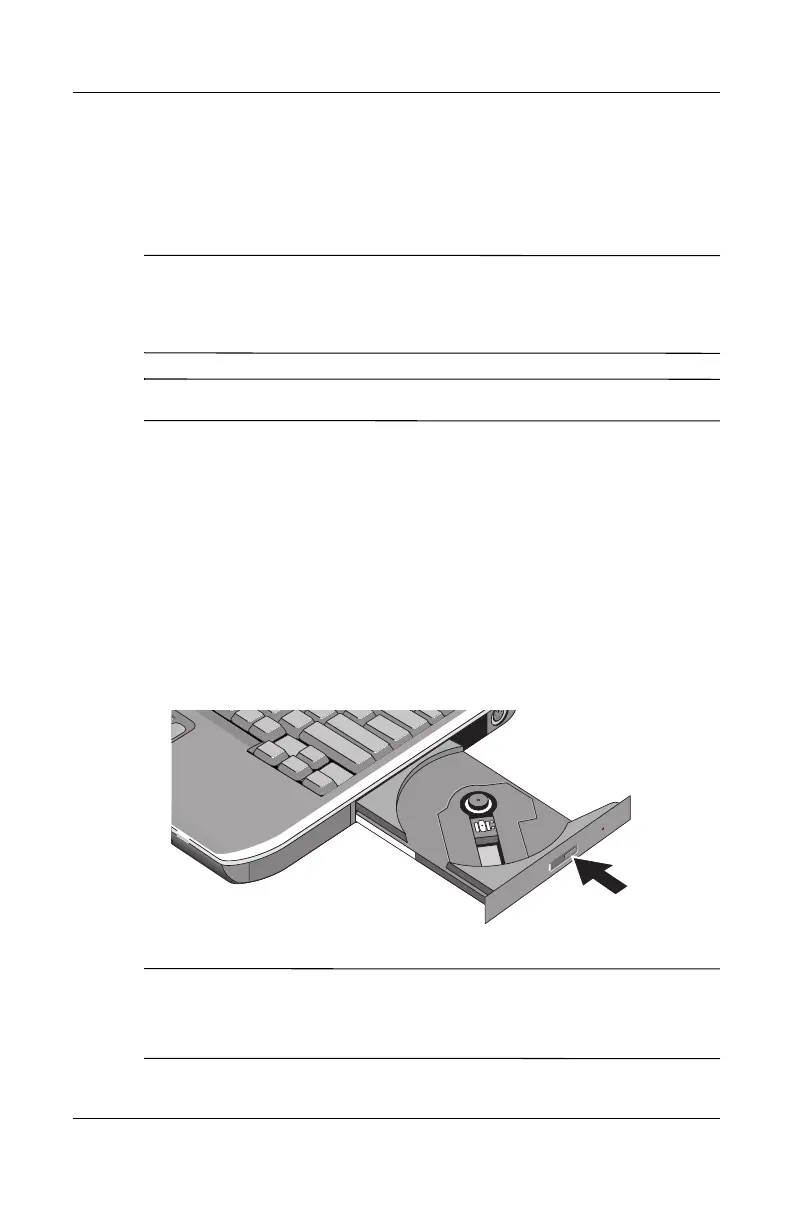2–10 Reference Guide
Basic Operation
Using CDs or DVDs
To Insert or Remove a CD or DVD
Ä
CAUTION: Do not remove a CD or DVD while the notebook is reading
it, or the notebook could stop responding and you could lose data. To
avoid damage to the disk or drive, be sure to press the CD or DVD firmly
onto the spindle.
✎
The location of the CD or DVD drive varies by model.
1. Press the button on the face of the CD or DVD drive. If you
are using this drive for the first time, be sure to remove the
cardboard packing insert if present.
2. Press the CD or DVD gently but firmly onto the spindle (label
facing up).
-or-
Remove the CD or DVD.
3. Slide the tray back into the module to close it.
✎
If your notebook loses power, you can manually open the drive to
remove a CD. Insert a straightened paper clip into the recessed
hole on the front of the drive to open it.
