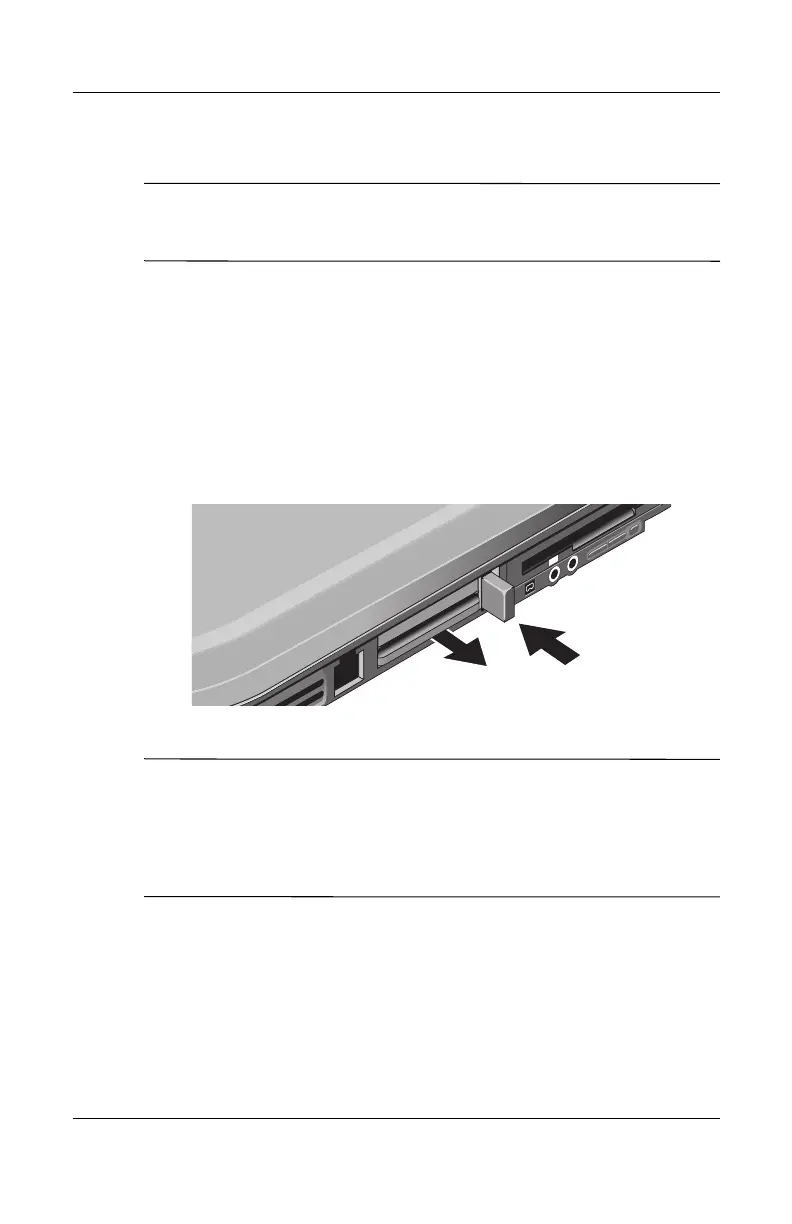5–2 Reference Guide
Add-On Devices
Removing a PC Card
Ä
CAUTION: Before removing a PC Card, you must use the Eject
Hardware or Safely Remove Hardware icon in the taskbar, or shut down
the notebook. Otherwise, you could lose data.
1. Select the Eject Hardware or Safely Remove Hardware icon
in the taskbar, select the card you want to remove, then
remove the card. This protects your data and helps avoid
unexpected problems.
If needed, you can restart the card by reinserting it.
2. Press the eject button to extend the button, then press the
button again to eject the PC Card.
✎
Before you connect any device, check its documentation to see if
you need to make any settings or adjustments to the equipment
before using it. This might include setting switches to configure
the equipment so that it will operate properly with your notebook
and the software you plan to use.
