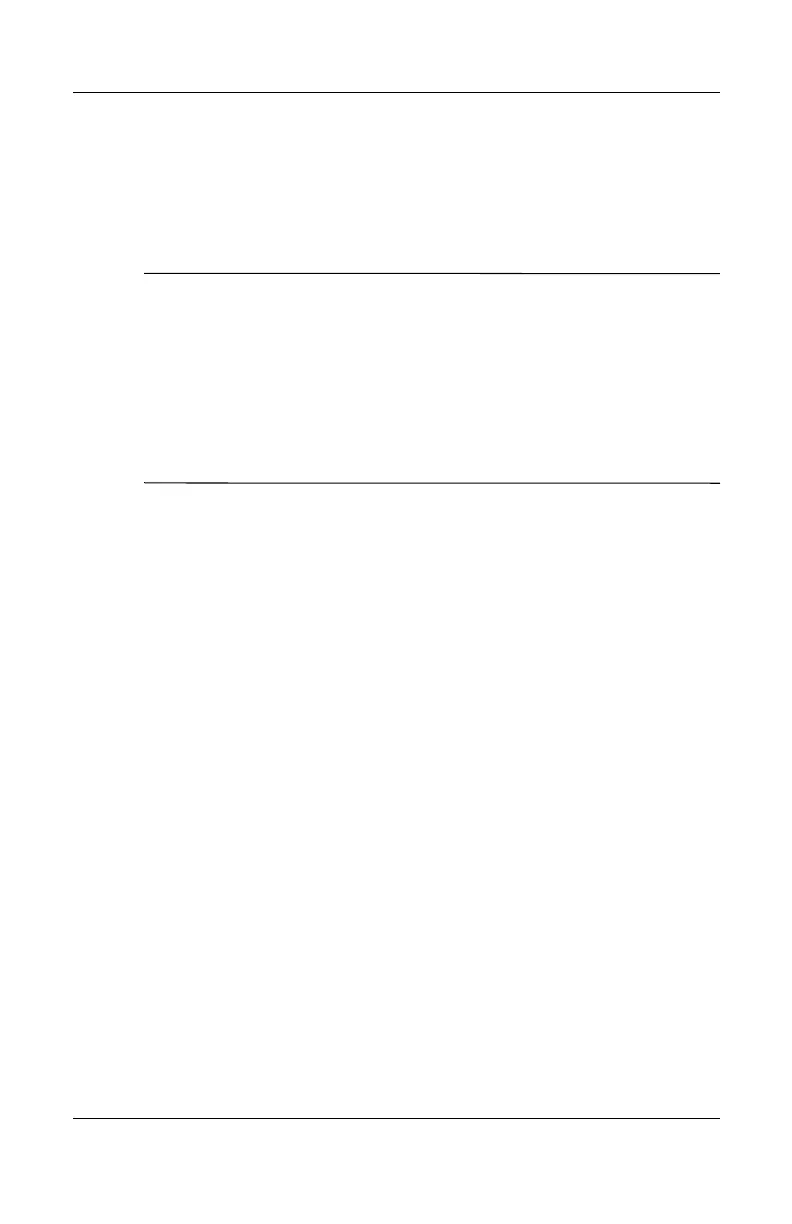Modem and Network Connections
Reference Guide 4–7
To Turn Wireless Communication On and Off
For instructions to enable WLAN communications, refer to
the
Go Wireless booklet included with your notebook (select
models
only).
✎
Wireless networks and cellular modems are examples of devices
that use wireless communication. Such devices may be restricted
in some situations or environments, such as when traveling in an
airplane. If in doubt, be sure to ask for authorization before
turning on your notebook wireless networking.
In Italy, Singapore, and possibly other countries, you may be
required to purchase a license before using the wireless function.
Turning On Communication and Making a
Connection
If your notebook has wireless 802.11 capabilities, the wireless
indicator light on the front of the notebook turns on when 802.11
communication is
turned on. You must use the Wireless
Configuration software to control the individual wireless
functions.
1. If the notebook is not on, turn it on.
2. If you normally press the wireless on-off button on the front
of the notebook to turn wireless 802.11 communication on
and off, press the button so the indicator light turns on. This
restores your previous wireless configuration.
-or-
Select Start > Control Panel > Network and Internet
Connections > Network Connections, then select the wireless
network connection icon.
If you are within range of your wireless network, your notebook
automatically connects. To check the status of your wireless
connection, open Network Connections in Control Panel, then
select the connection.
