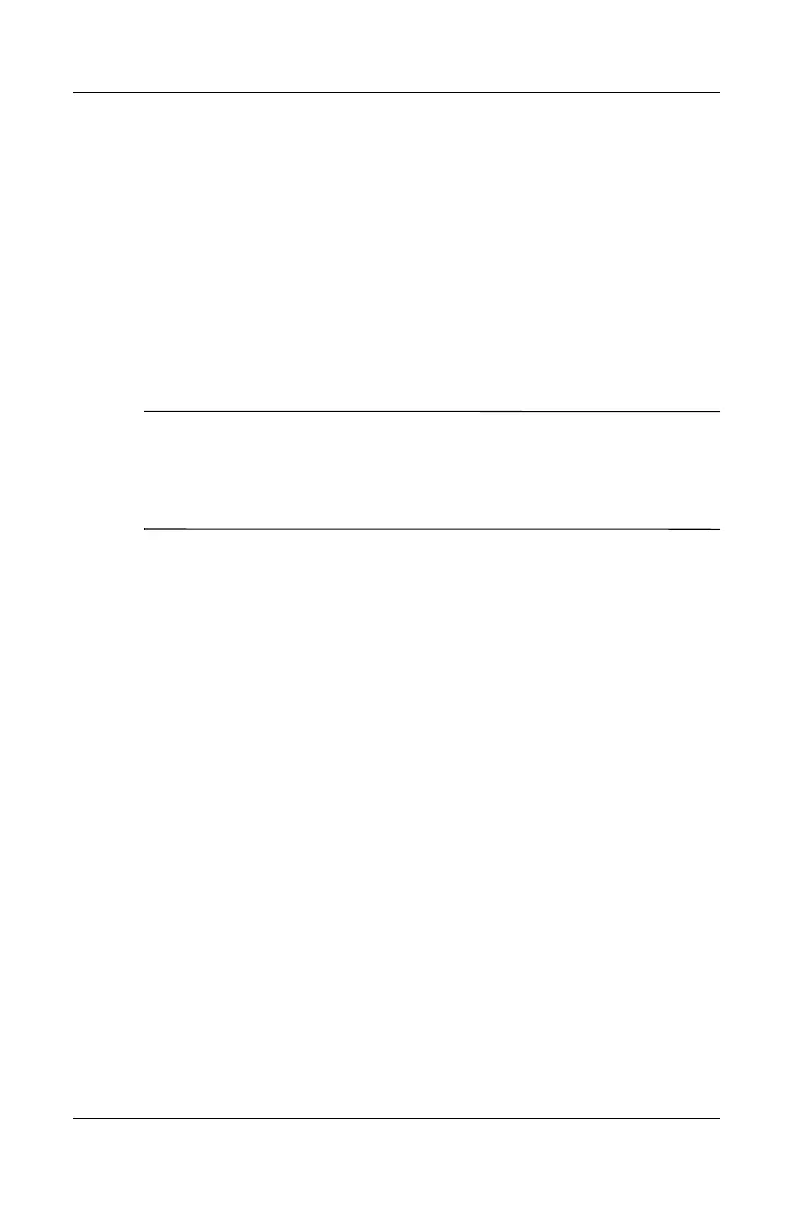Add-On Devices
Reference Guide 5–9
Installing Additional RAM (Memory)
The notebook has 2 slots that hold 2 RAM modules. At least
1
slot contains a RAM module installed at the factory. You can
use both slots to expand your RAM.
To Install a RAM Expansion Module
Use only PC2100 DDR-266 MHz or higher RAM.
You will need a small Phillips screwdriver for these steps.
Ä
CAUTION: The internal components of your notebook are extremely
sensitive to static electricity and can be permanently damaged by it.
Handle the RAM module only by its edges. Before installing the memory
module, discharge static electricity by touching the metal shielding
around the connectors on the back of the notebook.
1. Select Start > Turn Off Computer > Turn Off.
2. Unplug the AC adapter, if present, then remove the
battery
pack.
3. Turn the unit bottom-side up, loosen the screws holding the
RAM cover, then remove the cover.
