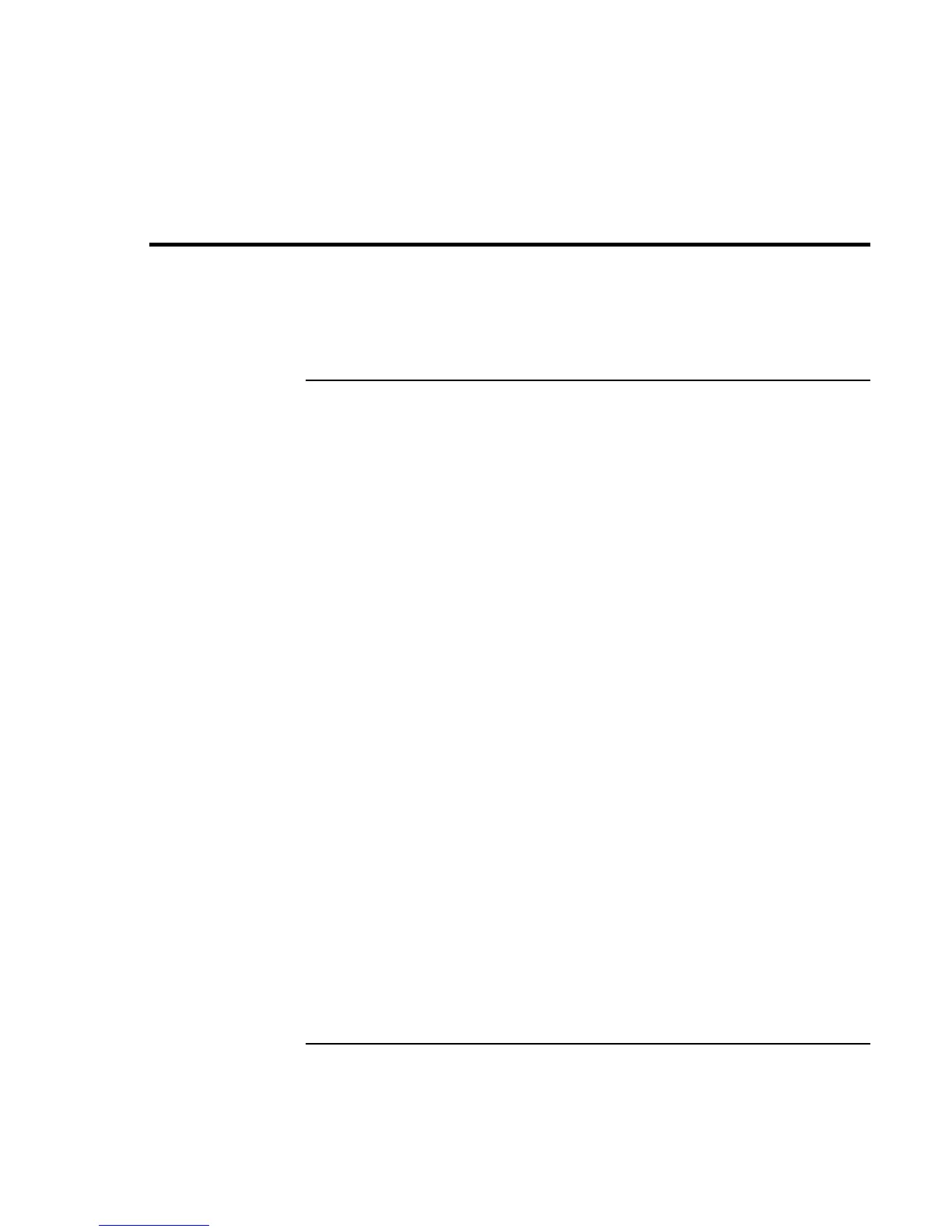Solving Problems with Your Computer
Troubleshooting Techniques
136 Corporate Evaluator’s Guide
Troubleshooting Techniques
This section contains solutions to a few common problems and troubleshooting
techniques for your HP notebook PC.
Audio problems
If sound is not audible
• Press Fn+Up arrow several times.
• Press the volume control up button several times.
• Click the speaker icon on the taskbar (if present) to ensure that Mute is not checked
and the Volume Control slider is not set to the bottom.
• When you are operating your computer in MS-DOS mode (for example, when
running MS-DOS games), you may find that the sound does not operate properly. Use
Windows applications for full use of sound capabilities.
If sound does not record
• Check software controls for recording sound: Click Start, Programs (or All
Programs), Accessories, Multimedia (or Entertainment), Sound Recorder.
• In Volume Control, click Options, Properties, and make sure the microphone is
enabled in the recording controls.
• Test the audio with e-Diagtools—see “Testing Hardware Operation“ on page 157.
If the PC card detection beep(s) at startup are very loud and volume cannot be
adjusted
• Download the latest audio driver from the technical support area of the HP notebook
web site www.hp.com/notebooks.
You may also want to test the speakers and sound with e-Diagtools—see “Testing
Hardware Operation“ on page 157.
